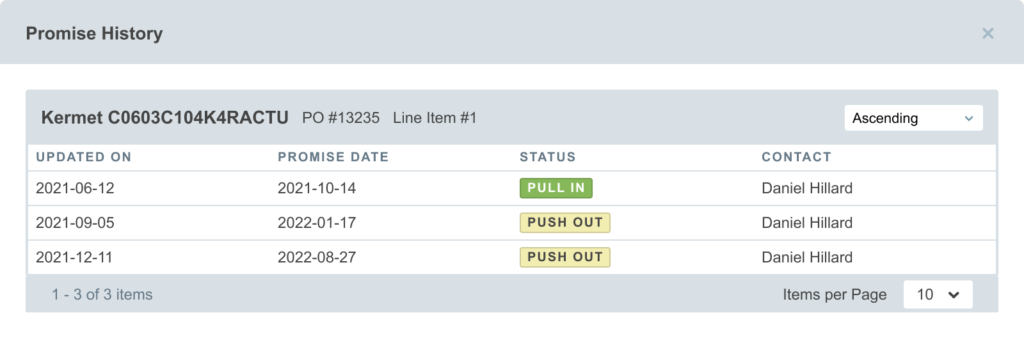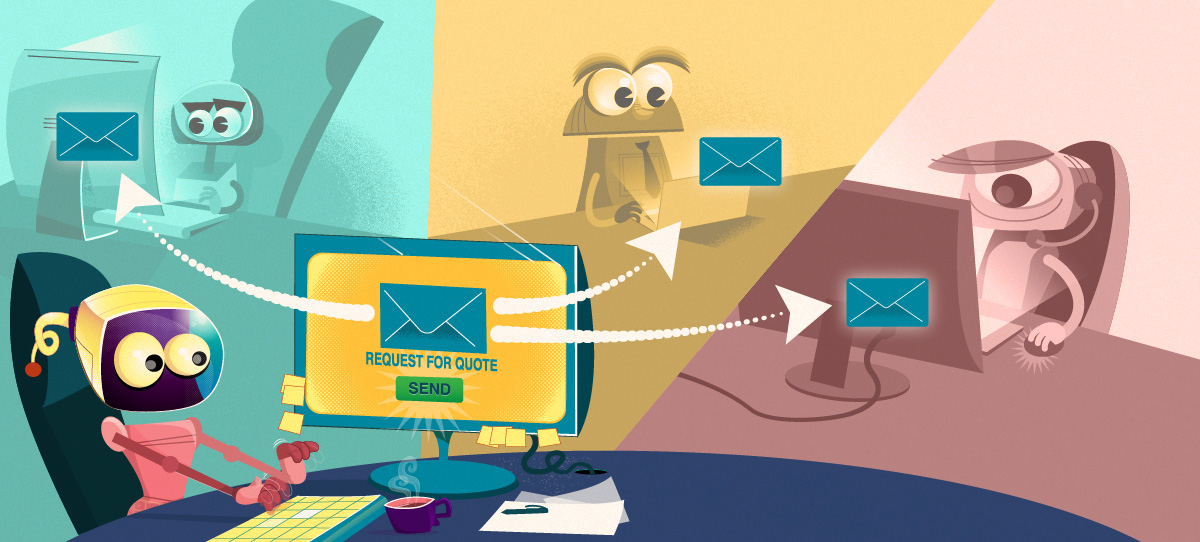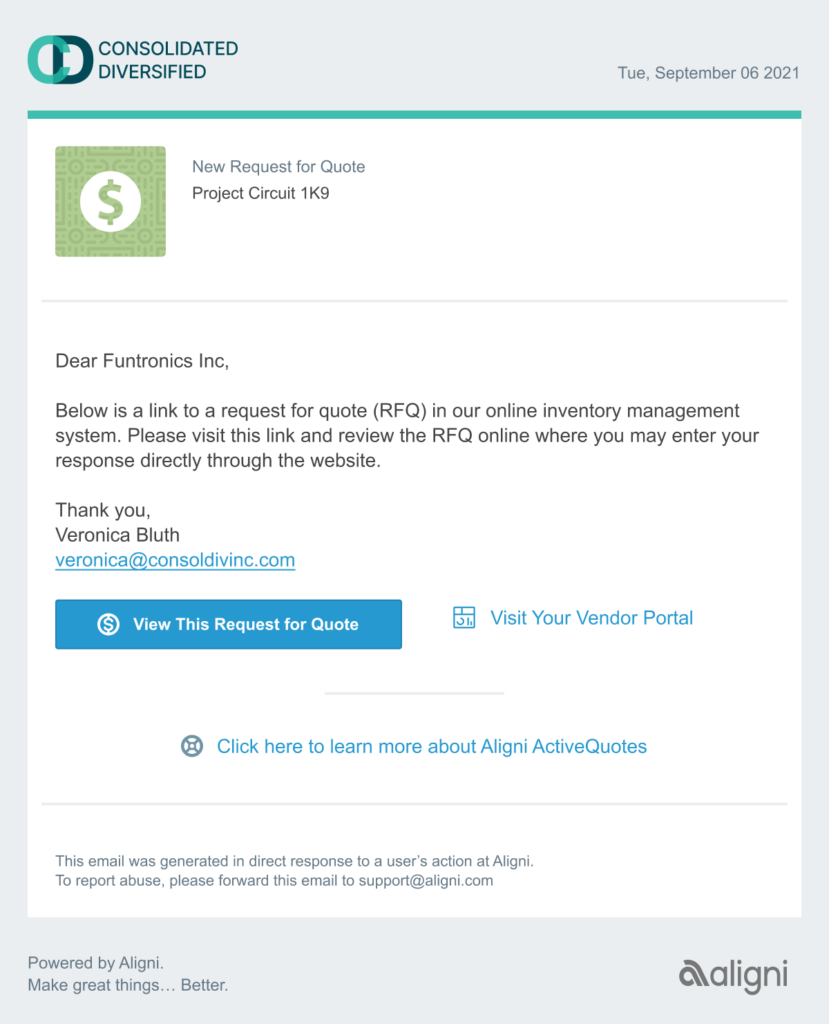This guide will take you step by step through the Vendor Portal and give a brief overview and interaction for you to follow.
Customer Email Access
A link to the Vendor Portal is included with each RFQ and PO email you receive from Aligni. Clicking the link will launch the Vendor Portal in your default browser. You do not need any additional credentials to access the portal.
For easy access, you may bookmark this vendor portal link.
Portal Navigation
The top-level portal view contains indexes for Quotes and Purchase Orders as shown below. Sort and search functionality is provided to help you navigate to the appropriate records quickly and easily.
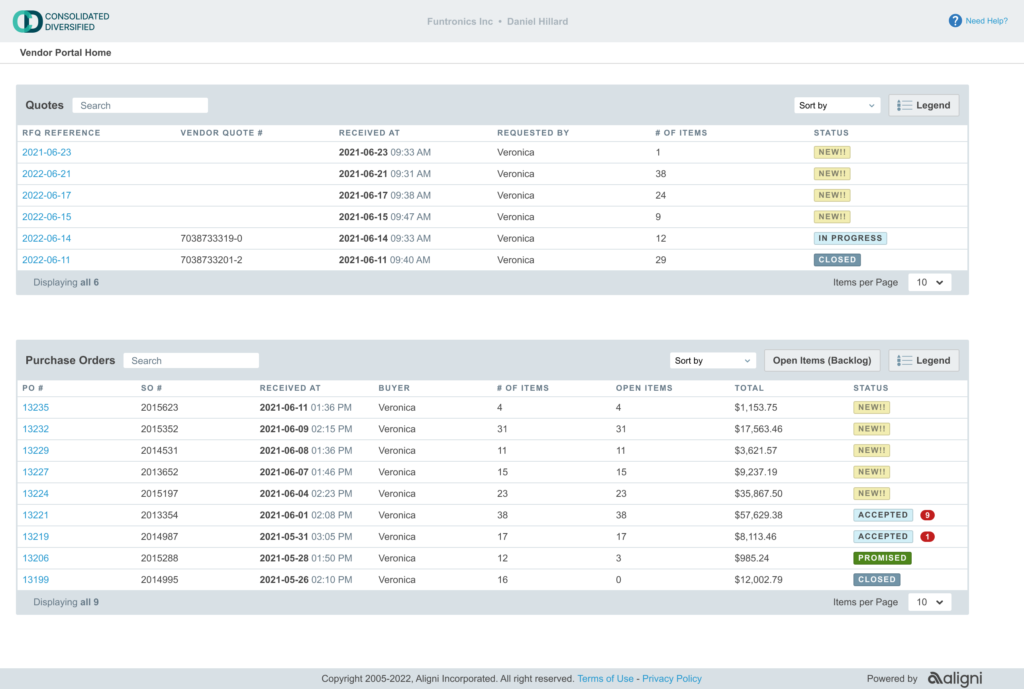
Quote and Purchase Status
New and existing quotes and purchases appear with a status indication. Click on the Legend link to see a brief explanation of each status. For “Accepted” purchase orders, a count bubble indicates the number of items that do not have promise dates provided. When all items are promised, the status changes to “Promised”.
Open Items (Backlog)
The Open Items (Backlog) provides an index of all open items on active POs. Item promise dates may be changed directly in the table. After making updates to a promise date or comment press Enter to save the change.
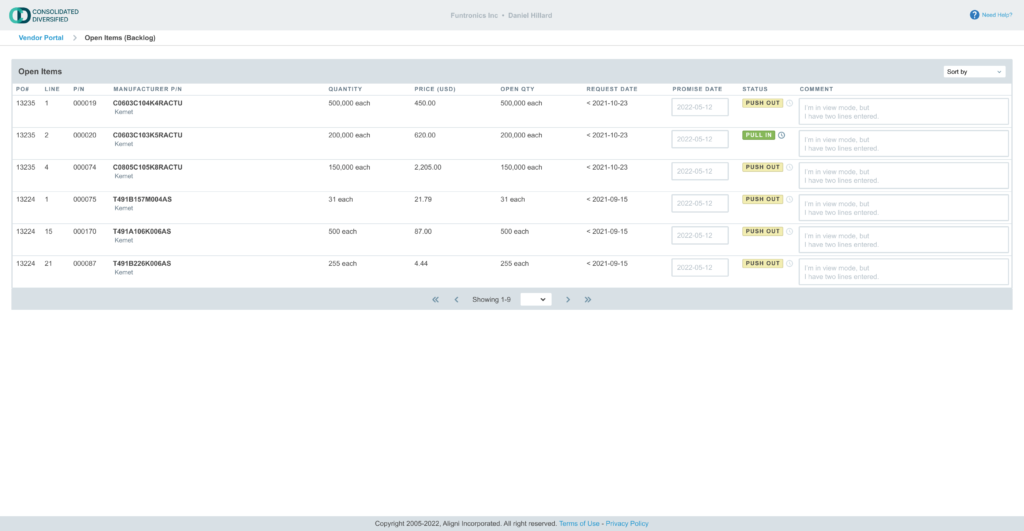
Promise Dates
The Clock button in the status column will show a history of changes to the promise history.
Changes made to promise dates or comments within 8 hours of the most recent change are not logged as separate changes. Instead, they overwrite the previous change. This workflow helps to account for entry errors.