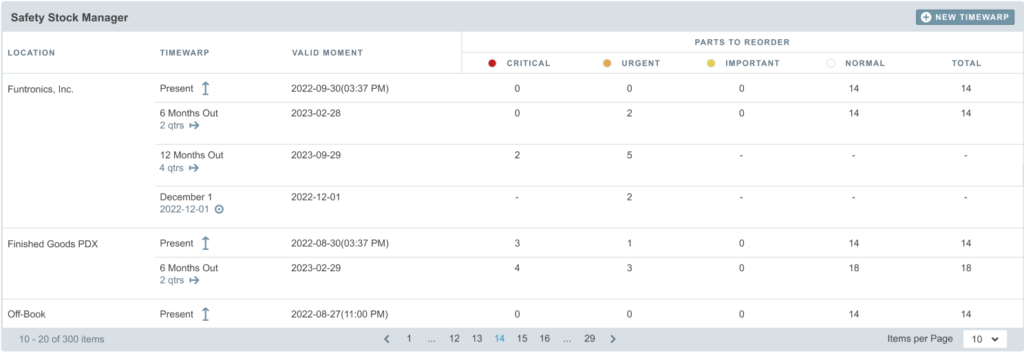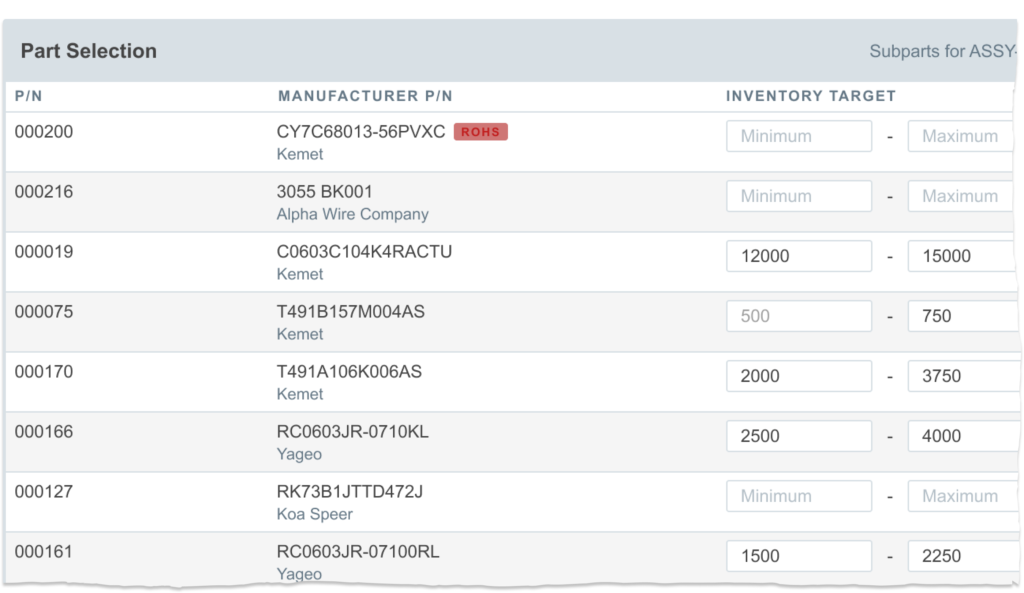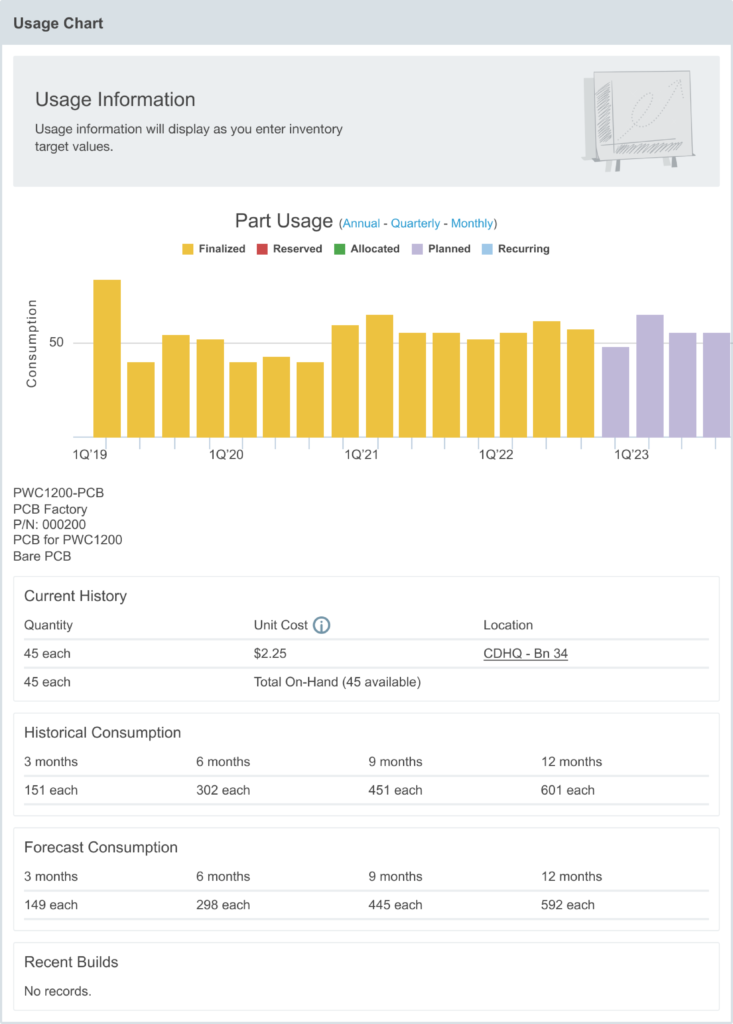The Safety Stock Manager is available only in the MRP Basic and MRP Pro subscription plans.
Check out our Safety Stock Guide for some guidance on performing effective and efficient safety stock management in your organization.
An effective inventory management strategy includes some consideration of safety stock levels. In some organizations, safety stock plays a significant role in making sure that assembly can proceed without interruption. Safety stock management is a proactive approach to making sure that materials are available when and where needed. This approach is often applied to low-cost items or when the supply chain may be unpredictable. In conjunction with responsive management (i.e. responding to inventory shortages), material requirements are met and builds can be completed.
Safety Stock Manager
The Safety Stock Manager is a tool to help you monitor, adjust, and respond appropriately to continual inventory changes. It is accessed from the Inventory Dashboard with a summary widget that displays the current status of safety stock at your warehouses.
Safety stock levels are established from the Inventory tab on the respective part pages. It is comprised of these components:
- Safety stock targets defined for each item and warehouse location.
- An analysis process where Aligni compares current inventory levels to the defined target ranges.
- In-app reporting to show which items are below their target range.
- Timeline, status, and discussion capabilities that provide context and enable collaboration.
Defining Safety Stock Targets
Define safety stock targets on each item’s inventory dashboard. These ranges may be changed at any time and changes are logged in the safety stock timeline. It is common for these ranges to evolve over time due to changes in material demand, lead times or supply chain uncertainty, or other external factors.
To make changes to large numbers of parts, visit the Safety Stock Manager dashboard and use the import tool. This tool relies on CSV export of a template and CSV import of the updated template. Please review our CSV Guide for information on best handling of CSV files.
Safety Stock Analysis
The analysis process inspects each item and compares the current available inventory to the user-defined target range. If an item is within range, it is removed from the reorder list. If an item falls below the range, it is added to the reorder list. Both events are logged in the item’s safety stock timeline for reference.
Analysis is triggered by any of these events:
- Analysis is automatically performed at all locations weekly.
- Analysis is automatically performed after the finalization of any build. This analysis is performed only at the build’s location.
- Analysis may be triggered manually by the user.
Report View
The report view shows all items currently on the reorder list at a specific inventory location. The items that make this list have total available quantity below their respective target range. The report may optionally be configured to show “inactive” items that are within range. By default, the report view hides items that have been snoozed.
Item Timeline
Aligni stores a comprehensive timeline of safety stock events with each item. This timeline persists even if the item falls off the reorder list so that buyers can review the entire history of the item. The timeline provides the following features:
- An event record when an item is added or removed from the reorder list.
- An “age indicator” that indicates how long the item has been on the reorder list since the most recent arrival.
- A user-defined status indicator and comment field to help buyer triage and organize safety stock activities.
- User discussion for collaborating with colleagues and keeping notes. Learn more about the Aligni Discussion System.
- Snooze capability to temporarily remove an item from visibility without having to redefine target ranges.
Permissions
Management of safety stock quantities and working with the safety stock manager are subject to certain permissions:
- Manage Inventory permission is required for collaborators to change the min / max safety stock targets for each item. This permission is required for each inventory location, as appropriate.
- Manage Safety Stock permission is required for collaborators to update status, status messages, and snooze condition of items in the safety stock manager.
Safety Stock TimeWarps (beta)
Safety Stock TimeWarps provide visibility on forecasted inventory levels at some time in the future, allowing buyer/planners to initiate procurement activities well in advance and assure safety stock targets are met even when components have long lead times.
New TimeWarps are defined from the Safety Stock Manager. In addition to a user-specified name, each TimeWarp requires the following parameters:
- Type is either absolute or relative. Absolute TimeWarps have a valid moment fixed in time such as a specific calendar date. Relative TimeWarps have a valid moment specified as a period from the current date.
- Moment is the calendar date for absolute TimeWarps or a relative time (in days) from the current date.
- Location is the inventory warehouse to evaluate.
TimeWarp Operation
Evaluation of the safety stock condition for each component uses the same input data as the Material Shortage Report and Inventory Forecast Chart. Aligni takes the present inventory at the specified location and essentially “plays forward” a simulation of inventory events such as reserved inventory, build allocations, and incoming inventory from purchases to determine the available inventory at the future moment. This forecast is then compared to the corresponding safety stock limits to determine if the item should be shown on the report.
Safety Stock Assistant
To help you establish reorder points for specific parts, you can use the Inventory Reorder Assistant. This tool lets you quickly work through parts of a part type or parts from a part list and set the reorder points from available summary information such as historical and planned usage, current inventory levels, and where-used information.
The assistant may be used in two modes:
- Part Type Mode – This mode is the default mode and is accessed from the inventory perspective of the welcome page. In this mode, you can review reorder quantities for all parts of a chosen part type.
- Part List Mode – This mode is accessed from the Part List tab of an assembly. When used in this mode, the left panel of the assistant will contain all parts on the part list so you can quickly review and update reorder quantities for those parts.
Part Selection Panel
The screenshot to the right shows the part selection panel in the Part List Mode. All parts for the chosen part list are shown in the table. When you place the cursor into one of the entry boxes, the usage summary panel on the left is updated with the historical and planned consumption chart as well as summary information about the part’s past usage and where it appears on part lists.
Changes to the reorder quantity will be updated in real-time when you move the cursor to another entry field.
Usage Summary Panel
The usage summary displays useful information when trying to determine inventory reorder points. The top portion has a chart which shows historical usage as well as current allocations and reservations and planned or scheduled consumption.
The information below the chart shows current inventory levels, where-used information, and long-range historical and planned consumption.