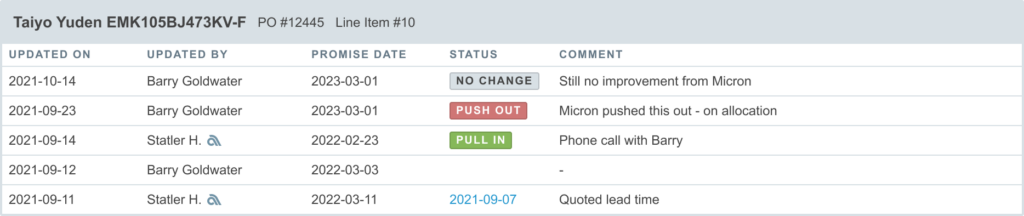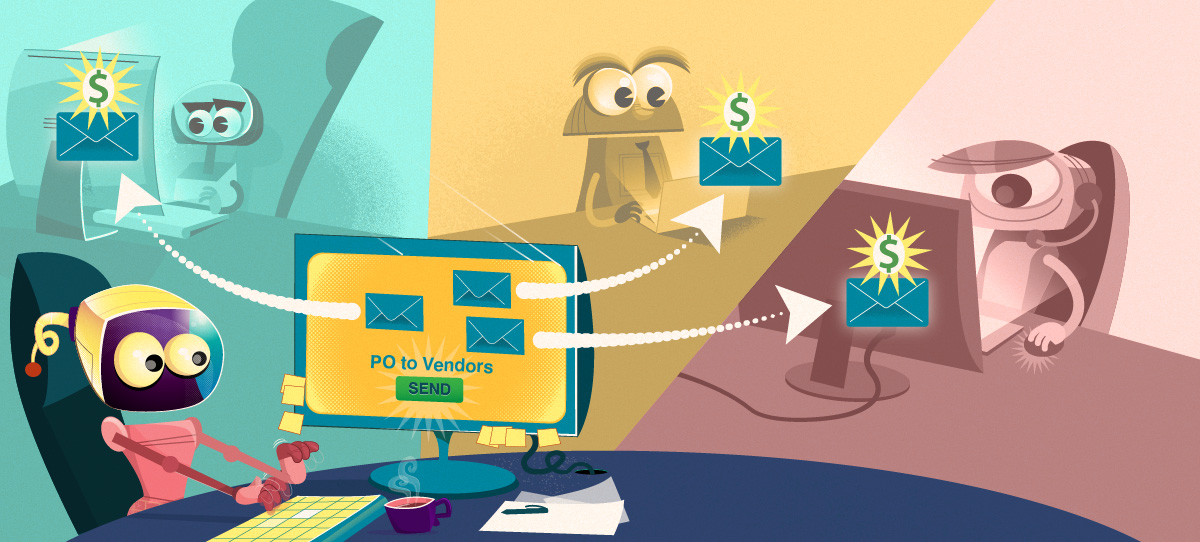The vendor portal is a dedicated interface available to your vendor contacts where they may view and manage RFQ and purchasing activities from a single dashboard.
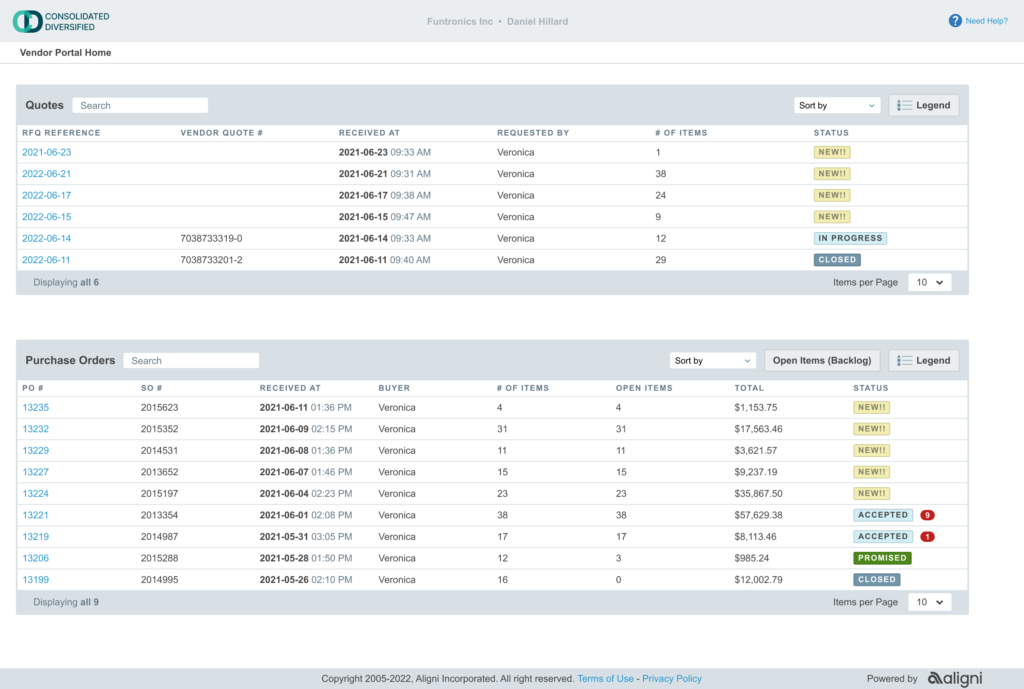
Vendor Portal Access
By default, vendors do not have access to the vendor portal. You must enable the vendor portal for each vendor that you want to allow access. Contacts associated with the corresponding vendor are then given access via a unique link provided in RFQ and PO emails.
Contact Credentials and Attribution
Individual credentials (i.e. username and password) for contacts are not required. The links provided to contacts are the only thing they need to access the vendor portal. These links are unique for each contact and any actions on Aligni performed from that link are attributed to the corresponding contact.
Enabling Access
Access for each vendor is provided on the vendor’s detail page. Only users with the “can manage suppliers” permission are able to edit vendor details.
Vendor’s Guide
The Vendor’s Guide to the Vendor Portal contains simple instructions on the layout and interaction they have available in each section. This link is provided to vendors in each RFQ and PO email, but you can also share this link with your vendors to help introduce them to your processes and expectations.
Quote Requests (RFQs)
ActiveQuote Introduction details how a vendor accesses RFQs. Additionally, the link to the Vendor Portal is included in the RFQ emailed to the vendor, as found in Email RFQ to Vendors.
Quoted Items Index
Access to an item-by-item listing of all open and closed quotes is available from the “All Quoted Items” link. This index provides a searchable and sortable listing of all quotes provided by the vendor.
Searchable fields include:
- Item P/N
- Item Manufacturer P/N
- Vendor Quote #
- Manufacturer
- Notes
Purchase Orders
There are no other steps necessary from what is documented in the Purchasing Introduction, to allow a PO to be accessed by the Vendor in the Vendor Portal. Similar to RFQ emails, the link to the Vendor Portal is included in the email sent to the vendor, as found in Email POs to Vendors.
Open Items (Backlog)
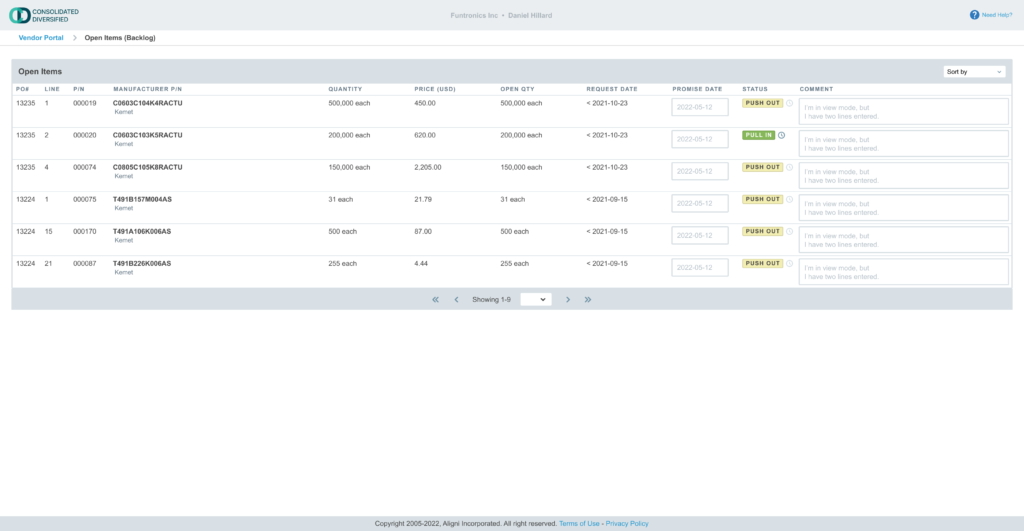
The Open Items (Backlog) button, located on the Purchase Order header, takes you to the Open Items (Backlog) page. On this page you will see the PO’s with open lines. You will have the option to change the promise date.
As the promise date is modified the change will be reflected in Promise History. In order to prevent possible errors or oversights from being recorded, not every update is recorded in the promise history. If an update is made within 8 hours of a previous update, it will overwrite the previous update. The previous update will not be recorded in the promise history.