Label Printing (DYMO Edition)
DYMO label printing is supported by a DYMO Javascript plugin. On Chrome and Firefox, you may need to allow permissions for this to proceed. On Internet Explorer, you may need to disable ActiveX filtering.
IMPORTANT: DYMO often posts updates and bug fixes through their DYMO Developer SDK Support Blog. Please check there often as browser updates can create new issues for this functionality.
DYMO Software
DYMO provides two software packages for printing labels with their popular LabelWriter printers:
- DYMO Label Software (DLS) (REQUIRED) is the older software but is required to create label templates that can be filled with custom information from Aligni.
- DYMO Connect (DCD) (DO NOT USE) is the newer software but it cannot be used to create label templates that work with Aligni.
Download the most recent version of DYMO Label Software from the DYMO Compatibility Chart.
Label Printing Configuration
DYMO label printers are well known and used worldwide to print all sorts of labels. Aligni supports printing to Dymo LabelWriter printers using DYMO Javascript plugin. All you need to do is provide your own label templates (we have some examples to help you along), a DYMO LabelWriter printer, and have the Dymo software installed on your computer.
To get started with label printing, the process is easy:
- Create a label template in Dymo Label Software
- Assign variables to match Aligni information to the label fields
- Create new labels in Aligni and upload your label template
- Assign default labels to part types for easy use
Creating Label Templates
You’ll want to become familiar with the Dymo Label software. It’s the tool used to define the layout and content of your labels. Aligni uses these label designs as templates and changes variables in them to values defined by your parts and inventory.
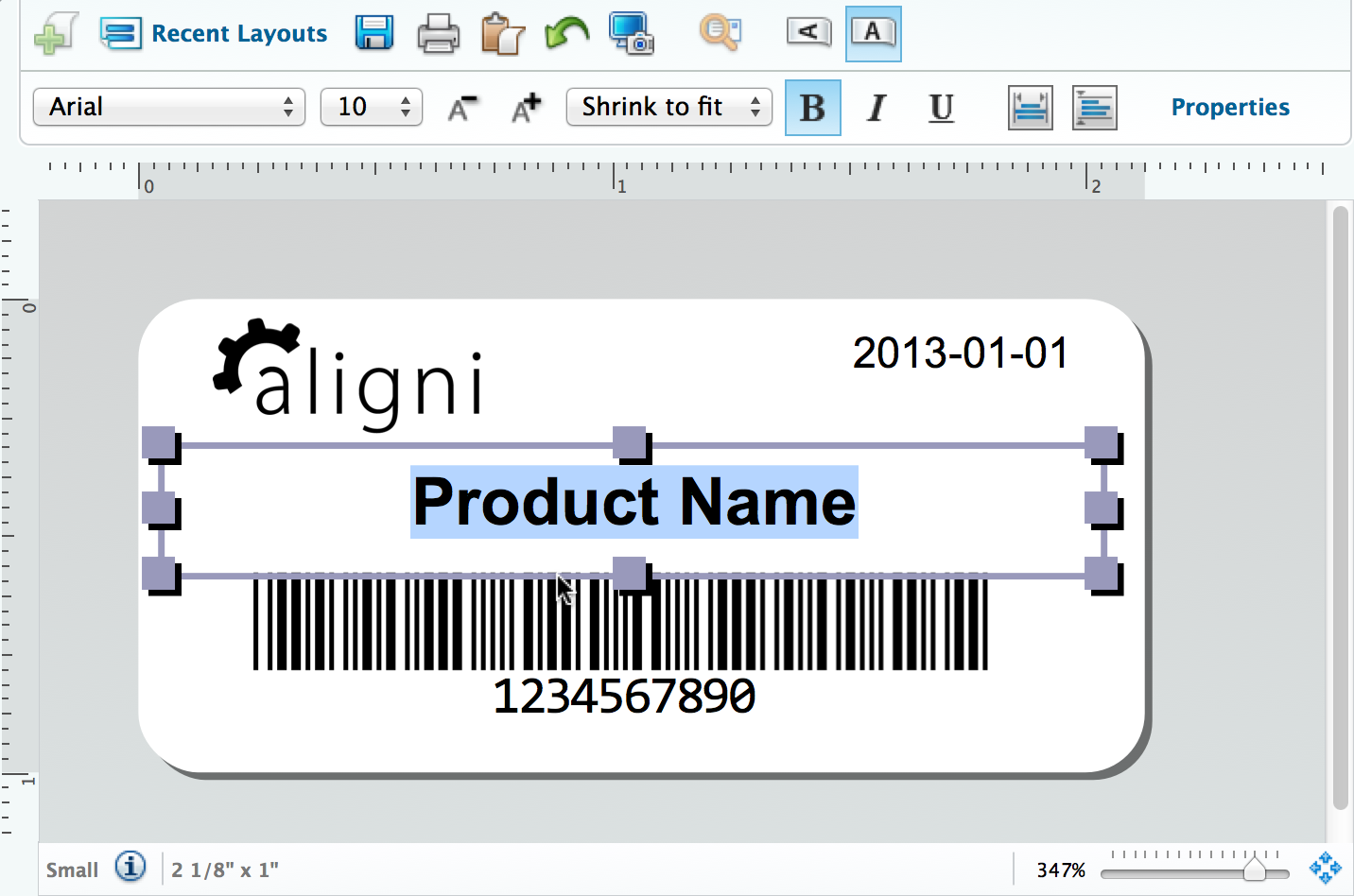
Aligni will substitute information from your item master into the Dymo label based on the text object properties defined with a Reference Name as shown in the Text Object Properties below. For more information on how Dymo works with references, please refer to the appropriate Dymo software manual.

As you define your label templates, you can use any of the variable names below to represent the values from your part and inventory entities. Note that Dymo label variables are case-sensitive.
Part Parameters
- PART_NUMBER – The part’s part number.
- PART_MANUFACTURER_PARTNUMBER – The manufacturer’s part number.
- PART_MANUFACTURER_NAME – The manufacturer’s name.
- PART_DESCRIPTION – The part’s description.
- PART_COMMENT – The part’s comment.
- PART_VALUE – The part’s value.
- PART_REVISION – The part’s active revision name.
- PART_USE_AS_UOM – The part’s use-as unit of measure.
- PART_X_{CUSTOM_PARAMETER_XML_NAME} – Any custom parameter you have added to your site.
Inventory Unit Parameters
In addition to the above Part Parameters, the following variables are available for inventory units.
- INV_LOCATION_NAME – Full inventory location name.
- INV_LOCATION_SHORTNAME – Shortened inventory location name.
- INV_SUBLOCATION_NAME
- INV_BIN
- INV_CREATION_DATE
- INV_QUANTITY – The quantity represented by the inventory unit.
- INV_UOM – The unit’s unit of measure.
- INV_DATECODE
- INV_LOTCODE
- INV_LOT_EXPIRATION_DATE
- INV_SERIALNUMBER
- INV_ASSETID – The part’s part number.
Purchase Parameters
The following variables are available if the inventory unit was received against a Purchase Order in Aligni.
- PO_VENDOR_NAME – The vendor’s name if purchased on a PO.
- PO_NUMBER – The PO number.
- PO_QUANTITY – Quantity originally purchased.
- PO_PRICE – Price paid on the PO.
- PO_RECEIVE_DATE – Date received against the PO.
Assigning Default Labels to Part Types
All of your label templates will be available site-wide. However, if you have any labels that are specific to certain part types (such as capacitors or resistors), you may optionally define a default label to those part types. When a default label is defined, it will be automatically selected when you print a label for that part type.
Since custom parameters may be associated with some part types and not others, you might find it useful to include some custom parameters on the labels for one part type and not on another.
Printing Labels
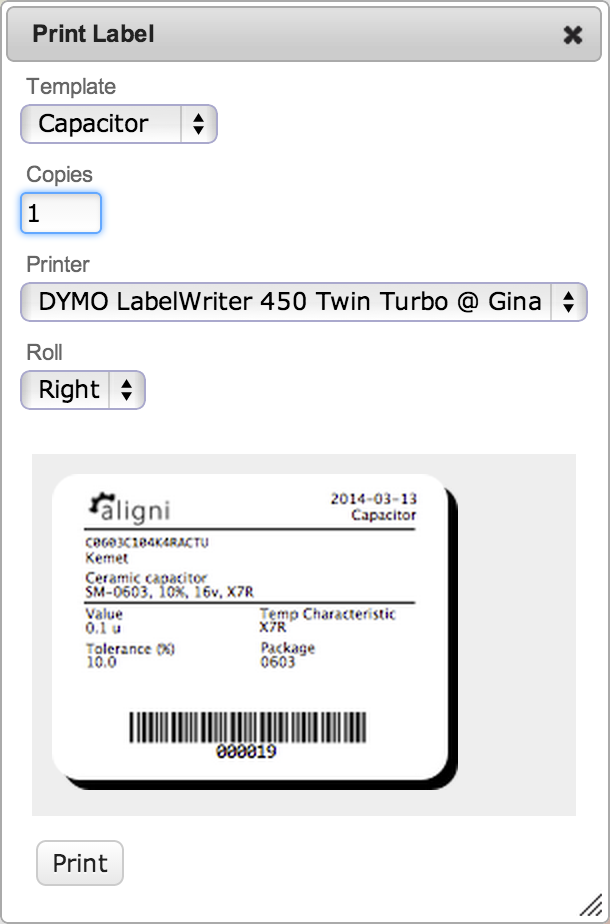
There are presently two areas where labels may be printed. Both are located on the Part Details page, but the label generated will be slightly different.
Part Information Label
On the submenu of the Part Details page is the “Print Labels” link. When clicked, the dialog to the right will be shown.
The dialog allows you to choose the label template, specify the number of labels to print, and select a label printer and roll to use. A preview of the label with the populated data fields is also shown.
Click “Print” to print the label(s).
Inventory Asset Label
Within the inventory summary box on the Part Details page, each inventory unit has a “Print Labels” link. When this link is used, the part information is passed to the label template just as above. However, additional information about the specific inventory unit is also provided, including the original purchase information if the inventory unit was received against a purchase order.
Example Templates
We have made a couple example label templates to get you started and provide a reference.
Download our example labels:
Aligni-DymoLabelExamples.zip
What’s included…
- Aligni-30336-SkuTag – For the Dymo 30336 label, this is a small label intended for finished goods labeling. The manufacturer’s part number is displayed as well as a bar code containing the contents of the custom parameter “SKU”.
- Aligni-30824-Capacitor – For the Dymo 30824 label, this is a larger label that contains the part number and some custom parameters that are associated with capacitors.
- Aligni-30824-Capacitor – Similar to the capacitor label, but with custom parameters suitable for resistors.
- Aligni-30824-AssetInfo – This is another larger label that includes inventory unit information such as date code and original purchase information.
Troubleshooting
Printing Dymo labels from Aligni requires coordination between the Aligni application, your web browser, and the Dymo printer driver installed on your computer. Due to periodic updates to browser software, you may occasionally encounter problems printing labels from Aligni. Sometimes security protocol changes in browser software are incompatible with the Dymo drivers. Dymo releases updates to deal with these changes, but they are not always done in a timely fashion.
You can follow updates to the Dymo software by visiting the DYMO Developer SDK Support Blog. They sometimes post updated driver packages to this forum before the updates appear on the download section of their website.
Here are some things you can try…
- Review the Dymo Compatibility Chart to assure that you have the correct software installed for your operating system and printer.
- Make sure you can print directly from the Dymo software. If the Dymo software can’t print, Aligni won’t be able to either.
- Look for any error messages at the top of your browser window or in the URL field of your browser.
- Open your browser’s Javascript console and see if there are any errors indicated.
If you need to reach out to us, please be sure to include the following information:
- Your site URL.
- What operating system you’re using.
- What browser and version you’re using.
- Which label printer you’re using.
- The specific URL of the page you’re having trouble with.
- A screenshot of your browser window.
- Any error messages you see in your browser’s Javascript console.
Label Printing (Liquid Edition)
Liquid-based label templates are currently in beta.
Aligni supports label printing for the identification of physical items such as parts, inventory assets, and quality control travelers through customizable label templates. These templates are “merged” with the a source data record (e.g. a part or inventory unit) to generate PDF output for dedicated label (e.g. Zebra and DYMO) printers or multi-label sheets for standard desktop printers.
Label templates are written in the Liquid template language which itself is HTML and CSS along with programming language constructs. Each Aligni organization can have multiple label templates, each of which may be appropriate for a specific labeling task. To help get you started, we provide several example label templates.
Two types of label templates are available:
- Single-Label Design – This is typically used with dedicated label printers to print one label at a time, “per sheet”.
- Multi-Label Sheet – Use this option for specifying an array of labels for printing on a multi-label sheet (e.g. laser and inkjet printers).
Depending on the workflow, Aligni will allow you to select among available label designs.
| Workflow | Data source | Label Design |
|---|---|---|
| Single part label | Part | Single-Label |
| Single inventory unit | Inventory Unit | Single-Label |
| Purchase order receipt | Part or Inventory Unit | Single-Label or Multi-Label |
| Pull ticket | Inventory Unit | Multi-Label |
Creating Label Templates
Label templates are managed through the organization administration page. You must be an owner or admin to access these settings.
Label templates are written in Liquid, a language used to create dynamic content using HTML, CSS, and a tag-based syntax used to generate output.
Units of Measure
The units of measure are those we recommend using for label templates. These will generally yield better, more consistent, and intuitive results than using pixels:
| Unit | Name | Equivalent to |
|---|---|---|
cm | centimeter | 1 cm = 37.8 px = 25.2/64 in |
mm | millimeter | 1 mm = 1/10th of 1 cm |
in | inch | 1 in = 2.54 cm = 96 px |
pt | point | 1 pt = 1/72nd of 1 in |
Graphics
You can add graphics such as icons or company logos by incorporating an SVG (scalable vector graphic) into your label design. Many graphic design software can export vector artwork as SVG and these blocks can be placed and scaled like any other component in HTML.
For example, the following SVG describes a polygon with six sides:
<svg height="280" width="360" xmlns="http://www.w3.org/2000/svg">
<polygon points="150,15 258,77 258,202 150,265 42,202 42,77" style="fill:lime;stroke:purple;stroke-width:3" />
Sorry, your browser does not support inline SVG.
</svg>Inventory Unit
When an Inventory Unit is the data source for a label, the inventory_unit object is available within the Liquid template. It has the following attributes:
part– See below for attributes of the Part object.created_at– Date and time when the inventory unit was created.quantity– The quantity of the inventory (see alsounit_of_measureunit_of_measure– Unit of Measure for quantity.asset_id– Asset IDdate_code– Date Codelot_code– Lot Codelot_expires_at– Lot expiration dateserial_number– Serial Numberwarehouse_name– Name of the warehouse where the inventory is presently located.warehouse_shortname– Short name of the warehouse.zone_name– Name of the zone within the warehouse where the inventory is presently located.bin– Bin name associated with the inventory.purchase_order– This object represents the purchase order upon which the inventory unit was ordered and provides access to these additional attributes:vendor_name– Vendor name.number– Purchase Order number.quantity– Quantity of the item that was originally purchased (see alsouom).price– Price per unit of measure.receive_date– Date and time when the inventory was received (created).
Part
When a Part is the data source for a label, the part object is available within the Liquid template. It has the following attributes:
part_number– Part Number.manufacturer_partnumber– Manufacturer’s P/N text.manufacturer_name– The manufacturer’s name.description– Description text.comment– Comment text.value_text– Value of the part. Note that this is the text entry and not the numerical representation.revision_name– Name text of the active revision.revision_description– Description text of the active revision.unit_of_measure– Unit of measure for the part.- Custom Parameters are accessible via their API name. For example
x_tolerance. Thex_prefix is required.
Barcodes (and 2D Barcodes)
Barcodes are implemented as filters in Liquid. This means that they change the output of some other object or value into a rendered barcode.
{{ part.part_number | barcode: code_type, width, height }}code_type– The can be one of:Code 128-A– High-density barcode defined in ISO/IEC 15417-2007Code 128-B– A variation ofCode 128that supports lower case ASCII.Code 128-C– A variation ofCode 128that encodes characters 00 to 99.Code 39– A common barcode defined in ISO/IEC 16388:2007 supporting capital letters and a small number of special characters.EAN-8– Used for 8-digit UPC.QR– A two-dimensional matrix barcode encoding long strings with additional error correction.
width– The width of the area used for the code. This must include the units of measure in the string. For example: “1.2 cm“, “2.5 in“, or “55mm“. This value is ignored for some codes when the height controls the width:QRheight– The height of the area used for the code.



