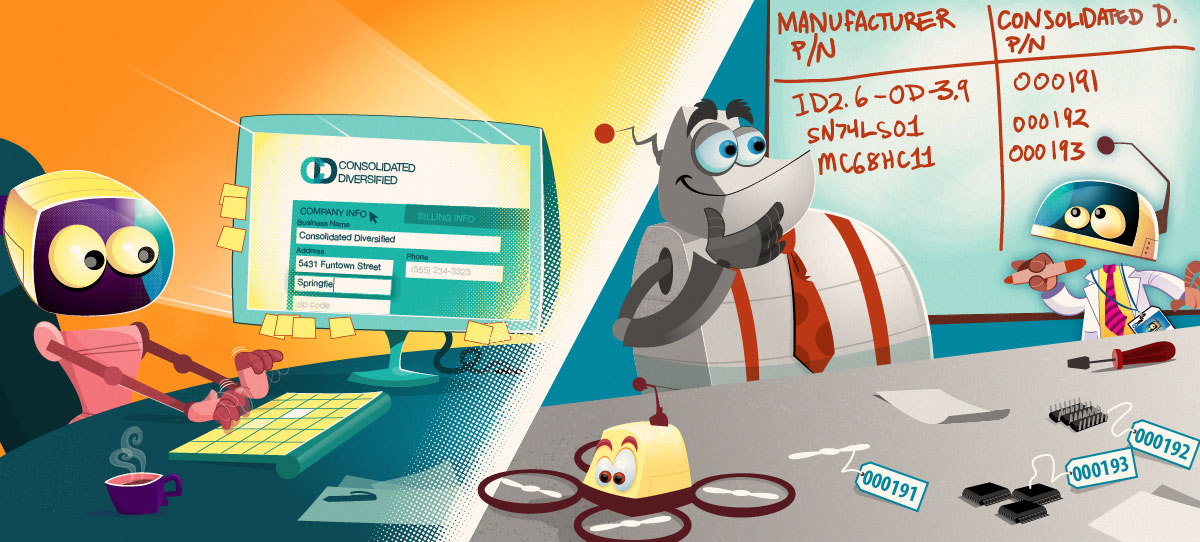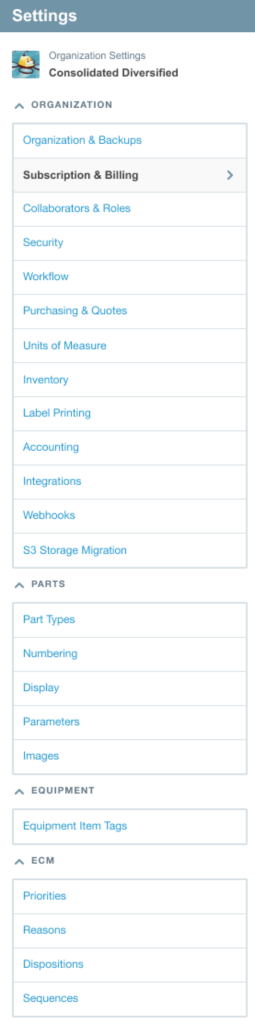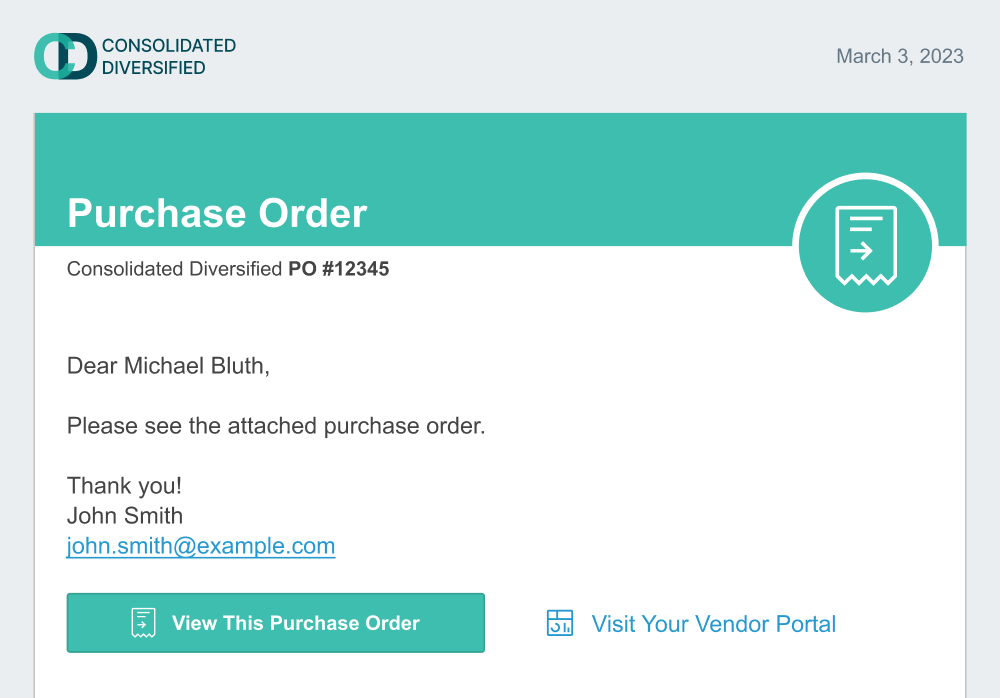Organization Settings
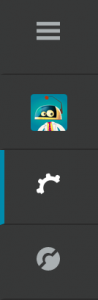
are available from the organization badge menu in the top-left of the application. There are several pages of settings available, many of which are only available to the organization’s administrator.
Subscription Management
Visit this page to manage your organization’s subscription, update your billing information (make sure you update your Aligni subscription before your credit card expires!) or cancel your subscription.
Organization Backups
If you have an Amazon S3 account associated with your Aligni database, you can enable automatic weekly backups of your database that gets stored in your S3 bucket. For more information, see the Backup Tool Documentation.
Data Retention
Keeping detailed audit history of past actions, discussions, and other records can be a helpful operational tool. Aligni provides free data retention for such history for up to a year depending on your organization’s subscription plan. Additional data retention may be purchased by changing your data retention settings. For more information, see the Data Retention page.
General Settings
From the Settings tab, you can enter an optional billing contact email, set your organization name, and manage your API access token. You can also setup an Amazon S3 bucket to enable file storage with your Aligni organization. There are also additional settings to control how part numbers and other information is displayed as well as some security settings.
Part Numbers
In addition to the manufacturer’s part number that is assigned to every part in your database, you’ll also have an internal part number. Aligni provides the ability to use manually-assigned part numbers but you can also allow Aligni to automatically assign part numbers with optional manufacturer or part type prefixes.
If your organization does not already have a part numbering policy in place, we strongly recommend using a simple autoincrement style without prefixes and keeping the part number length relatively short (e.g. 6). This will provide a short, unique SKU for each part to reduce errors when communicating about your parts. Of course, Aligni always shows the manufacturer’s part number and allows you to search by manufacturer’s part number as well.
For more detail, please visit the Part Numbering page.
Manufacturer Numbers
When you choose to include manufacturer numbers in your part numbers, you can setup how Aligni assigns manufacturer numbers (manually or automatically) and how long the prefix is.
Part Type Numbers
When you choose to include part type numbers in your part numbers, you can setup how Aligni assigns part type numbers (manually or automatically) and how long the number is.
Inventory Asset Numbering
Inventory asset IDs are unique IDs (optionally) assigned to inventory units for tracking. Configure numbering options here.
Purchasing
On the purchasing tab are a few settings that determine how Aligni generates purchase orders for your vendors. The company phone number and bill-to address will appear on purchase orders you generate for vendors as PDFs.
You may also choose to have Aligni automatically generate purchase order numbers in sequence and set the number length and next number to be generated. If you choose to manually specify each PO number, Aligni will enforce uniqueness so that duplicate PO numbers are not entered.
Branding
Branding customizations are available on PLM Pro and MRP Pro subscription plans.
You can customize the look of some of the emails, portal pages, and documents that Aligni exposes to external parties such as vendors. From the Branding configuration page, you can specify:
- Organization Logo – This image should include your company name and mark.
- Organization Icon – This image should only include your company mark.
- Branding Color – This color is used as an accent color in areas to highlight your brand color.
Several examples are shown below the configuration options as previews. These previews might not be exact, but they should offer a good idea of how things will look and where the branding elements are placed.
Branding Hints
Here are a few suggestions for best results:
- Use transparent PNGs. Icons and logos with transparency will fit best with other page elements and colors for a nice, integrated look.
- Select a branding color drawn from your logo. We’ve tastefully applied this color for accent on the vendor portal and email correspondence.
Database Usage
Some items in your Aligni organization are limited based on your subscription level. Usage information for these items is displayed on the Usage tab under Subscription & Billing so you can monitor your levels as your organization grows.
If you approach (or reach) any of your limits, you can update your subscription on the Subscription tab.