The DYMO label printing capabilities described here are exclusively available on DYMO printers and require the DYMO software to function.
This functionality will be terminated on 2025-07-01.
Note that printing labels to DYMO printers is now supported using our Liquid Label Printing.
DYMO label printing is supported by a DYMO Javascript plugin. On Chrome and Firefox, you may need to allow permissions for this to proceed. On Internet Explorer, you may need to disable ActiveX filtering.
IMPORTANT: DYMO often posts updates and bug fixes through their DYMO Developer SDK Support Blog. Please check there often as browser updates can create new issues for this functionality.
DYMO Software
DYMO provides two software packages for printing labels with their popular LabelWriter printers:
- DYMO Label Software (DLS) (REQUIRED) is the older software but is required to create label templates that can be filled with custom information from Aligni.
- DYMO Connect (DCD) (DO NOT USE) is the newer software but it cannot be used to create label templates that work with Aligni.
Download the most recent version of DYMO Label Software from the DYMO Compatibility Chart.
Label Printing Configuration
DYMO label printers are well known and used worldwide to print all sorts of labels. Aligni supports printing to Dymo LabelWriter printers using DYMO Javascript plugin. All you need to do is provide your own label templates (we have some examples to help you along), a DYMO LabelWriter printer, and have the Dymo software installed on your computer.
To get started with label printing, the process is easy:
- Create a label template in Dymo Label Software
- Assign variables to match Aligni information to the label fields
- Create new labels in Aligni and upload your label template
- Assign default labels to part types for easy use
Creating Label Templates
You’ll want to become familiar with the Dymo Label software. It’s the tool used to define the layout and content of your labels. Aligni uses these label designs as templates and changes variables in them to values defined by your parts and inventory.
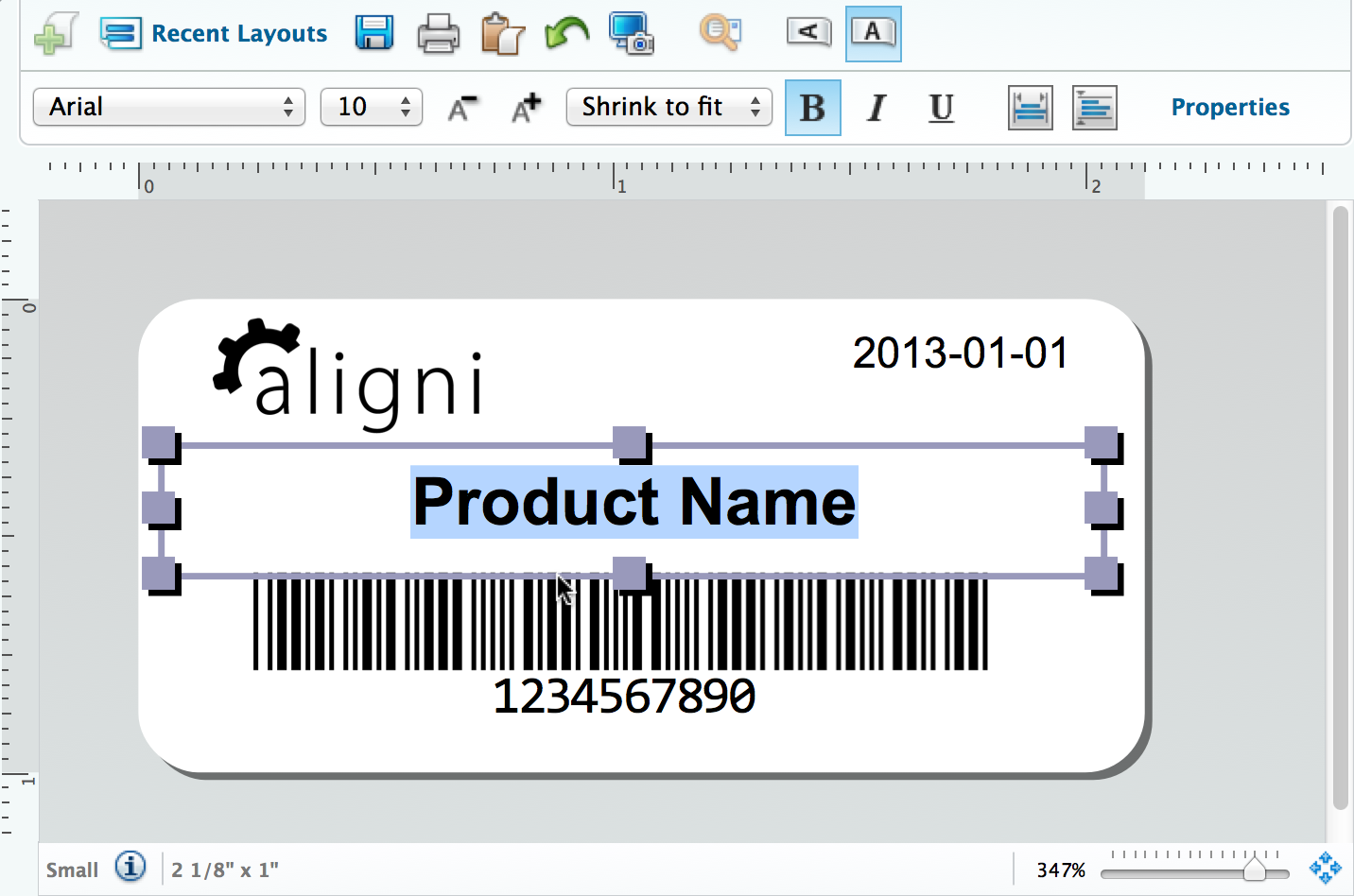
Aligni will substitute information from your item master into the Dymo label based on the text object properties defined with a Reference Name as shown in the Text Object Properties below. For more information on how Dymo works with references, please refer to the appropriate Dymo software manual.

As you define your label templates, you can use any of the variable names below to represent the values from your part and inventory entities. Note that Dymo label variables are case-sensitive.
Part Parameters
- PART_NUMBER – The part’s part number.
- PART_MANUFACTURER_PARTNUMBER – The manufacturer’s part number.
- PART_MANUFACTURER_NAME – The manufacturer’s name.
- PART_DESCRIPTION – The part’s description.
- PART_COMMENT – The part’s comment.
- PART_VALUE – The part’s value.
- PART_REVISION – The part’s active revision name.
- PART_USE_AS_UOM – The part’s use-as unit of measure.
- PART_X_{CUSTOM_PARAMETER_XML_NAME} – Any custom parameter you have added to your site.
Inventory Unit Parameters
In addition to the above Part Parameters, the following variables are available for inventory units.
- INV_LOCATION_NAME – Full inventory location name.
- INV_LOCATION_SHORTNAME – Shortened inventory location name.
- INV_SUBLOCATION_NAME
- INV_BIN
- INV_CREATION_DATE
- INV_QUANTITY – The quantity represented by the inventory unit.
- INV_UOM – The unit’s unit of measure.
- INV_DATECODE
- INV_LOTCODE
- INV_LOT_EXPIRATION_DATE
- INV_SERIALNUMBER
- INV_ASSETID – The part’s part number.
Purchase Parameters
The following variables are available if the inventory unit was received against a Purchase Order in Aligni.
- PO_VENDOR_NAME – The vendor’s name if purchased on a PO.
- PO_NUMBER – The PO number.
- PO_QUANTITY – Quantity originally purchased.
- PO_PRICE – Price paid on the PO.
- PO_RECEIVE_DATE – Date received against the PO.
Assigning Default Labels to Part Types
All of your label templates will be available site-wide. However, if you have any labels that are specific to certain part types (such as capacitors or resistors), you may optionally define a default label to those part types. When a default label is defined, it will be automatically selected when you print a label for that part type.
Since custom parameters may be associated with some part types and not others, you might find it useful to include some custom parameters on the labels for one part type and not on another.
Printing Labels
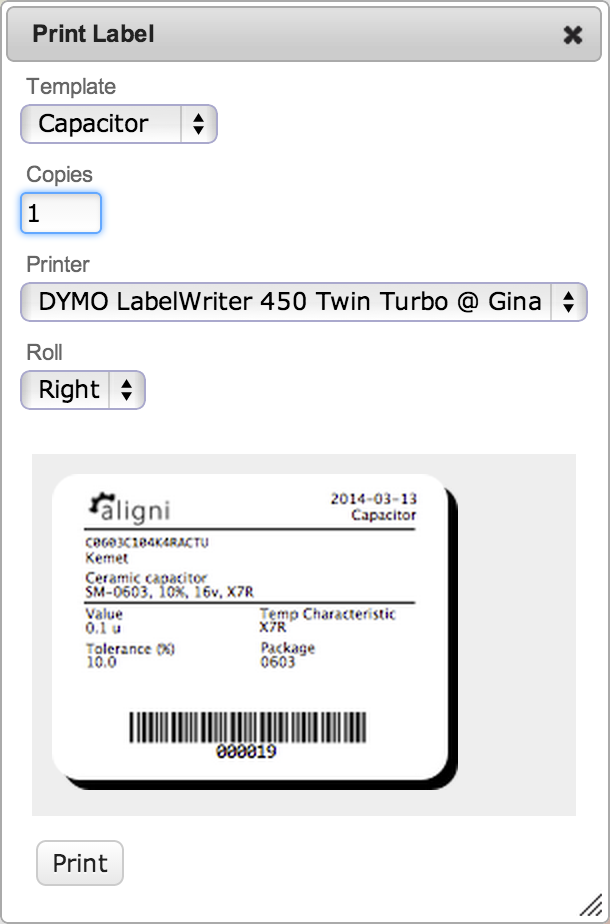
There are presently two areas where labels may be printed. Both are located on the Part Details page, but the label generated will be slightly different.
Part Information Label
On the submenu of the Part Details page is the “Print Labels” link. When clicked, the dialog to the right will be shown.
The dialog allows you to choose the label template, specify the number of labels to print, and select a label printer and roll to use. A preview of the label with the populated data fields is also shown.
Click “Print” to print the label(s).
Inventory Asset Label
Within the inventory summary box on the Part Details page, each inventory unit has a “Print Labels” link. When this link is used, the part information is passed to the label template just as above. However, additional information about the specific inventory unit is also provided, including the original purchase information if the inventory unit was received against a purchase order.
Example Templates
We have made a couple example label templates to get you started and provide a reference.
Download our example labels:
Aligni-DymoLabelExamples.zip
What’s included…
- Aligni-30336-SkuTag – For the Dymo 30336 label, this is a small label intended for finished goods labeling. The manufacturer’s part number is displayed as well as a bar code containing the contents of the custom parameter “SKU”.
- Aligni-30824-Capacitor – For the Dymo 30824 label, this is a larger label that contains the part number and some custom parameters that are associated with capacitors.
- Aligni-30824-Capacitor – Similar to the capacitor label, but with custom parameters suitable for resistors.
- Aligni-30824-AssetInfo – This is another larger label that includes inventory unit information such as date code and original purchase information.
Troubleshooting
Printing Dymo labels from Aligni requires coordination between the Aligni application, your web browser, and the Dymo printer driver installed on your computer. Due to periodic updates to browser software, you may occasionally encounter problems printing labels from Aligni. Sometimes security protocol changes in browser software are incompatible with the Dymo drivers. Dymo releases updates to deal with these changes, but they are not always done in a timely fashion.
You can follow updates to the Dymo software by visiting the DYMO Developer SDK Support Blog. They sometimes post updated driver packages to this forum before the updates appear on the download section of their website.
Here are some things you can try…
- Review the Dymo Compatibility Chart to assure that you have the correct software installed for your operating system and printer.
- Make sure you can print directly from the Dymo software. If the Dymo software can’t print, Aligni won’t be able to either.
- Look for any error messages at the top of your browser window or in the URL field of your browser.
- Open your browser’s Javascript console and see if there are any errors indicated.
If you need to reach out to us, please be sure to include the following information:
- Your site URL.
- What operating system you’re using.
- What browser and version you’re using.
- Which label printer you’re using.
- The specific URL of the page you’re having trouble with.
- A screenshot of your browser window.
- Any error messages you see in your browser’s Javascript console.



