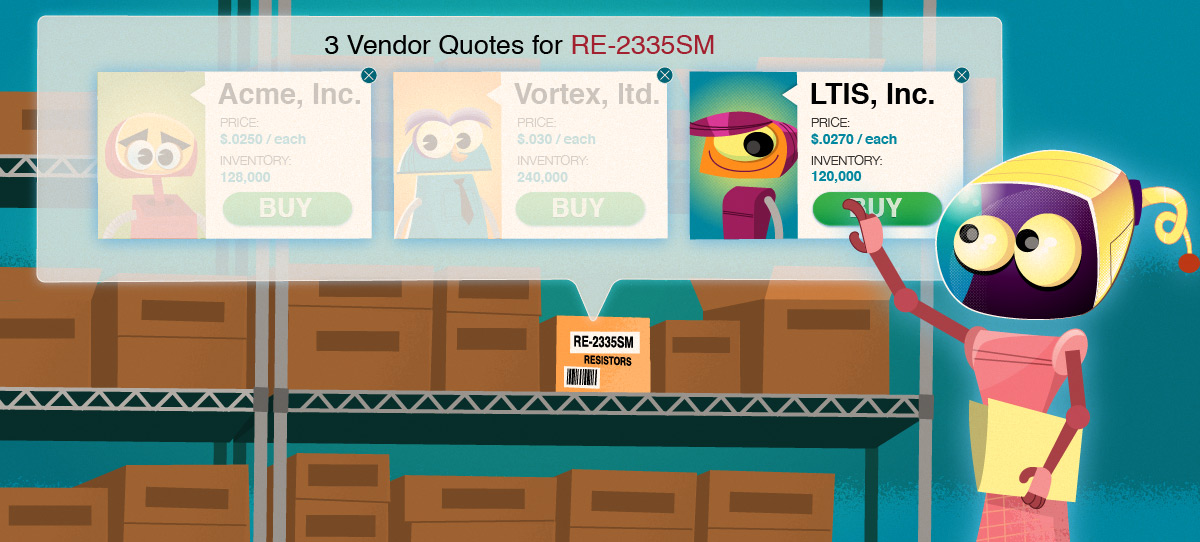Price Helper
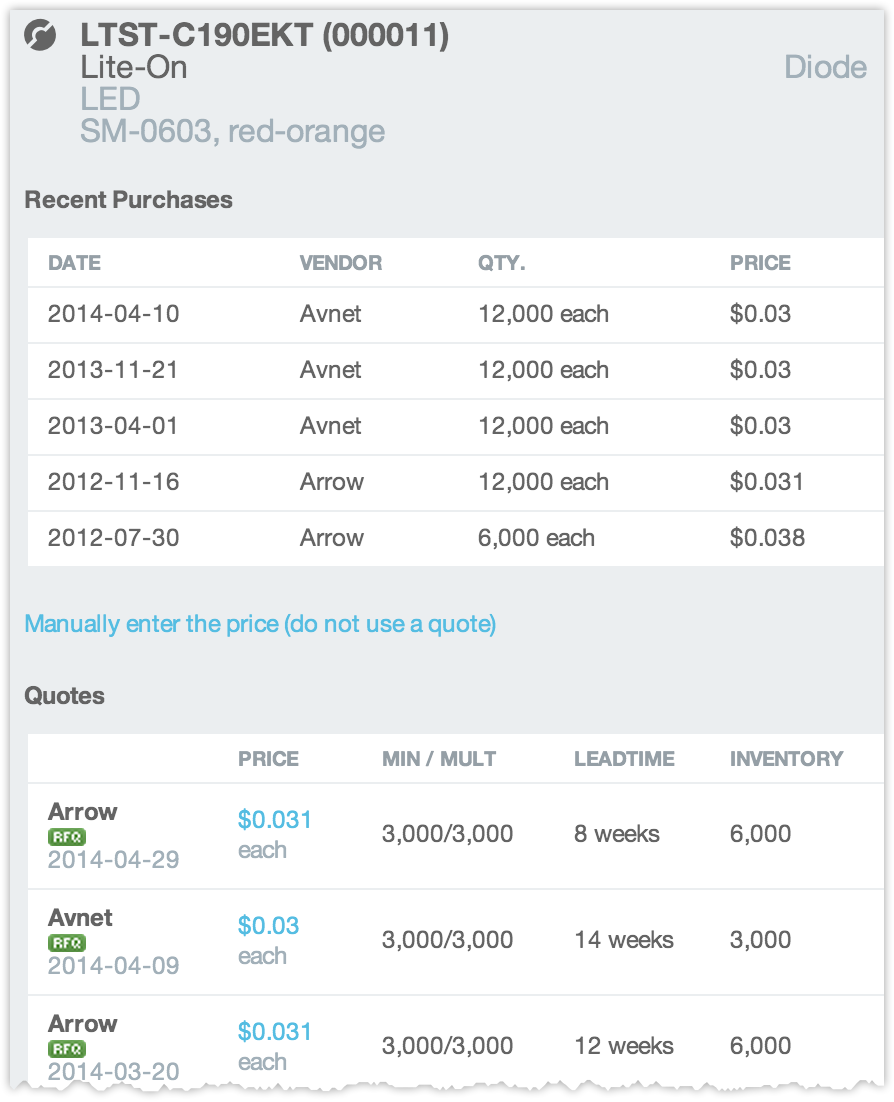
The Price Helper is a popup activated by clicking the question mark icon near the price entry field. This helper displays the most recent quotes available for the part and allows you to click on any of them to pre-fill the other entry fields for the purchase. If a particular quote has a min/mult associated, those values will be displayed beneath the quantity entry field. To cancel a quote selection and enter the price and vendor information manually, simply click “Manually enter price.”
If your browser window is wide enough, the price helper is displayed in a right sidebar and is automatically updated with part information when you focus on the price entry field.
[Note: You may only select quotes that are in the same currency as the Purchase itself.]
Quantity Helper
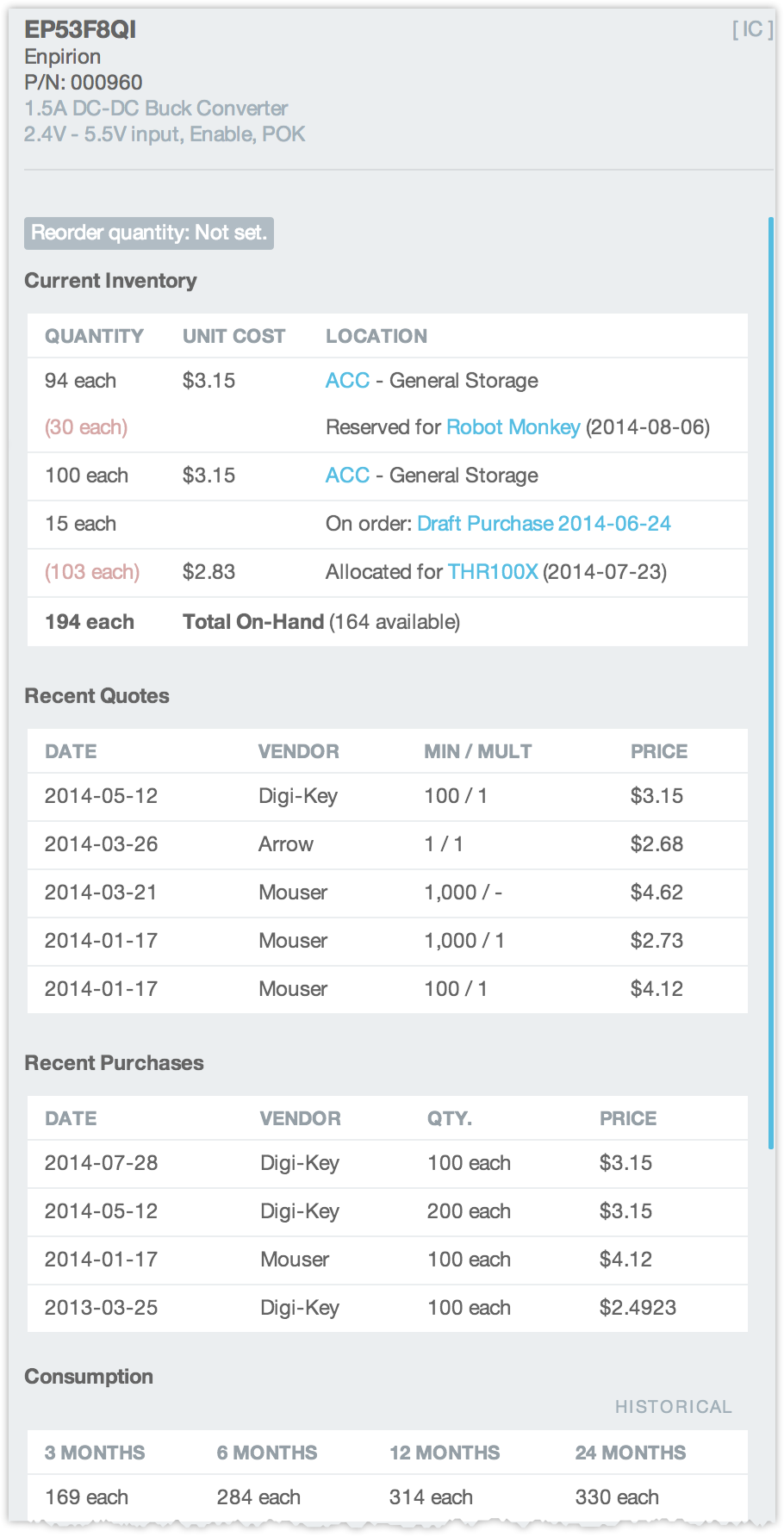
The Quantity Helper is a popup activated by clicking the magnifying glass icon near the quantity entry field. This helper has a brief overview of pertinent details that can help you choose the quantity to order. Among the data presented in the Quantity Helper are:
- Reorder Quantity – The quantity manually specified per-part as the minimum inventory quantity.
- Current Inventory – A list of existing inventory at each location as well as any inventory reservations, allocations, or inventory in-transit.
- Recent Quotes – The five most recent quotes for the part.
- Recent Purchases – The five most recent purchases for the part.
- Historical Consumption – Past inventory consumption for this part over distinct time periods.
- Predicted Consumption – Predicted usage based on planned, allocated, and reserved inventory consumptions.
- Recent Builds – A short list of recent builds that used the part.
- Where-Used – A list of assemblies that include this part on their part list.
If your browser window is wide enough, the quantity helper is displayed in a right sidebar and is automatically updated with part information when you focus on the quantity entry field.
Vendor Part Numbers
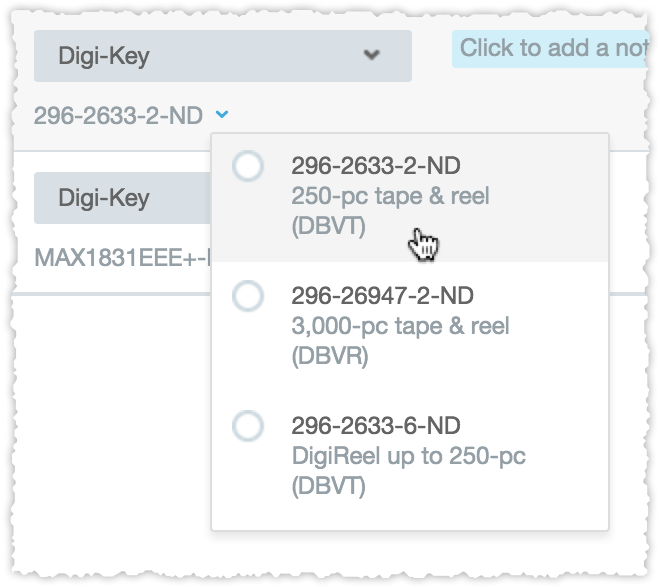
If you have assigned vendor part numbers to your parts, you may select among them from the drop down just below the vendor selection. The selected vendor part number will be shown on both the online and PDF versions of the purchase order sent to vendors.
Vendor part numbers are assigned on each respective part’s Supply Chain tab. Since some vendors (such as Digi-Key) have multiple vendor part numbers for the same part, specifying the vendor part number on purchase orders can reduce ambiguity and speed processing.
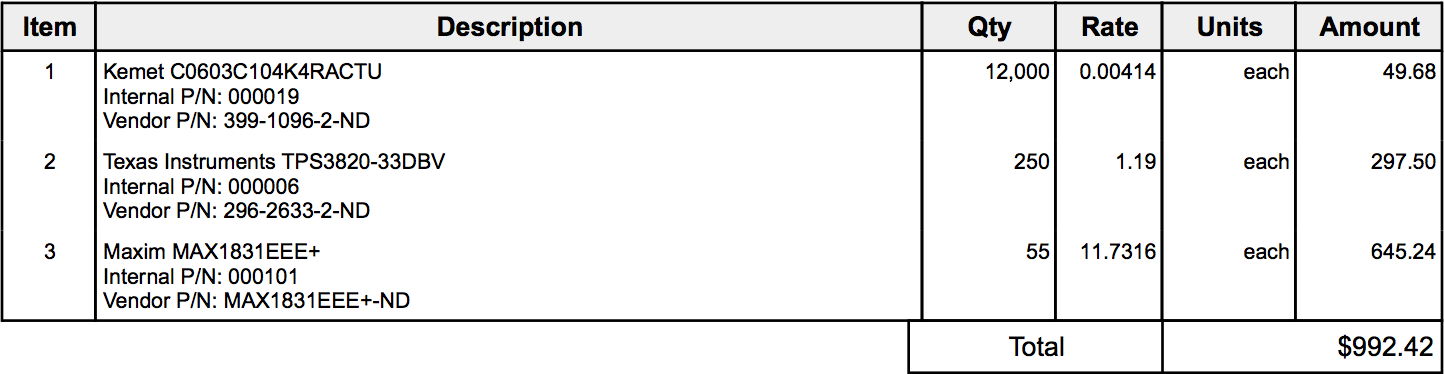
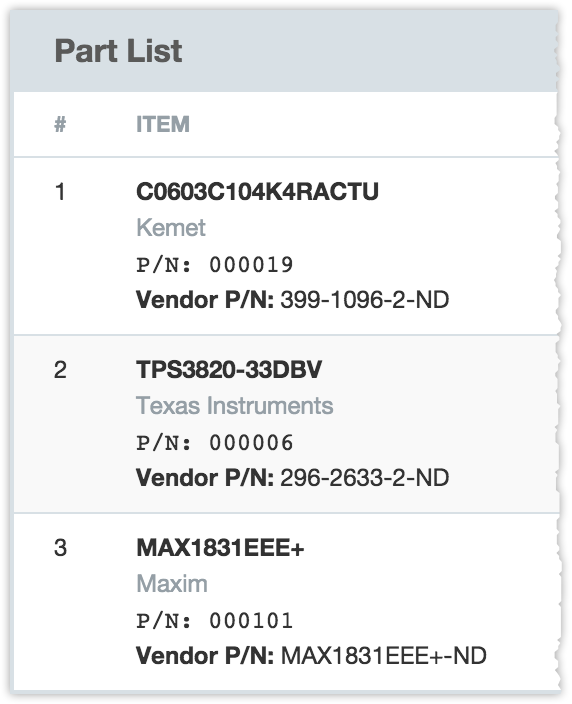
Requested Delivery Dates
You may optionally specify a requested delivery date for your purchase or individual delivery dates for each item on your purchase. This request will be shown to vendors in the notes section of the purchase or the line item notes if specified for each line item.