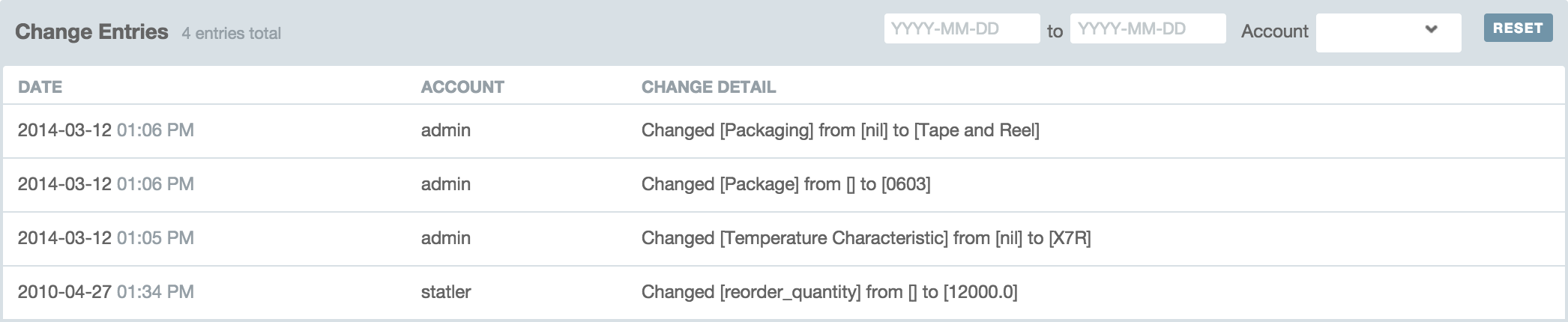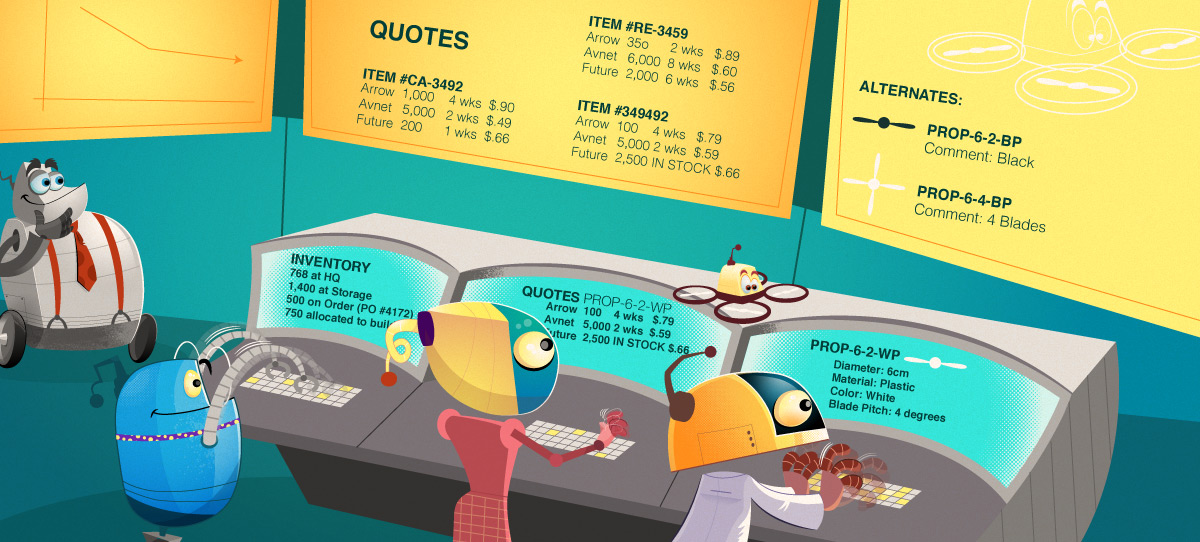Basic Part Actions
Create New or Duplicate
Click on the corresponding link in the sub-nav menu to create a new blank part or to duplicate the current part details into a new form. When you duplicate the part, you can optionally duplicate the current part list for the part if it has a BOM.
Delete
When you delete a part in Aligni, you delete all references to the part on BOMs, inventory, and elsewhere. We do not recommend deleting parts that have been active as you will lose this information when you do so. Instead, you should consider making the part hidden (checking the “Hidden” checkbox in the Basic Parameters).
Part Details Tab
Alternate Parts
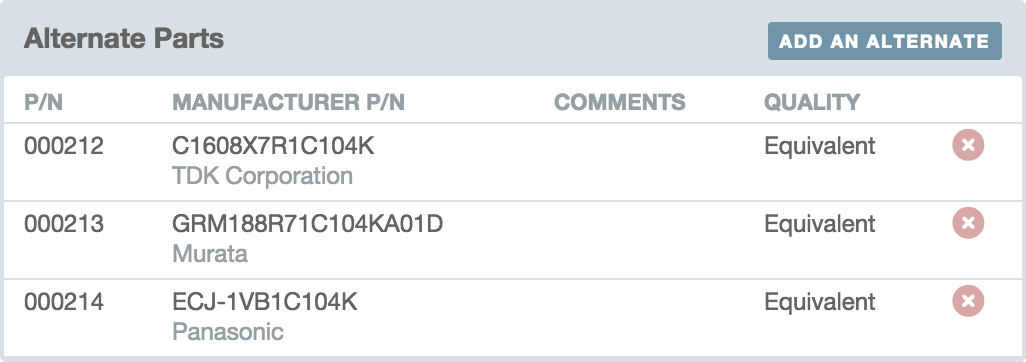
Alternate Parts allow you to define relationships between two parts that may be used with similar functionality on a design. Aligni allows you to specify two levels of quality for an alternate: Equivalent and Alternate. For more information, see our Part Alternates documentation.
Part Usage (Where-Used)
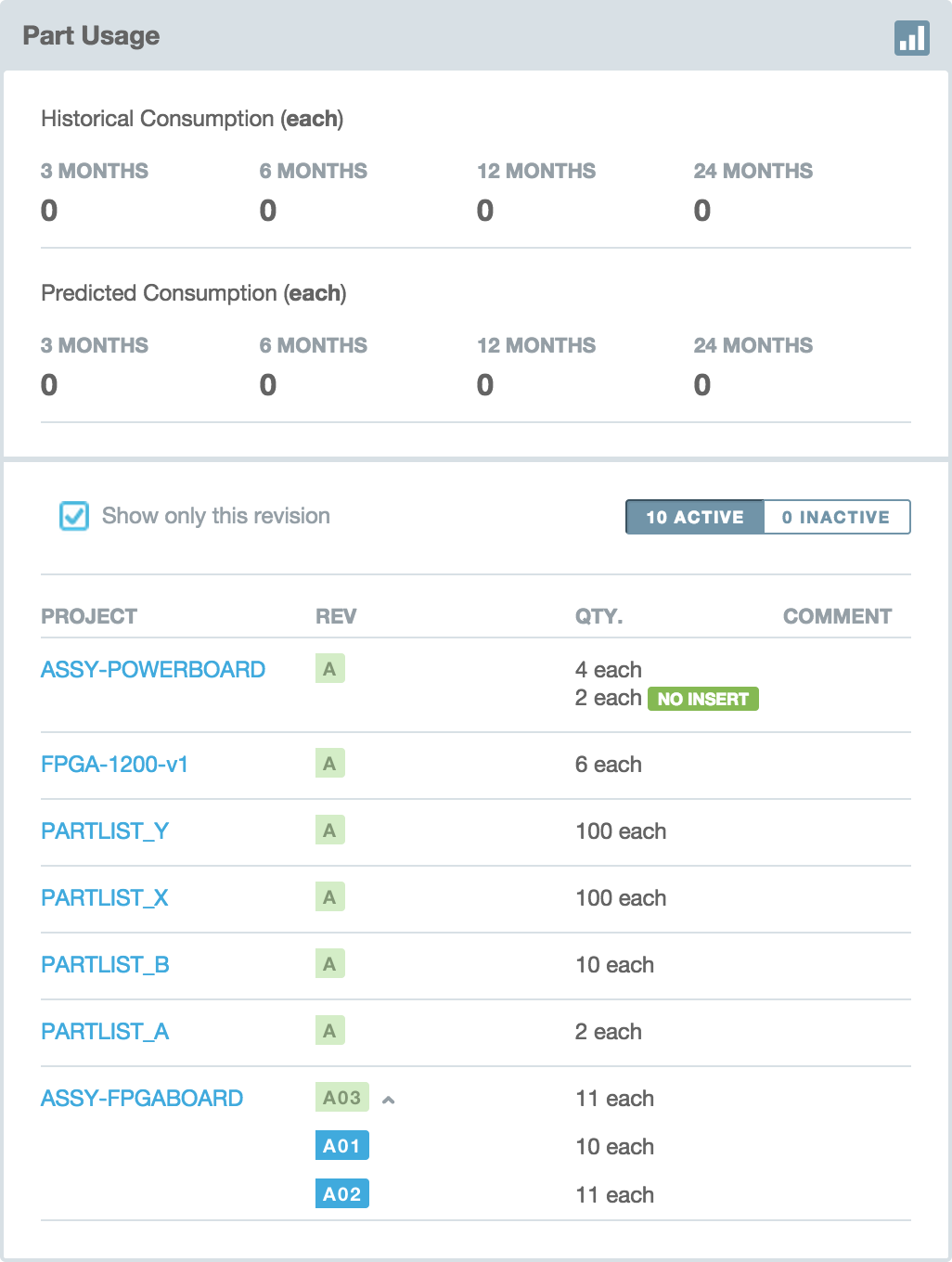
At the top of the Part Usage section, historical and predicted part consumption are displayed for 3-, 6-, 12-, and 24-month periods. Historical consumption is computed based on completed builds and does not account for manual adjustments that may have affected inventory quantities. Predicted consumption is based on planned and scheduled builds due to take place in the future.
BOM References
The Part Usage section also displays all references to the current part in other subassemblies (BOMs). Each BOM instance is listed along with the quantity and comment. Parts that are not loaded on the BOM include the NO-INSERT tag.
If a part is listed on multiple revisions of the same assembly, the inactive revisions are made visible by clicking on the small caret next to the revision name.
By default, the part usage is shown only for the selected version of the part you’re viewing. You can show instances of all revisions by unchecking the “Show only this revision” setting.
Read Me
A “Read Me” widget will appear on the details tab if any Read Me Attachments are available. A Read Me Attachment is a note attachment that has a title beginning with “README – “. The text following the prefix will be used to title the tabs on the Read Me widget.
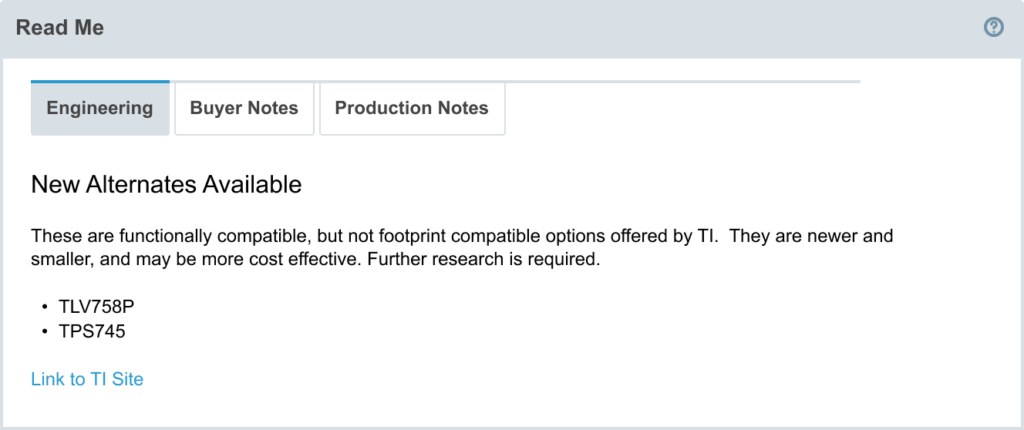
Attachments

Like many other entities in Aligni, you can attach files, notes, and URLs to parts on the Attachments tab. Two separate columns distinguish attachments associated to the part (all revisions) and the part revision. Attachments to the part will be visible regardless of which revision is active or selected. Attachments to the part revision will only be visible when that revision is selected.
Family Attachments
It is often the case that several parts from a manufacturer fall under a single family and share documentation. For example, a line of electronic capacitors may share performance charts, materials information, specifications, and so on.
In addition to part and revision attachments, Family Attachments associate an attachment with an entire family of parts from the part’s manufacturer. Attachments to a family are visible from within any of the parts associated to that family. Families are managed from the manufacturer pages. You can manage the attachments to the family from within the manufacturer pages or the parts themselves. Note that changes to family attachments are reflected throughout the family.
Inventory
The Inventory tab displays several items:
- Each inventory unit instance with its quantity and unit cost.
- Inventory in transit for each inventory unit.
- Inventory on reserve for a build for each inventory unit.
- Inventory on allocation for a build.
- Inventory on order.
- Total inventory on hand (not reserved for a build).
Additionally, inventory history of the part is displayed below. Entries may be filtered by transaction date as well as transaction types:
- Transfers
- Manual Adjustments
- Builds (inventory consumption)
- Purchases
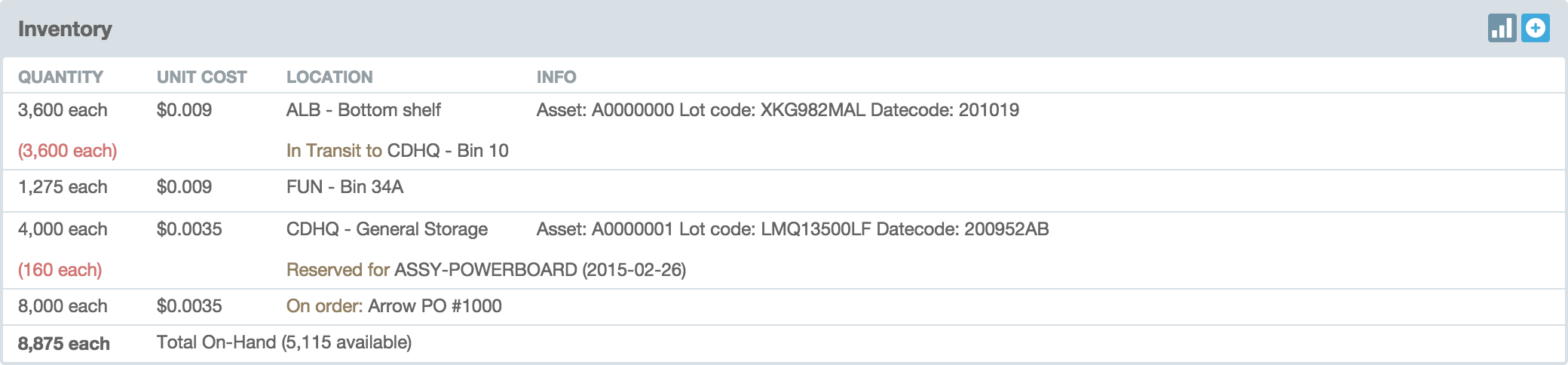
Supply Chain
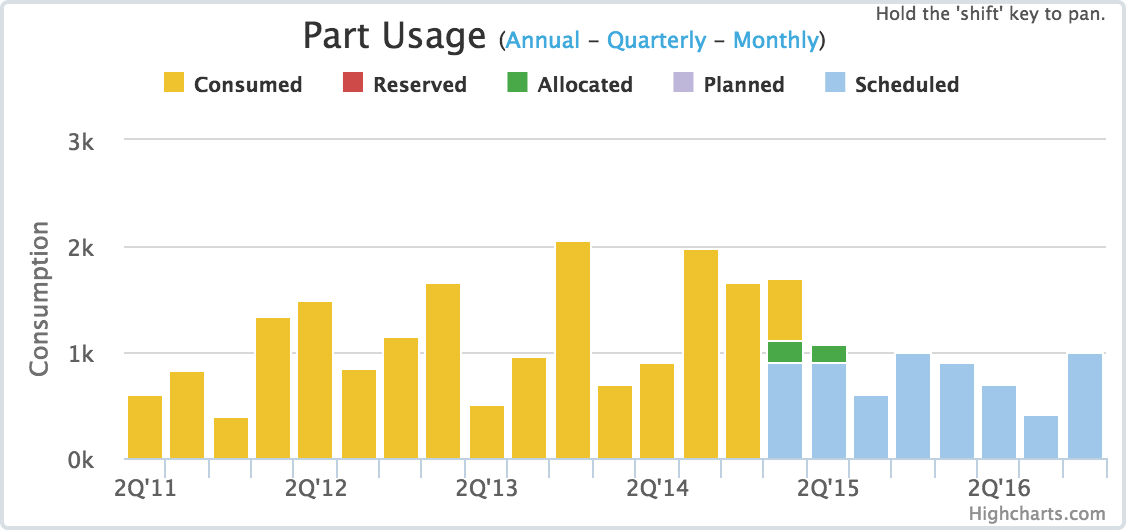
The supply chain tab displays information related to quoting, purchasing, and vendor relationships. At the top of the tab contents are two charts showing Part Usage and Purchase History.
Data collected from builds is displayed in the Part Usage chart. Completed builds account for consumed parts in the chart and represent historical consumption. Active builds are represented as either Scheduled, Planned, Allocated, or Reserved.
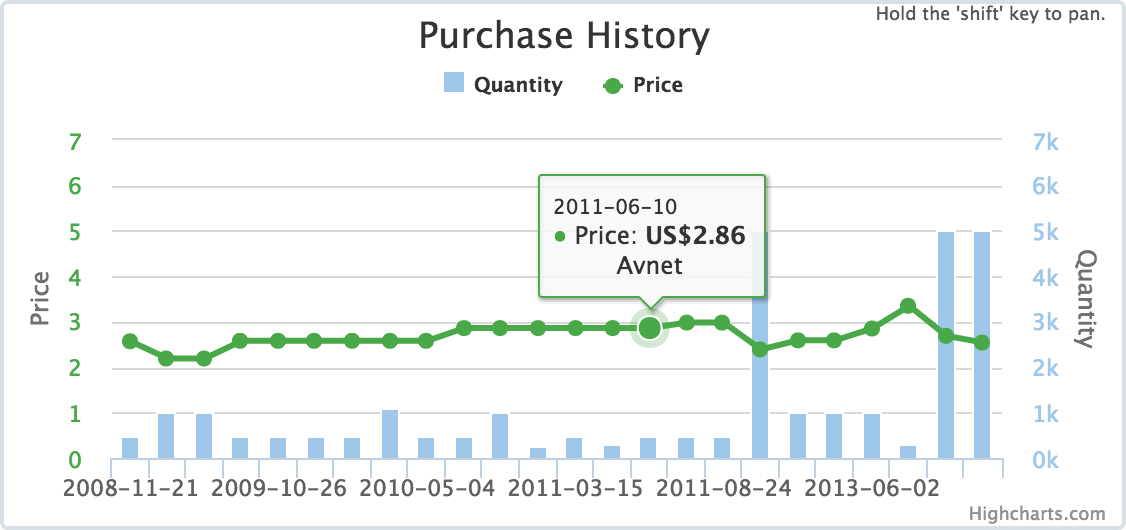
The Purchase History chart displays the quantity and price paid for the last several purchases. Mouse over any of the bars or plotted price points to show the purchase price, quantity, and vendor.
Cost, Lead Time, and Quotes
The Cost and Lead Time widget contains two types of data related to cost and procurement of items: standard cost and lead time and supplier quotes.
Standard Cost and Lead Time
Standard cost is a predetermined cost assigned to a specific product or service, which is used for budgeting, inventory valuation, and cost control purposes. It is typically based on an estimate of the cost of producing the product or providing the service. It is also used to compare actual costs with expected costs to identify cost variances.
Standard Cost is a single price attribute associated with the item that is set manually, typically by a buyer/planner role in the organization. It is typically based on an estimate of the cost of producing (or procuring) the item or service. Aligni uses this price when computing the estimated cost of an assembly when column pricing (supplier quotes based on quantity) are not being applied.
The standard cost appears in the top column of the table and is not related to any specific vendor. Min / mult attributes are optional.
Standard Lead Time is also an attribute associated with the item that is set manually and used by buyers to understand a “typical” lead time for planning purposes.
When setting the standard cost and standard lead time attributes, Aligni displays a few recent purchases and quotes for reference purposes. Depending on organization-specific practices, these may or may not inform the settings.

Quotes
Both manually-entered quotes and quotes provided by your vendors through ActiveQuote are listed on the Supply Chain tab.
The quotes listed here are used during BOM cost analysis and Aligni will apply the appropriate minimum and multiple quantities to determine the best price in consideration of excess materials cost. These quotes are also conveniently displayed in “helpers” when entering pricing information on purchases.
You can also click on the Octopart button to lookup current pricing information in Octopart and use the results to quickly enter quotes and vendor part numbers into your database.
For more information, see the ActiveQuote documentation.
Preferred Vendor
Preferred Vendor is a single vendor that may optionally be tagged for the part. When exporting Part Lists, Kit Lists, and Cost Sheets, this preferred vendor may be included on the CSV export. Additionally, the preferred vendor is indicated on the purchasing form when selecting the vendor for a purchase line item.
Vendor Part Numbers
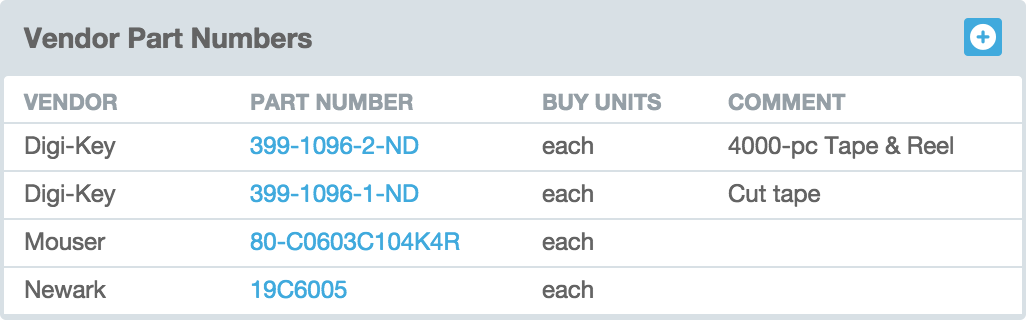
You can assign one or more vendor part numbers to each part in your database and include a corresponding Buy-As Unit for each one. This allows you to keep track of potentially multiple package options that a vendor may offer for the same part (such as trays or reels).
When a single vendor part number is specified for a particular vendor, that part number will be displayed on purchase orders you issue to the vendor.
Approved Vendors
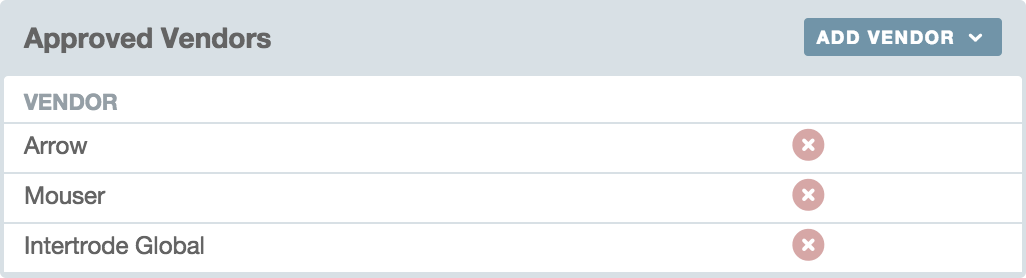
If you’ve setup your site to allow Approved Vendors, an additional dashboard will appear. Librarians may add or remove vendors from this list at any time.
History
Changes to a part’s revisioned parameters are captured in the revision data for the part. Each part includes a number of “non-revisioned” parameters as well. Changes to these parameters as well as changes to the part’s lifecycle parameters are listed on the Change Entries tab.