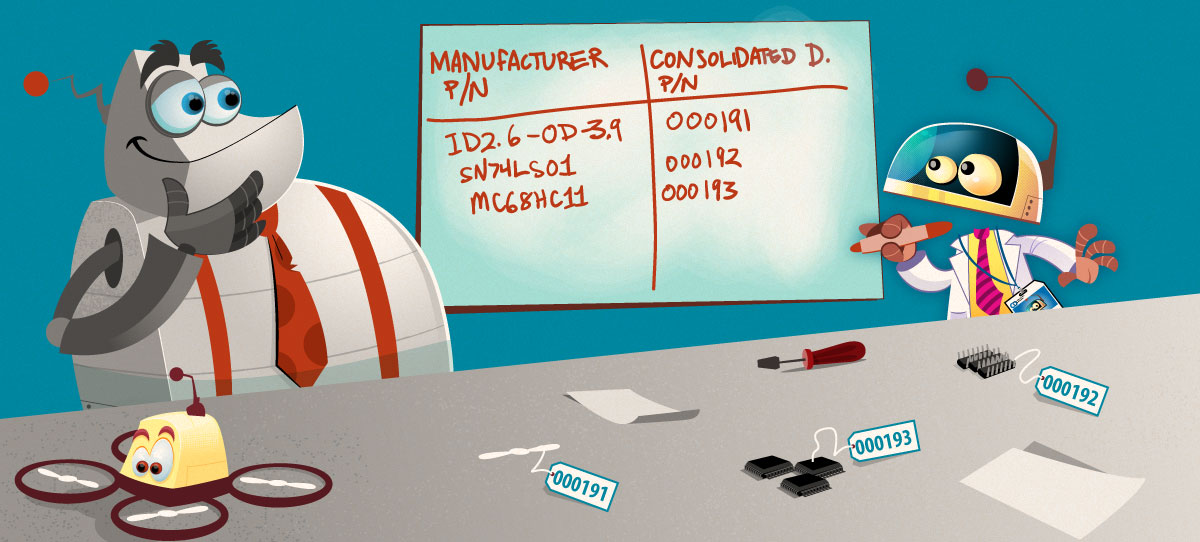Formatting layouts for on-screen and on-device viewing is a challenging exercise, complicated by variations in text field lengths (e.g. long part numbers, comments, and descriptions). We try to offer customization choices in Aligni, but please note that some choices may not format perfectly for your screen. Some choices may also reduce performance.
Navigation and Access
You must be an administrator to configure your organization’s part display styles in your organization settings:
Display Styles
Multiple style formats may be defined based on the types of presentation in Aligni. Aligni comes pre-configured with a default format for each of these styles.
| Style Name | Description and Usage |
|---|---|
| Simple Reference | Simple References are brief, one-liner references to parts. Typically, these are simply the manufacturer’s part number but you may want to include other information such as the revision. |
| Listing / 1-Column | One-column listings are used on pages when trying to minimize horizontal space. |
| Listing / 2-Column | Two-column listings are used on pages with dense part lists where an additional display column can help reduce vertical space. |
| Detail | Detail views are used when a specific part is highlighted for informational purposes. On these pages, it is often helpful to display some additional information about the part. |
| PDF / 2-column | PDFs generated with 2-column part information will use this style such as inventory pull tickets. |
| Vendor | Vendor-view pages such as RFQs and Purchase Orders will use this style. |
Content Definitions
Each style is comprised of one or more content tags. Together, these content tags (as well as any other static content you may add) generate the presentation that is shown in your browser.
| String | Example | Description |
|---|---|---|
%{pn} | 100321 | Part number |
%{mpn} | MAX1831EEE+ | Manufacturer’s Part Number |
%{mfr} | Consolidated Diversified | Manufacturer Name |
%{rev!} | A01 | Revision name, always displayed. |
%{rev?} | A01 | Revision name, only displayed if the part is an assembly. |
%{revV} | A01 | Revision name, only displayed if the revision is not the active revision. |
%{rohs!} | RoHS attribute, always displayed. | |
%{rohs?} | RoHS attribute, only displayed if RoHS is false. | |
%{desc} | 3A, 1 MHz step-down switching regulator | Part description. |
%{comm} | 1.5% output accuracy, 94% efficiency | Part comment. |
%{vpn} | 301-87KLMTR-ND | Vendor part number if there is exactly one for the corresponding vendor. |
%{val} | 3.5 k | Part value, displayed only if present. |
%{x_xml_name} | RC0603-LD | Custom parameters. |
%{bug} | Part property “bugs”. | |
%{popover} | Adds part detail popover link. | |
\n | Inserts a newline. |
Style Definitions
Note that the style definitions only apply to on-screen displays and will not affect PDF output.
| String | Example |
|---|---|
<blue> | Colors the text blue. |
<red> | Colors the text red. |
<mute> | Color the text light gray. |
<bold> | Sets the font weight to bold. |
<mono> | Use a monospaced font. |
Conditional Rendering
Conditional rendering tags are used to display content only when certain conditions are met.
| String | Example |
|---|---|
<vpn> ... </vpn> | Content between tags is only rendered if a vendor P/N is specified. Example: <vpn>Vendor P/N: %{vpn}</vpn>This tag is only supported on RFQs and purchases. |
<desc> ... </desc> | Content between tags is only rendered if the part’s “Description” parameter is not blank. |
<comm> ... </comm> | Content between tags is only rendered if the part’s “Comment” parameter is not blank. |
<val> ... </val> | Content between tags is only rendered if the part’s “Value” parameter is not blank. |