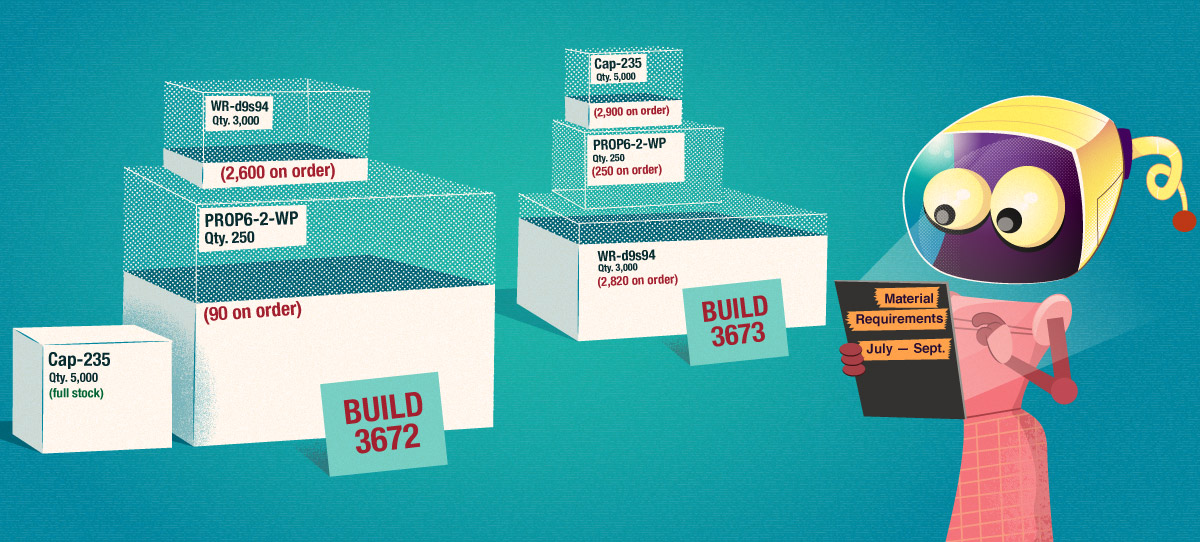When you maintain component inventory levels within Aligni, you have the capability to compute a “material shortage report” (MSR) based on your production schedule (build allocations). The MSR is a list of individual material requirements to satisfy the demands of your production schedule.
Access to the MSR is provided from your Inventory Dashboard.
Build Allocations
Allocated builds generate demand for components. The MSR uses your production schedule (build allocations) as inputs to generate the report. The expected reservation date for each build is used to determine the production sequence.
Note that only allocated items on builds generate demand. Planned (or scheduled) builds do not contribute to component demand and reserved items are already factored in to the inventory counts available to satisfy this demand.
Navigating the Report
Consider a hypothetical production schedule consisting of the following builds:
| BUILD # | PART NUMBER | QUANTITY | RESERVATION |
|---|---|---|---|
| 1 | ASSY-FPGABOARD | 100 | 2019-01-01 |
| 2 | ASSY-POWERBOARD | 100 | 2019-02-01 |
| 3 | ASSY-FPGABOARD | 100 | 2019-03-01 |
Along the left column are all of the components required to complete the builds presently in allocation. The next column (Total Required) shows the number of each item required. You can click on the information icon here to get a brief material summary of this item.

The remaining columns can be read, from left to right, as a sort of simulation of time and how your inventory, builds, and purchases will play out:
- Starting at the left is the Total on Hand column which indicates your present inventory available for builds.
- Each build is then ordered chronologically left to right.
- Builds consume inventory and indicate shortages by coloring the cell appropriately (see the legend below).
- Purchases supply inventory and are indicated by the small encircled arrows.
- Builds also supply inventory of the assembly being built.
- Safety stock indicators (if selected) are shown as horizontal lines at the bottom and top of each cell to indicate if you are below or above your target inventory level in that period.
- At the far right is the Still Short column indicating any unresolved material requirements at “infinity”.
Reading the Report
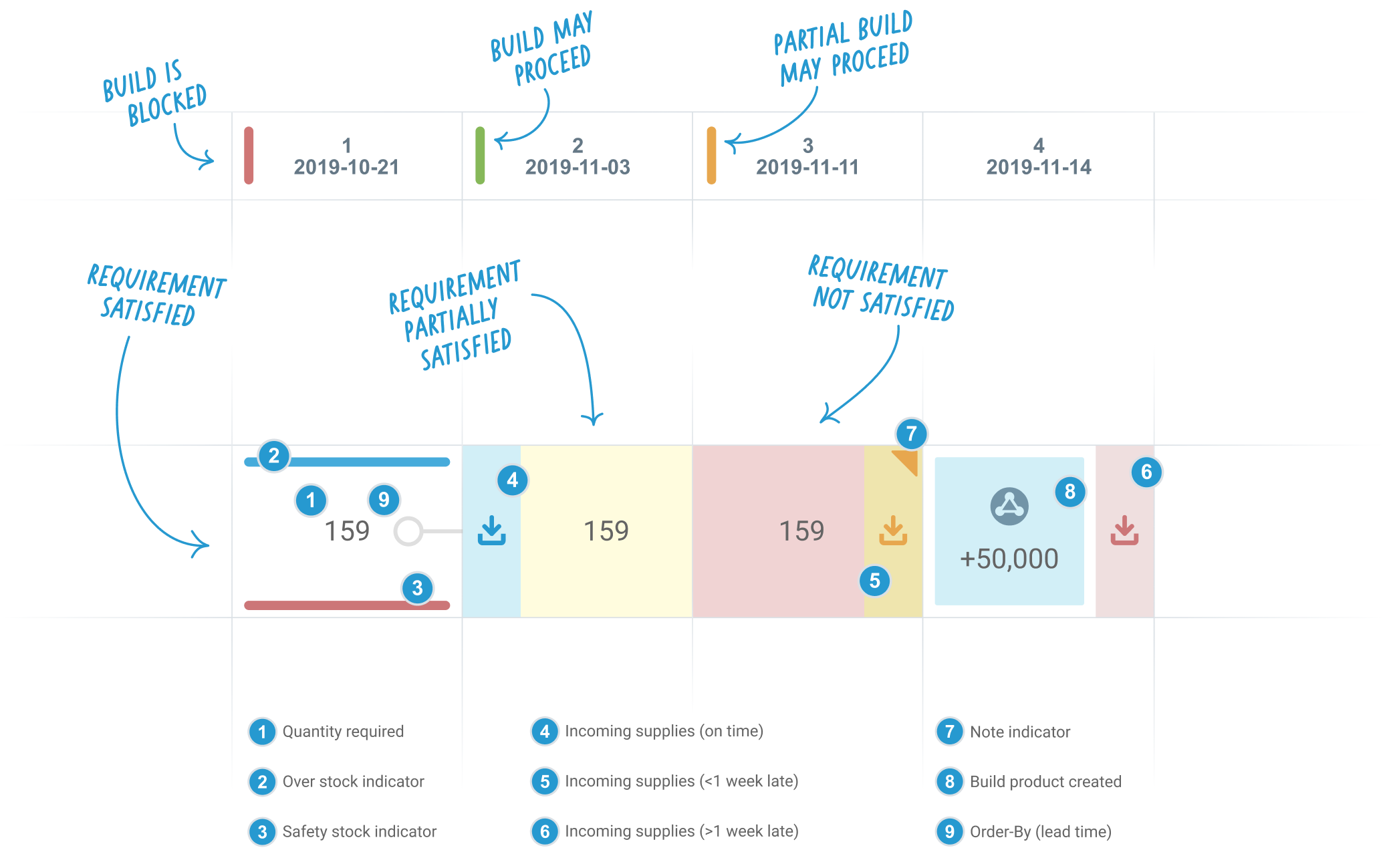
- The quantity of an item allocated to the build is shown as the Quantity Required.
- The Overstock Indicator is shown in a period where the forecast inventory quantity is above the established inventory maximum for the item.
- The Safety Stock Indicator is shown in a period where the forecast inventory quantity is below the established inventory minimum for the item.
- Incoming inventory that is due to arrive before the build reservation date is indicated in blue on the left side of the cell.
- Incoming inventory that is due to arrive after the build (by more than one week) is indicated in red on the right side of the cell.
- Incoming inventory that is due to arrive after the build (by less than one week) is indicated in orange on the right side of the cell.
- Notes are not presently supported.
- Build output quantity produced in a build column are shown in blue.
- The order-by date is depicted for items that have standard lead time set. Note that this is only shown in “Calendar Timeline” mode.
Columns in Build vs. Calendar Mode
The primary indication in each cell of the body of the shortage report is the quantity of material that is required. These cells are arranged in columns based on the Timeline mode selected in the MSR settings.
Build Timeline
In build timeline mode, each column corresponds to exactly one build on your production schedule. If your focus is on understanding and resolving shortages for individual builds, you should select this timeline representation. In this mode, the arrangement of columns will not typically align with a linear representation of time.
Calendar Timeline
In calendar timeline mode, each column corresponds to exactly one interval of time on your production schedule. You may select weeks, months, or quarters for this time interval. If your focus is on understanding and resolving shortages for a particular time period in the future, you should select this timeline representation. In this mode, the arrangement of columns is a linear representation of time.
In calendar timeline mode, you can choose to sort the items (rows) by order-by date. This feature depends on accurate standard lead times being entered for each item. Because lead time is factored into the sort order as well as the requirement date, this is a good way to understand the urgency of procurement activities to assure that you will have the ordered material by the requirement date.
Production Management
Making the most of the MSR and the information it provides requires clean and dependable inputs. Regular review of builds and purchases is important to keep the MSR data fresh and usable.
Purchases and Promise Dates
Material requirements planning works best when there is a well-established timeline for the execution of events. This timeline relies on your build expected reserve dates to determine when a build will be initiated as well as the promise dates for items arriving on purchase orders from suppliers.
When a promise date is unavailable for an item, Aligni places the arrival of that inventory just before the Still Short column. This can help you find those purchases and update the promise dates manually or ask your suppliers to do so.
Builds and Completion Dates
Material requirements planning works best when there is a well-established timeline for the execution of events. This timeline relies on your build expected completion dates to determine when a build will be finalized to supply inventory of assemblies that may be consumed by other builds.
When a completion date is unavailable for an item, Aligni places the availability of that inventory just before the Still Short column. This can help you find those builds and set the completion dates appropriately.
Filtering and Options
With complex production schedules, the MSR can be noisy and difficult to read. Applying filters and other settings can help focus attention on key components, builds, or timelines.
Saved Reports
Save, update, and remove common or favorite report settings to quickly restore settings later for report generation. Note that new builds are not automatically added to existing reports, so these may need refreshing occasionally.
Settings
The basic settings pages offers the following options:
- Location – The MSR is computed based on the builds specified at this location. Only inventory available at this location is available to these builds.
- Timeline – This option specifies what a column in the MSR represents.
- Build – In Build Timeline mode, each column represents one build.
- Calendar – In Calendar Timeline mode, each column represents one time interval (week, month, or quarter). Shortages for multiple builds may be represented in a single column in this mode
- Time period – You may optionally specify a start and end date for reporting. Only builds with expected reservation dates within this range are displayed but demand from all builds is still considered.
- See all items – By default, items without shortages over the MSR period are removed from the report to reduce noise. Check this to include these items in the report.
- Ignore parts on order – Items on order resolve shortages if they are scheduled to arrive before their demand date. Check this to ignore inventory inbound on purchase orders.
- Ignore incoming inventory transfers – Items in transit resolve shortages if they are scheduled to arrive before their demand date. Check this to ignore inventory inbound on transfers.
- Hide safety stock indicators – Safety stock indicators are shown when an item’s forecast inventory is out of the target range specified for the item at this location.
- Hide clear to build columns – When enabled, any build columns that have no shortages will be removed from the table. This reduces noise to help focus only on builds with shortages. Note that this option is only available in Build Timeline mode.
- Sort by order date – When enabled, lead time indicators will be added to the chart and the items will be sorted by order date (earliest first). Note that this option is only available in Calendar Timeline mode.
Builds
Builds appear along the columns of the MSR. If you have a lot of builds or a long production timeline, this can generate a lot of data. By selecting a subset of builds, you can greatly reduce the number of columns to review and focus on specific assembly outputs, customers, or orders.
Manufacturer
Items appear as rows of the MSR. Select a subset of manufacturers to reduce the number of items displayed and focus on specific manufacturer concerns or vendor relationships.
Part Type
Similar to the manufacturer filter, you can focus on a subset of part types to reduce the number of items displayed.
Clear-to-Build (Build-Specific MSR)
The Material Shortage Report tab on a build is designed to show the shortages for only the specific build under review.
Note that the results of the build-specific MSR are not exactly the same as showing the MSR and filtering only for the single build. When multiple builds occur on the same day, the MSR uses a default ordering of the builds and this cannot be specified. The build-specific MSR, however, always places the build under review at the end of the day. This is done under the assumption that all builds will need to be run.
A reduced subset of settings are available for the build-specific MSR. For the complete set of options, you will need to run the full MSR.
MSR TimeWarp
MSR TimeWarp allows you to create a Build-Specific Material Shortage Report with the build scheduled a different time in the production schedule. The rest of the production schedule remains intact, but the build’s expected reservation date is moved to some other date. The report then answers the question “if I move this build to another date, what would my shortages be?”.
Note that MSR TimeWarp does not provide any information about the impact of this rescheduling on other builds on your production schedule. For example, moving to build to occur before another build may create shortages on that other build. Determining the full impact is only possible by changing the expected reservation date and running the full MSR.