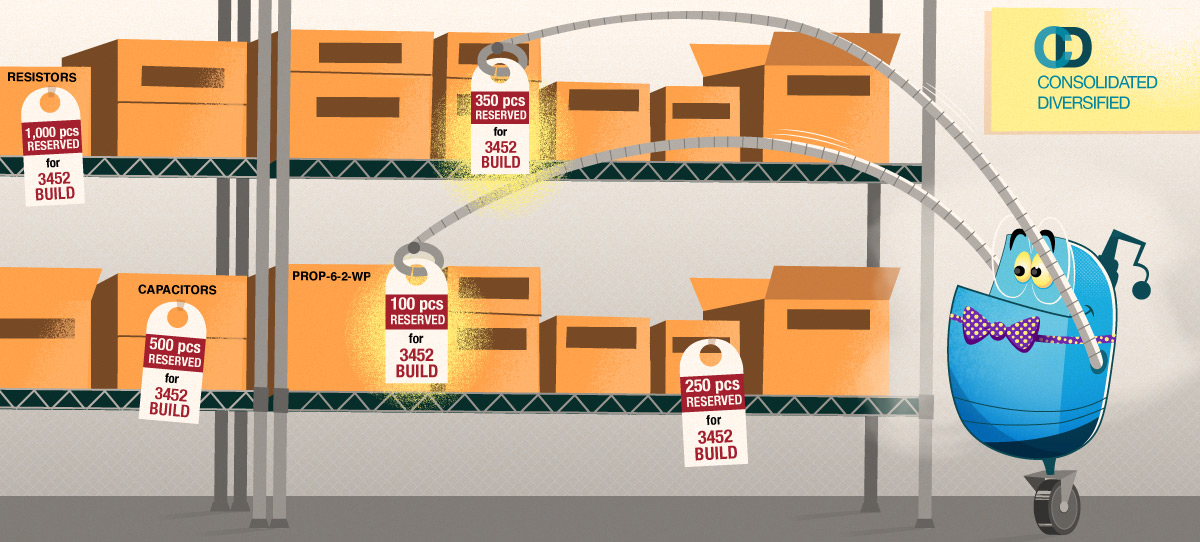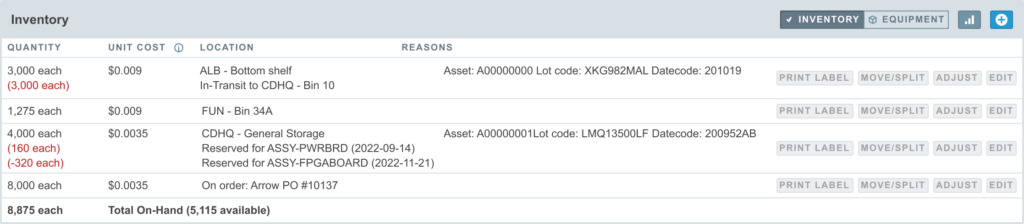A build typically enters the reserve phase when the contract manufacturer or assembly line are instructed to start work on the build. At this time, specific inventory units (quantity of a part at a specified location) are reserved for the build.
Once reserved, these inventory units may not be transferred, reserved, or adjusted for any other purpose. At this stage you need to specify specifically which units at which locations will be used for the build.
Entering Reserve Quantities
The build consumables are presented in a table below the build details. Each item on the build is displayed along with the quantity allocated, each available inventory unit and its unit cost, as well as the extended cost.
As you enter quantities of each inventory unit to consume for the build, Aligni computes the difference with the quantity allocated. Note that, if an inventory unit has an asset ID, you will see a checkbox rather than an entry field. This is because inventory units with asset IDs may not be split at the build and must be consumed as a whole. If you need to split an inventory unit, you can do so from the part’s inventory tab.
Overage and underage are perfectly acceptable here and may occur if known quantities are subject to attrition or if part substitutions were made at build time. The “Over/Under” column is simply a reference to help you account for the inventory you’re consuming in the build.
Additionally, the extended cost is determined in real-time to give you an indication of that component’s contribution to the total build cost.
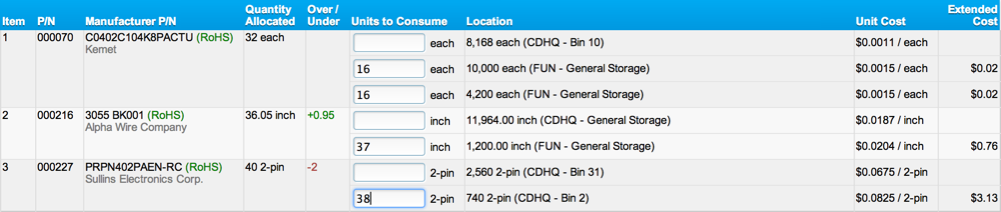
As items are reserved, the progress indicator at the top of the page will update. A representation of the number of items allocated is shown in green. The number of items reserved is shown in red. Note that an item is only counted as reserved when the reserved quantity is equal to or greater than the original quantity allocated.
Canceling an Item Reservation
You may cancel an item reservation at any time by clearing the entry value. Reserved inventory units will be canceled and the parts will revert back to their allocated status. You can cancel all reservation items from the Details tab.
Automatic Reservations
Entering reservations can be a tedious exercise, even with Aligni’s assistance by computing the over / under quantity. If you have multiple inventory units for each item, you may need to reserve them sequentially. For small builds, this is not too bad. But for builds with dozens or hundreds of items, it can take a few minutes.
Aligni can automatically reserve the inventory units for you based on one of a few available algorithms. After you select an algorithm, the process will run and reserve inventory accordingly. You will still be able to view and manually change the reservations.
- FIFO – Inventory units are reserved according to their creation date with the inventory created first being reserved first. Since creation date is when the items were received into inventory, this performs a FIFO (first-in first-out) ordering of inventory.
- LIFO – Inventory units are reserved according to their creation date with the inventory created most recently being reserved first. Since creation date is when the items were received into inventory, this performs a LIFO (last-in first-out) ordering of inventory.
- Quantity – Inventory units are reserved according to their quantity. Inventory units with the smallest quantity will be reserved first. This effectively prioritizes a reduction in the number inventory units.
Pick List
Aligni can generate a PDF “Pick List” at any time during the reservation stage. The pick list includes each reserved item on the build and the quantity and location where the corresponding inventory unit(s) are located. You may then use this pick list to pull items from inventory for the build.
Inventory Status
On the part’s inventory radar, reserved inventory appears directly below the associated inventory units.
When inventory units are reserved for a build, they are unavailable for transfers or adjustments in anticipation that they will be consumed for the build. If you need to adjust these counts, you will first need to cancel the reservation.