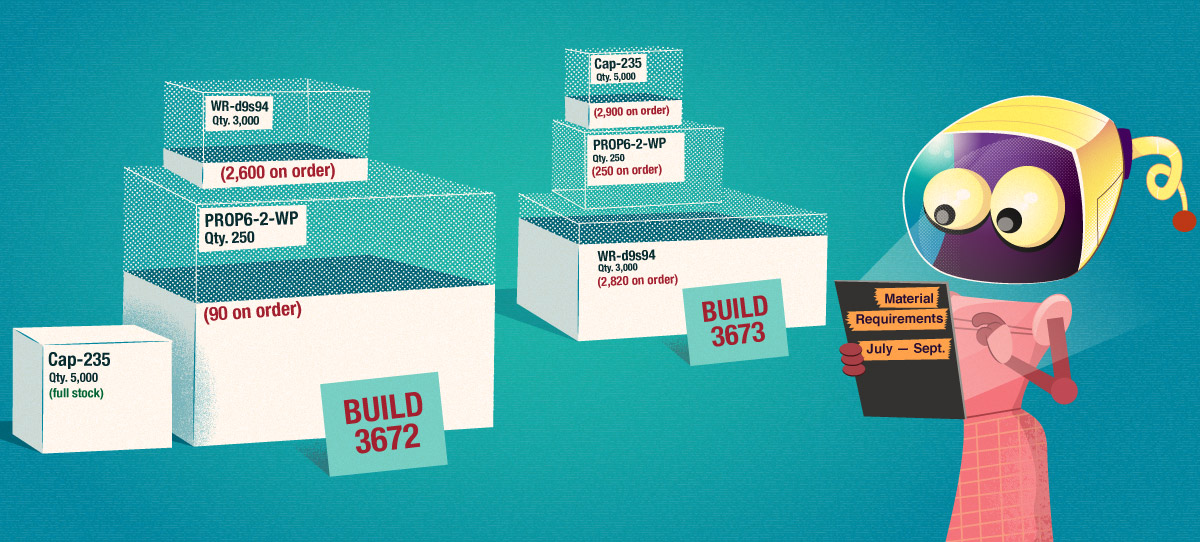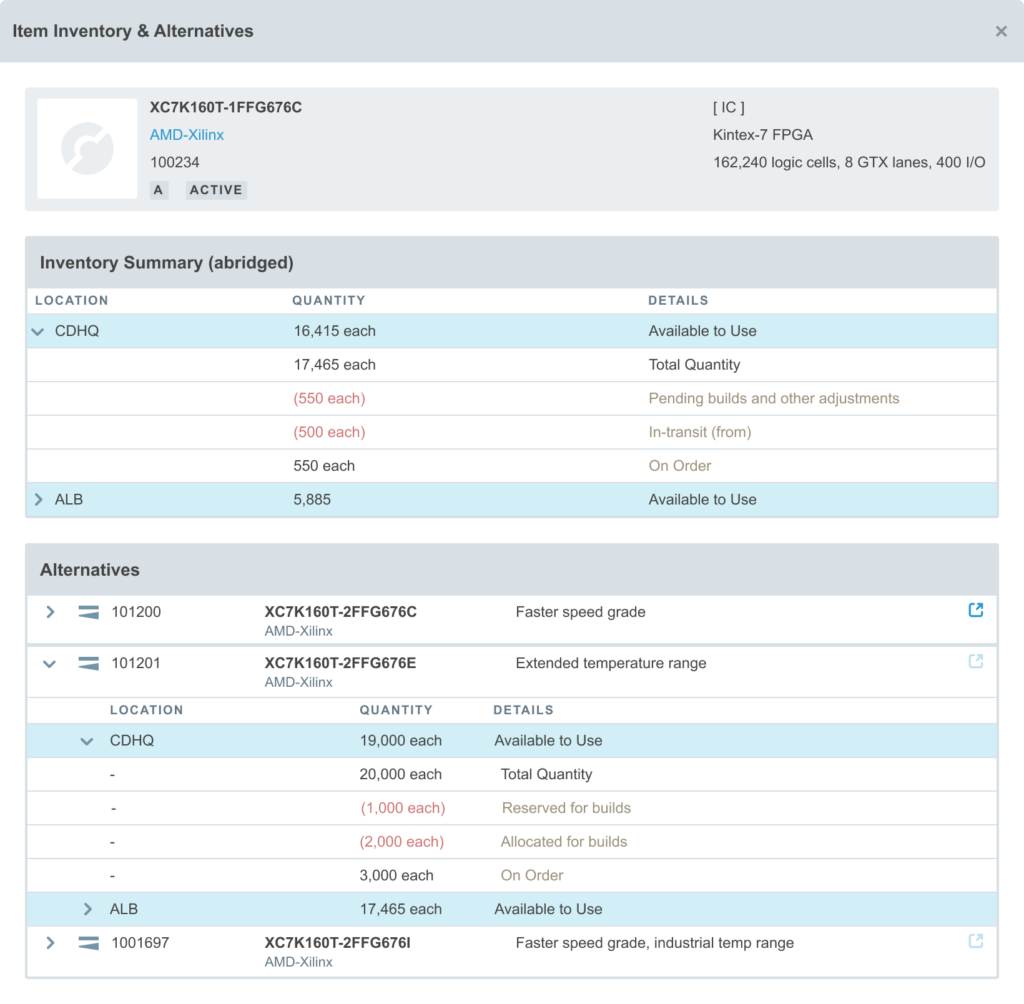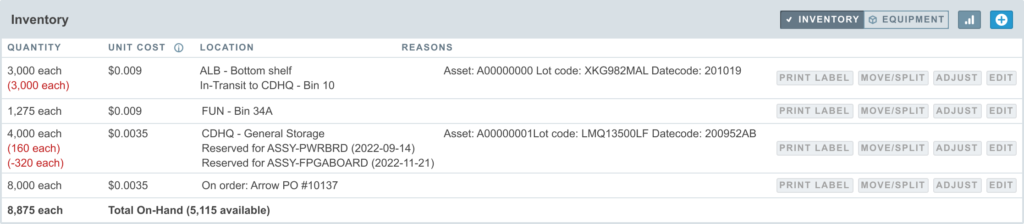Once a build is planned, it is available to enter allocation. At this point, you are presented with the list of parts from the assembly (and sub-assemblies, if drill-down was selected) and you can enter quantities of each part to allocate to the build. A commitment to specific inventory units (quantities held at specific locations) is not made here — these will be specified in the reserve stage. Instead, you allocate quantities that may or may not be in inventory right now.
Aligni can help specify these quantities by pre-filling the entry fields with the quantities required and optionally including quantities that would be lost to attrition. You may also set an expected reserve date that indicates the intended day to start the assembly. This date is used for planning purposes only and may be changed after allocation (in the reserve stage).
Allocating a Recurring Build
Recurring builds are used to design a build schedule of the same item and same quantity that will occur multiple times over a specified period. A single recurring build captures this information and provides a convenient way to configure regular component demand for forecasting purposes.
Allocating a recurring build actually creates a new build and advances the existing recurring build to the next start date. When you allocate a recurring build, you enter the date when the build is expected to begin (expected reservation date) and the date when the build is expected to finalize (expected completion date). Aligni will then create a copy of the build, set the dates accordingly, and allocate the new build.
The original recurring build is updated so that the next date is pushed out from the new allocated build by the specified recurrence interval. In this way, the period between the new allocated build and the next recurring build is preserved.
Pre-filling Allocation Quantities
By default, Aligni will pre-fill each part allocation quantity field with the quantities required for the build including attrition. Attrition is computed by multiplying the required quantity by the attrition percentage for the part. The attrition percentage is specified for each part type, but can be overridden in the basic parameters for individual parts, if desired.
Sorting Entries
You can choose to sort entries for the build in a number of ways:
- Part List Order – Parts are arranged in the order in which they appear on the parent part list (bill of materials).
- Partnumber – Parts are arranged in alphabetical order by their partnumber.
- Manufacturer P/N – Parts are arranged in alphabetical order by their manufacturer part number.
- Manufacturer – Parts are arranged in alphabetical order by manufacturer.
- Part Type – Parts are arranged in alphabetical order by part type.
Canceling an Allocation
Since build allocations don’t actually make any changes to inventory, you may cancel an allocation at any time. When you cancel an allocation, the build reverts back to the plan phase.
Changing the Build Quantity
If you need to change the quantity specified for the build, you will need to cancel the allocation first, then update the build quantity. You will then need to perform the allocation step again.
Changing the Expected Build Reservation Date
The expected reservation date may be changed at any time. For example, if a build did not proceed according to schedule, it may be rescheduled.
It is best practice to keep the expected reserve date of a build in the future in order to maintain the integrity and validity of inventory forecast information represented in Aligni.
Inventory and Alternatives QuickView
During the allocation process, it may become evident that inventory supplies are inadequate to satisfy the build requirements so other plans may need to be investigated. As a shortcut to visiting the part records, Aligni provides a QuickView popup when an item is in the allocation phase.
Click on the purple icon to see an abridged view of the item’s inventory, alternatives, and alternative item inventory.
Inventory Status
For each part included in the build resources, the inventory summary will list present allocations, but they will not be associated with specific inventory units. Aligni does not allocate specific inventory units. In fact, it is possible to allocate parts for which no inventory is available.
Shortage Report
Perhaps the most important representation of an allocation is on the Material Shortage Report (MSR).
The MSR aggregates all the material requirements for all builds in the allocation stage and checks those requirements against current inventory at one or more of your inventory locations. Where inventory levels come up short, the shortage report displays each part and the quantity required to satisfy the allocation.