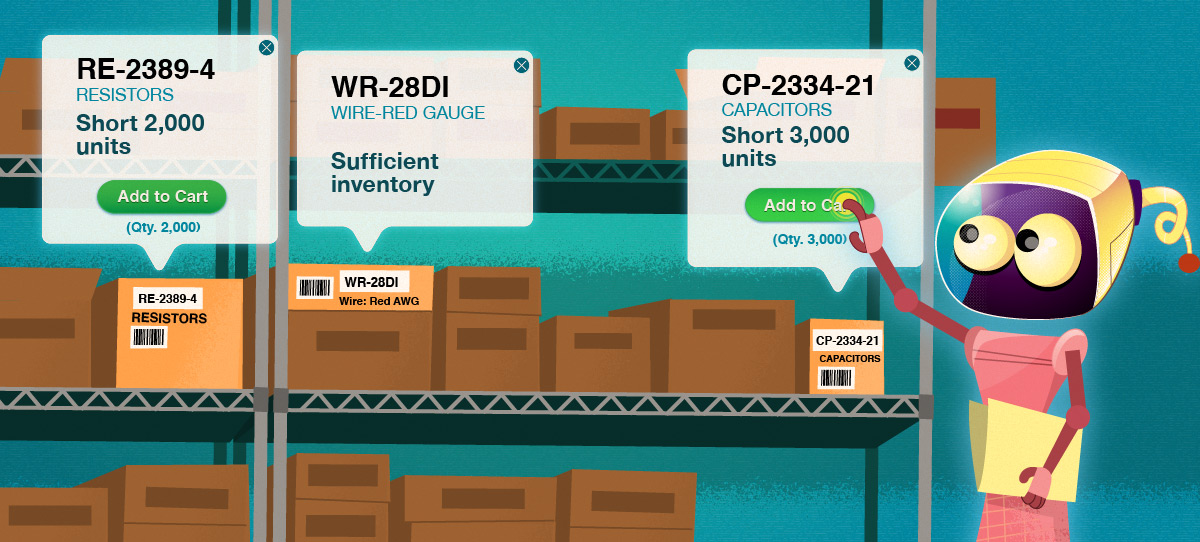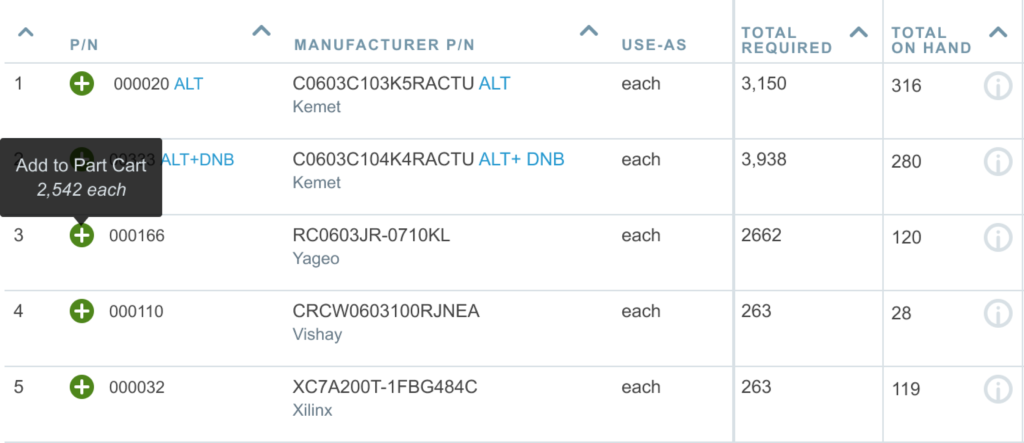Part Cart Targets
The Part Cart is similar to an online shopping experience. You add items (in this case parts) to your Part Cart as you would add items to an online shopping cart. The Part Cart target is the actual list where the parts end up. Collections that can be selected as a Part Cart target are:
- Quotes
- Purchases
- Inventory transfers
- Inventory adjustment batches
- Part Collections
- Part Lists
When you add parts to the Part Cart, they will be added to the selected target entity. Only one target can be specified at any given time. When quantity information is relevant for the selected target, such as Quotes and Purchases, the Aligni will include quantity information when adding to the cart.
Activating the Part Cart
The first step to using the Part Cart is selecting the target. When you create a new Quote or Purchase, they automatically select themselves as the active Part Cart target. For other lists, you can click Select for Part Cart to manually specify the target.
Once the Part Cart is activated, the cart information bar is shown at the top of the navigation panel, as shown below. Compact (left) and Expanded (right) versions of the side navigation panel display the Part Cart differently. Also note that not all pages support the “add all items” action.
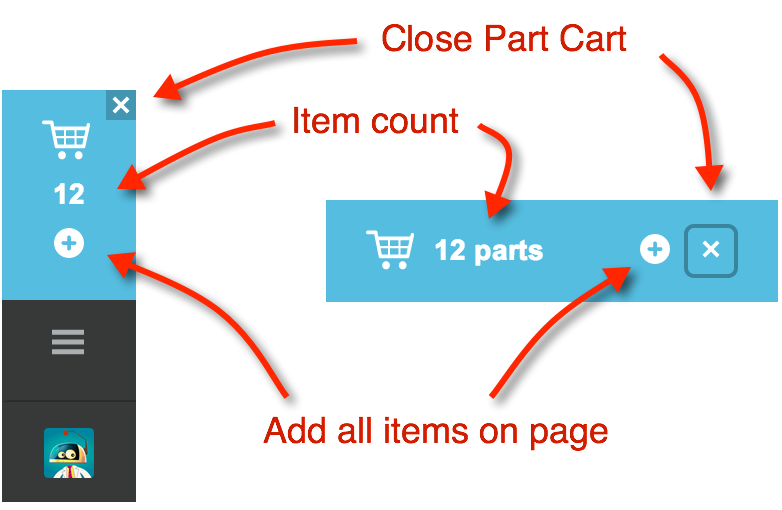
Now, as you browse your database, the information bar will reflect the number of items in the list. You can click on the Cart title on the left to take you to the corresponding entity. You may close the Part Cart at any time by clicking on the X icon shown in the Part Cart.
Adding Parts
A small green plus sign will appear next to parts if you can add them to your cart. To add a specific part number, you can use the QuickSearch at the top right of every page. More often, however, the parts you want will come from some other report such as the Material Shortage Report or an existing part list. This is how the part index looks when a Part Cart is active. Clicking on the Add to Part Cart icon will add a single part to the Part Cart.
Quantity-Aware
In some views, the quantity is also specified. For example, the screen shot above is from the Material Shortage Report. As shown, 2,542 of the chosen part are short. When you click to Add to Part Cart, 2,542 will be the quantity specified in the Part Cart, when applicable.
Add All Items
Finally, in some cases, it may be helpful to add all the parts on a given page to the Part Cart. On certain pages, the Part Cart will be shown with its own “plus” icon. Clicking on this icon will add all parts to the Part Cart target.
Qualification
An item may not always qualify to add to the part cart. For example, if you’re adding to an inventory transfer, inventory must exist at the source location or the item will be ignored when added to the cart. In some cases, Aligni can determine this in advance and not display the “plus” icon. In other cases, the icon is still shown.
Closing the Part Cart
Click on the ‘X’ to close the part cart. Closing the part cart does not affect any of the items in the target list. In fact, you can reactivate the part cart for the target at any time that it remains a valid part cart target. Similarly, you can change targets to work among multiple lists, but only one target may be active at any given time.