The three Welcome Page perspectives are listed below along with the information dashboards they contain. You can switch between perspectives by clicking the appropriate button in the header on the Welcome Page.
| Engineer | Supply Chain | Inventory |
|---|---|---|
| Part Search Part Search Shortcuts Part Creation and Comparison Actions Favorite and Draft Parts Recent Activity | Part Search Active Quotes Draft and Open Purchases Build Manager | Part Search Inventory Summary Active Inventory Transfers Open Purchases to Receive Inventory Inventory History |
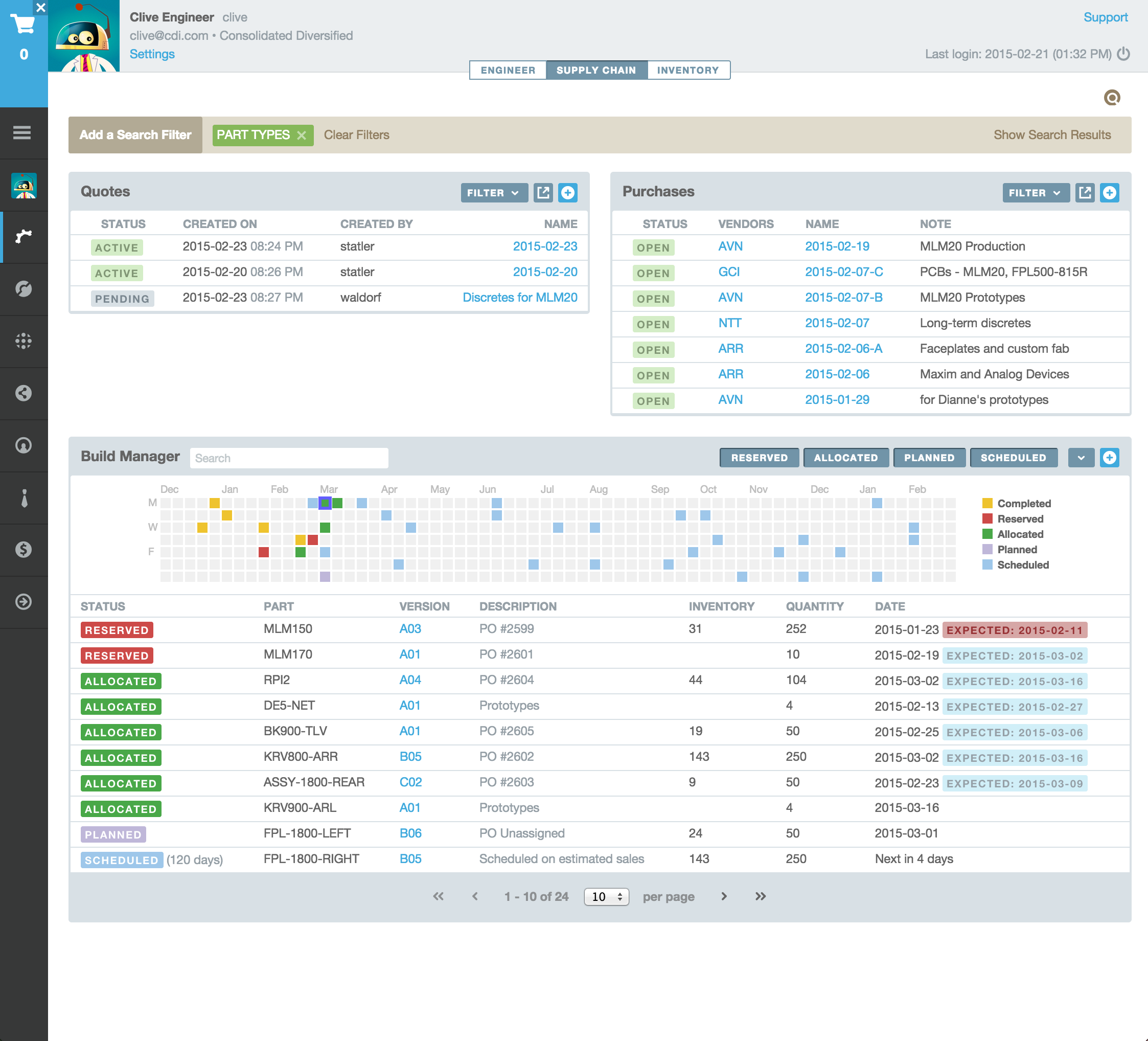
QuickSearch
The familiar QuickSearch is available at the top of the Welcome Page. You can use the “/” button on your keyboard to conveniently shortcut to this field.
Finding Parts
The light brown Part Search bar is present in each Welcome Page Perspective. Click on the “Find Parts” button to add individual part selection filters. If a search is active, a summary of the active filters will be shown in the search bar. Click on the “Show Search Results” link to the right. The perspective dashboard area will be replaced with an index of parts meeting the search criteria.



Common Elements
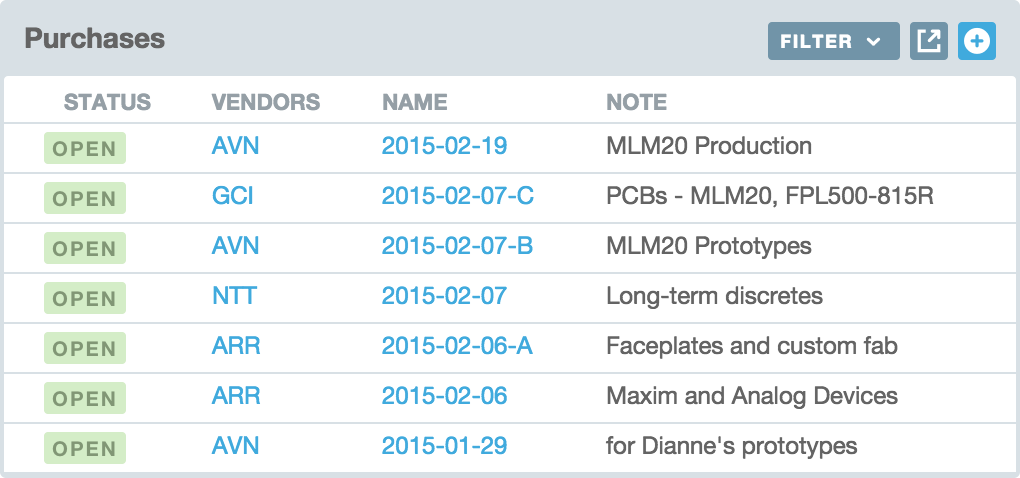
Each dashboard area has unique controls depending on the contents but several common design attributes are used to make the Welcome Pages easy to use and apply:
- Create New – Create a new object (e.g. inventory transfer, purchase, quote, or build) by clicking on the light blue plus button at the top-right of the dashboard header.
- Full Page – Most dashboards have a full-page version which may have additional filtering and search capability. Access this by clicking on the box+arrow icon.
- Filtering – Some dashboards have basic filter capability to show/hide objects that match particular criteria.
- Search – Some dashboards also have basic search capability. For example, the Build Manager will search for part names or build descriptions to help you find a particular build.
Markdown and Adobe PDF
Aligni supports Markdown markup in several entries to provide additional formatting options to text. This markup is limited to formatting for display within browsers. Some capabilities of this markup may be reduced or unavailable when displayed in generated PDFs.



