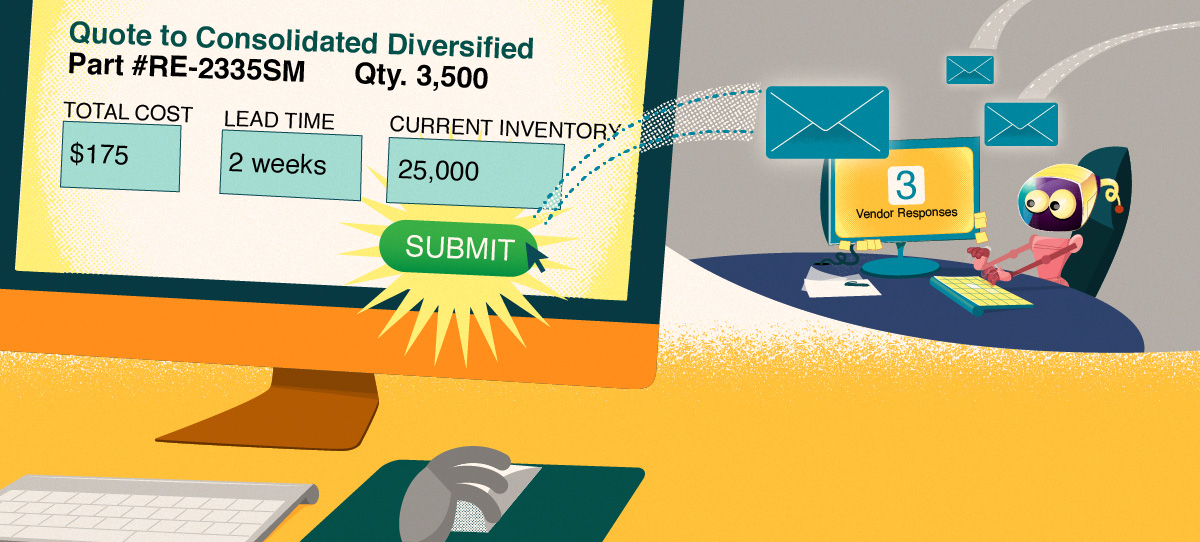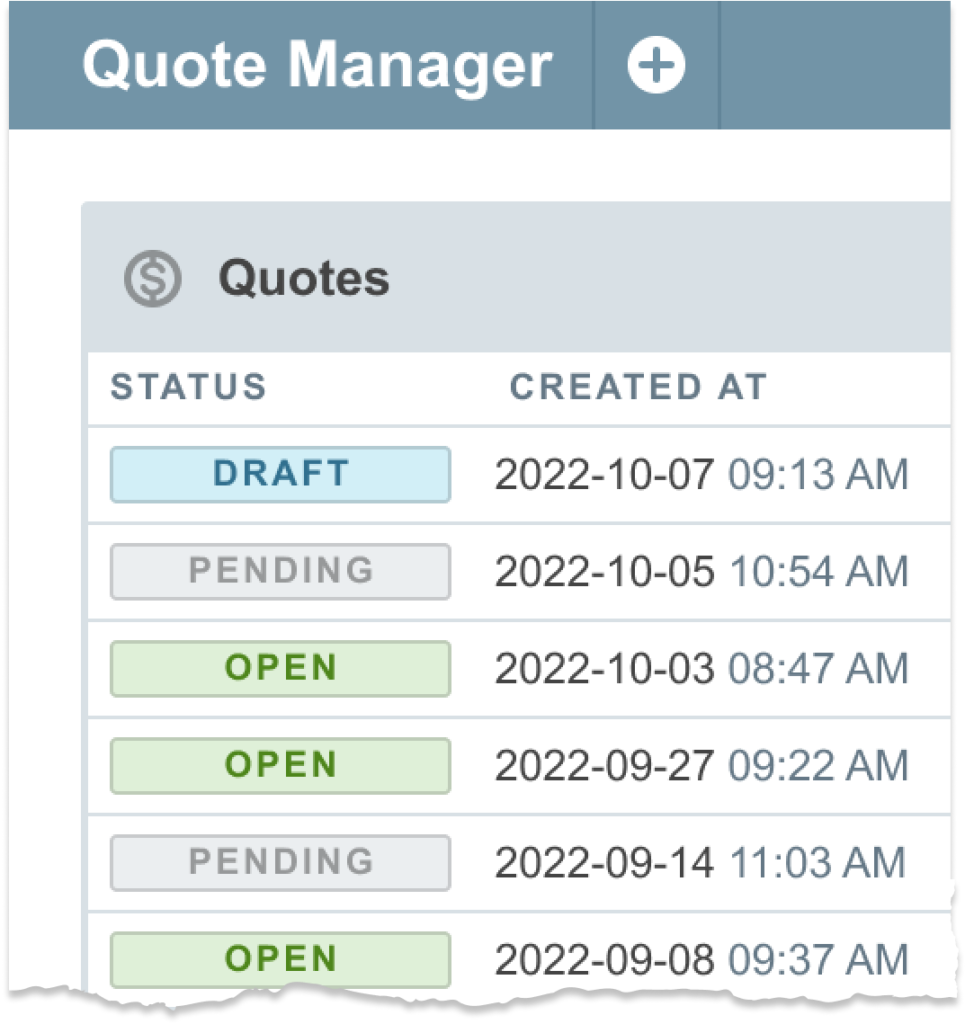Response Presentation
Vendor responses are consolidated into a single view with each line item displayed along with all vendor quotes for comparison.
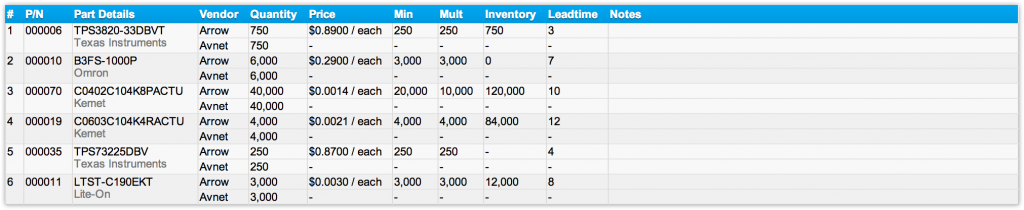
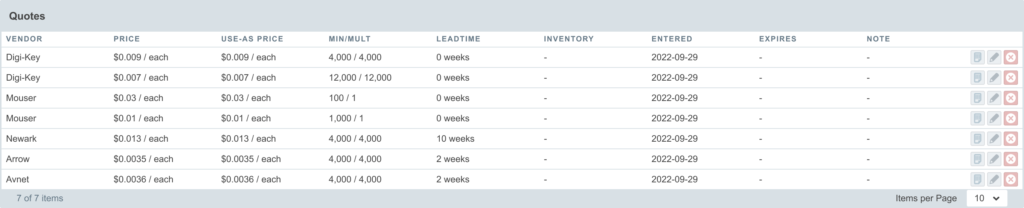
Since the quotes are entered directly into Aligni, you can also view each quote on the corresponding Part Details View for each part. The “RFQ” badge next to the vendor name indicates that the quote was entered in response to an ActiveQuote rather than manually entered. You can click on the badge to visit the full quote.
Quote Manager and RFQ Status
The landing page for the Quotes side nav button is called the Quote Manager. All RFQs are visible here along with an at-a-glance view of their status and vendor response status.
Any given RFQ is in one of three states during its lifecycle. From the quote manager, you can select which you’d like to view.

- Draft – A new quote is a draft until it has been submitted to at least one of the chosen vendors.
- Open – Once a quote has been sent to a vendor, it becomes active and available for vendor view and response.
- Closed – You may optionally close a quote to prevent further vendor changes. You can re-open and re-send the RFQ to vendors at any time.
Vendor Status
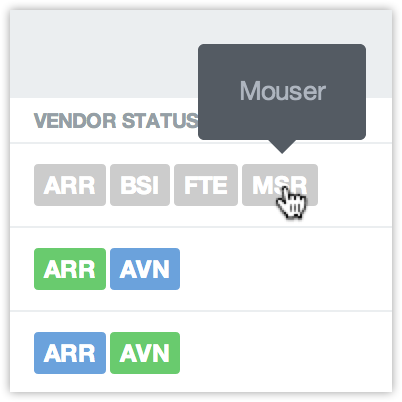
Vendor status is illustrated with abbreviated vendor names. You can mouse over an indicator to view the full vendor name. The indicator color informs the status of the RFQ as follows:
- Gray – The vendor has not yet been emailed the RFQ.
- Red – The vendor has been emailed but has not yet viewed the RFQ. They have not clicked on the link in the email they were sent.
- Blue – The vendor has viewed the RFQ but has not yet committed their response. They may still be making changes to their response.
- Green – The vendor has responded to the RFQ and has committed their response.