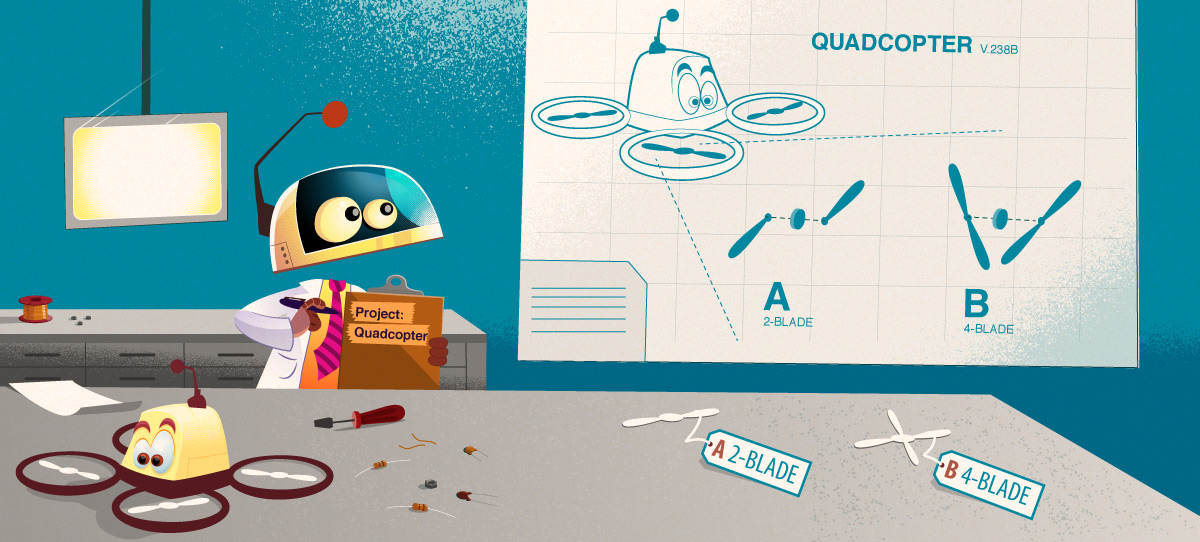Step 1
In the Engineer tab, click on ‘Create New Part’
This will open the Create New Part form.
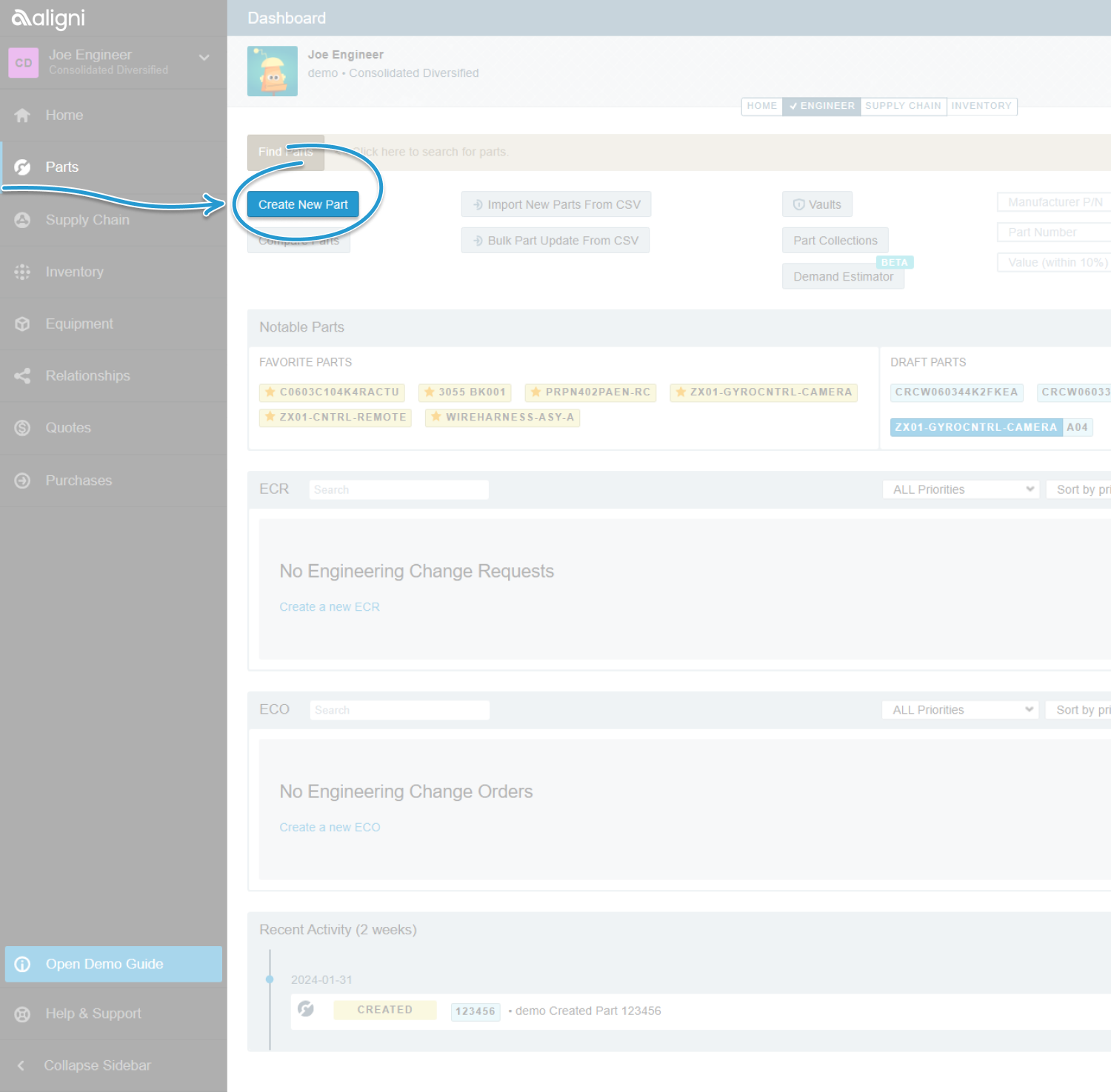
Step 2
Fill out the details of the new part.
The fields with the blue dot at the beginning are required. These have to be filled out in order for the system to accept the new part.
Tip: If the part’s manufacturer is not in the pull down list, the manufacturer needs to be added before the part can be added.
Tip: If there isn’t a compatible Unit of Measure, this too will have to be added to the system before the part can be added.
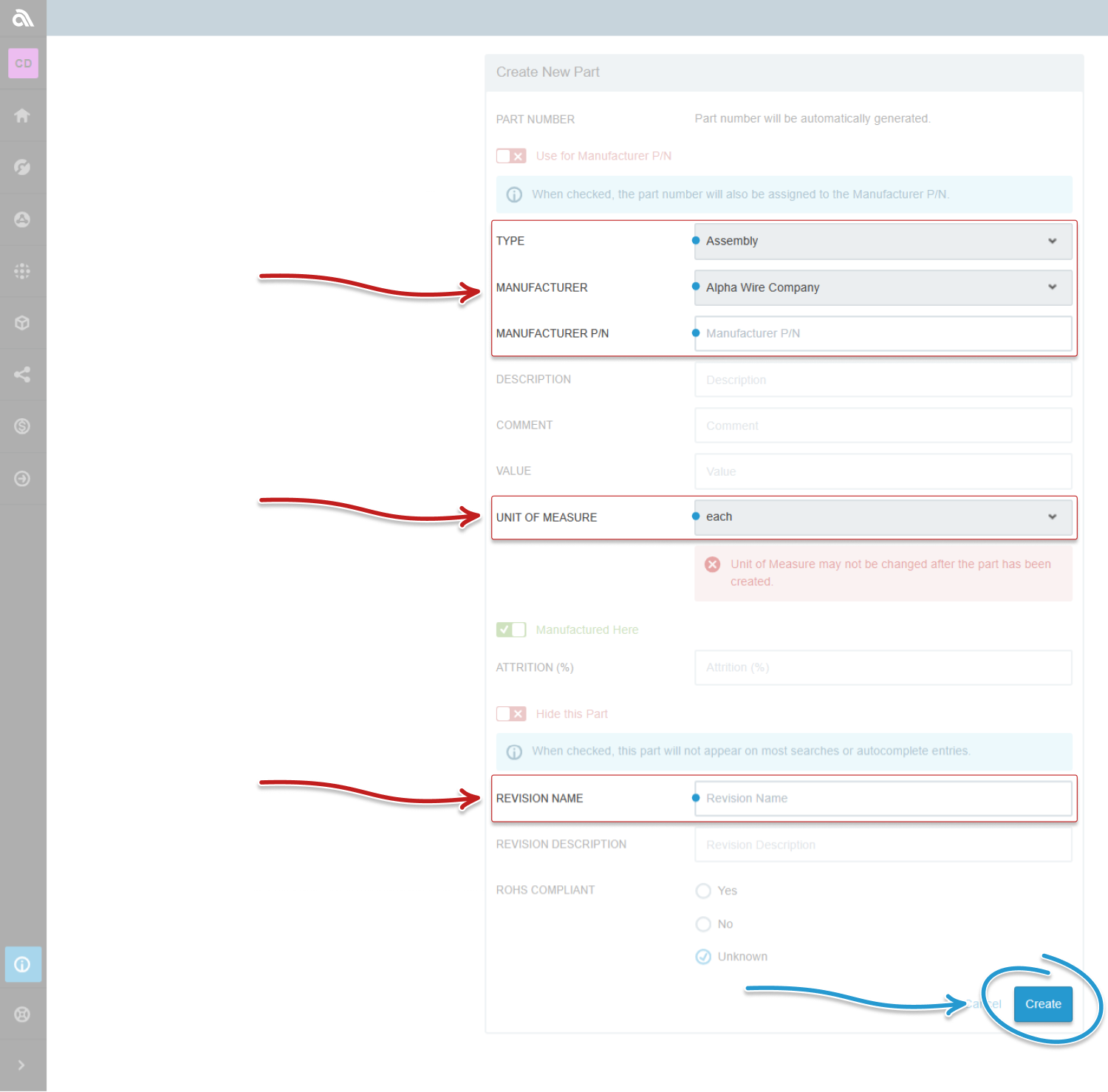
Step 3
Once all the data is put into the Create New Part form, press ‘Create’
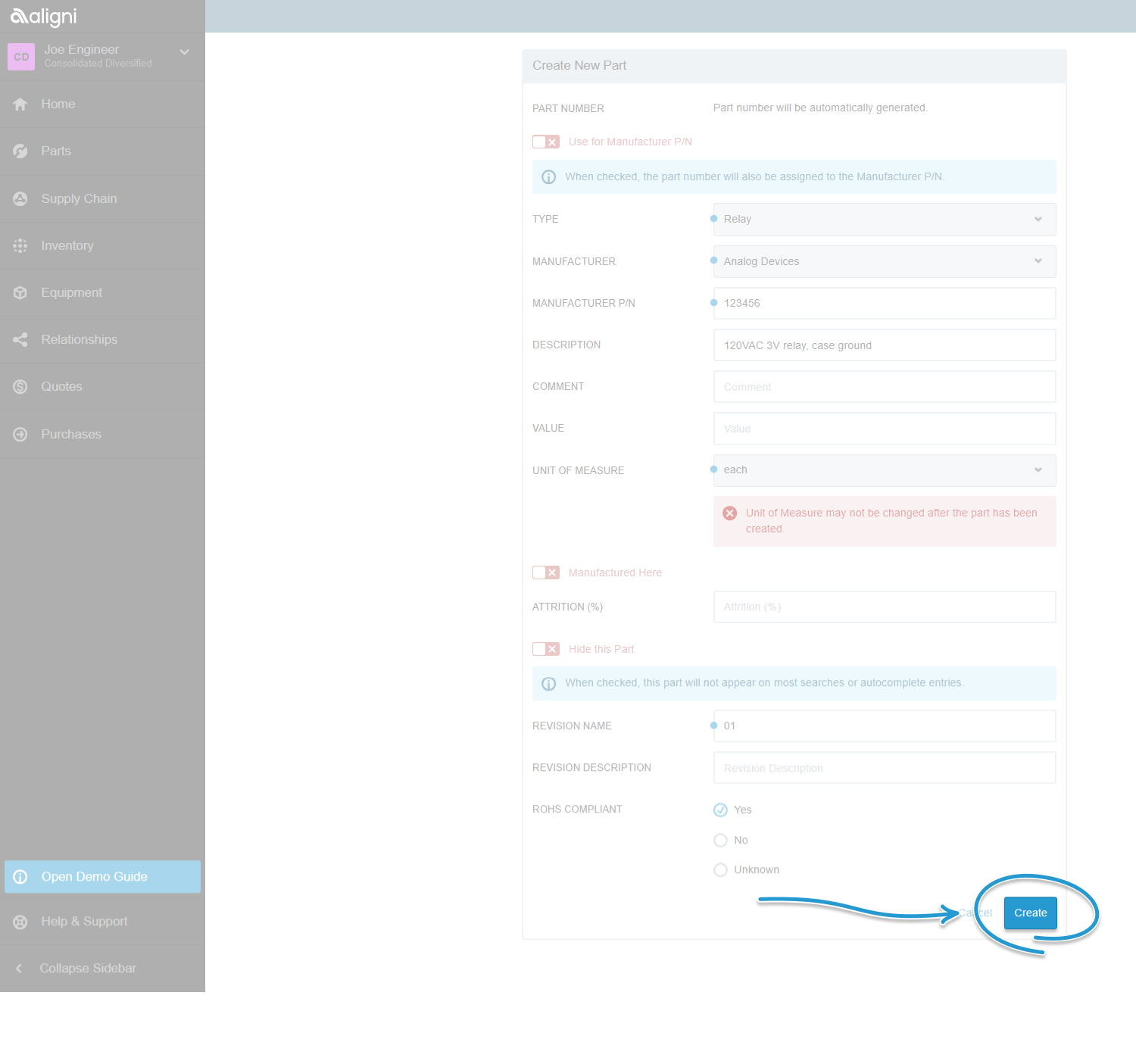
Step 4
To make the part available for use in the system, click on the ‘Release this Revision’ text. This opens the Release Revision screen.
Tip: This screen is also used when there are revisions to currently used parts in the system.
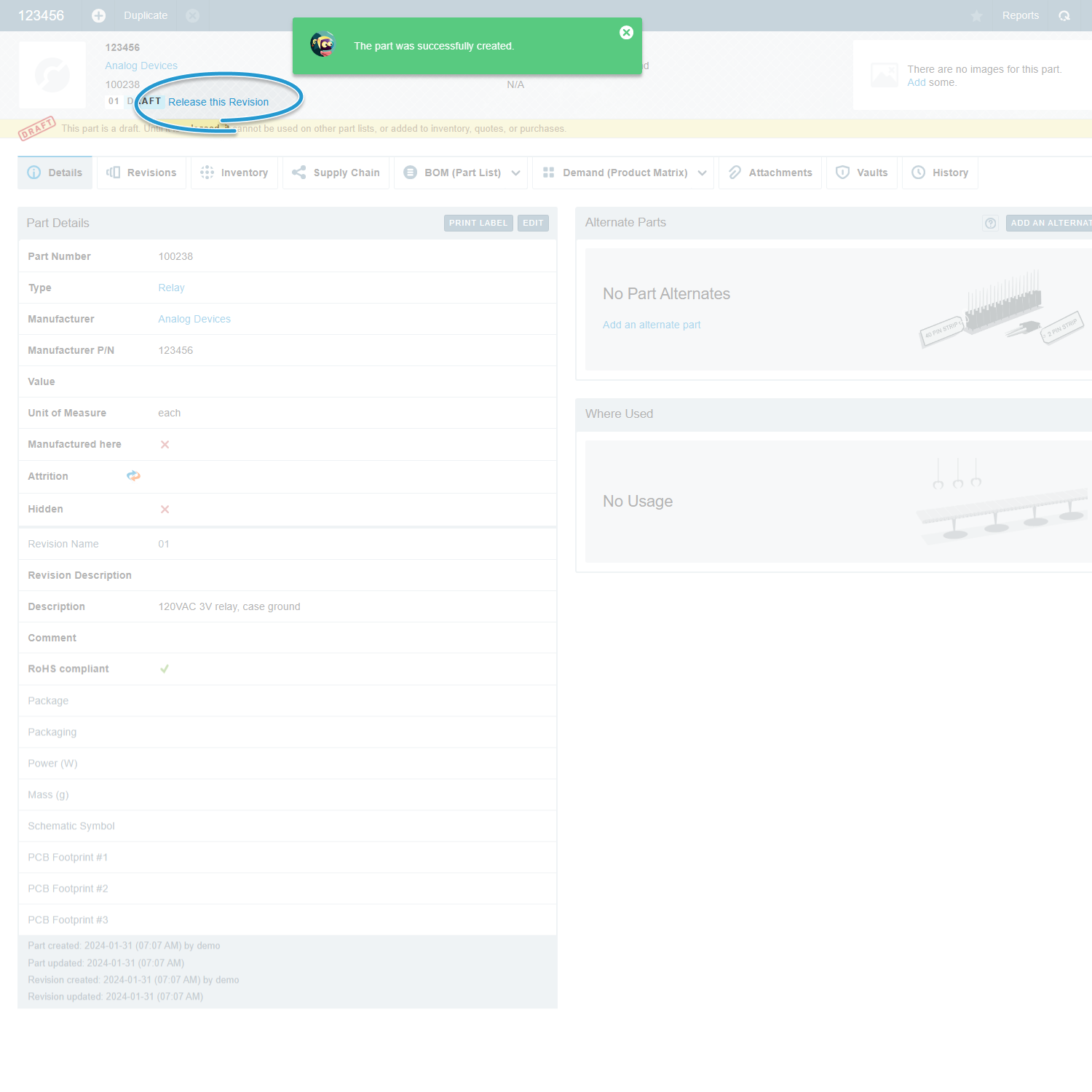
Step 5
Make sure to click the ‘Make Active?’ button and include any information needed in the ‘Revision Description’ section.
Then click ‘Release Revision’
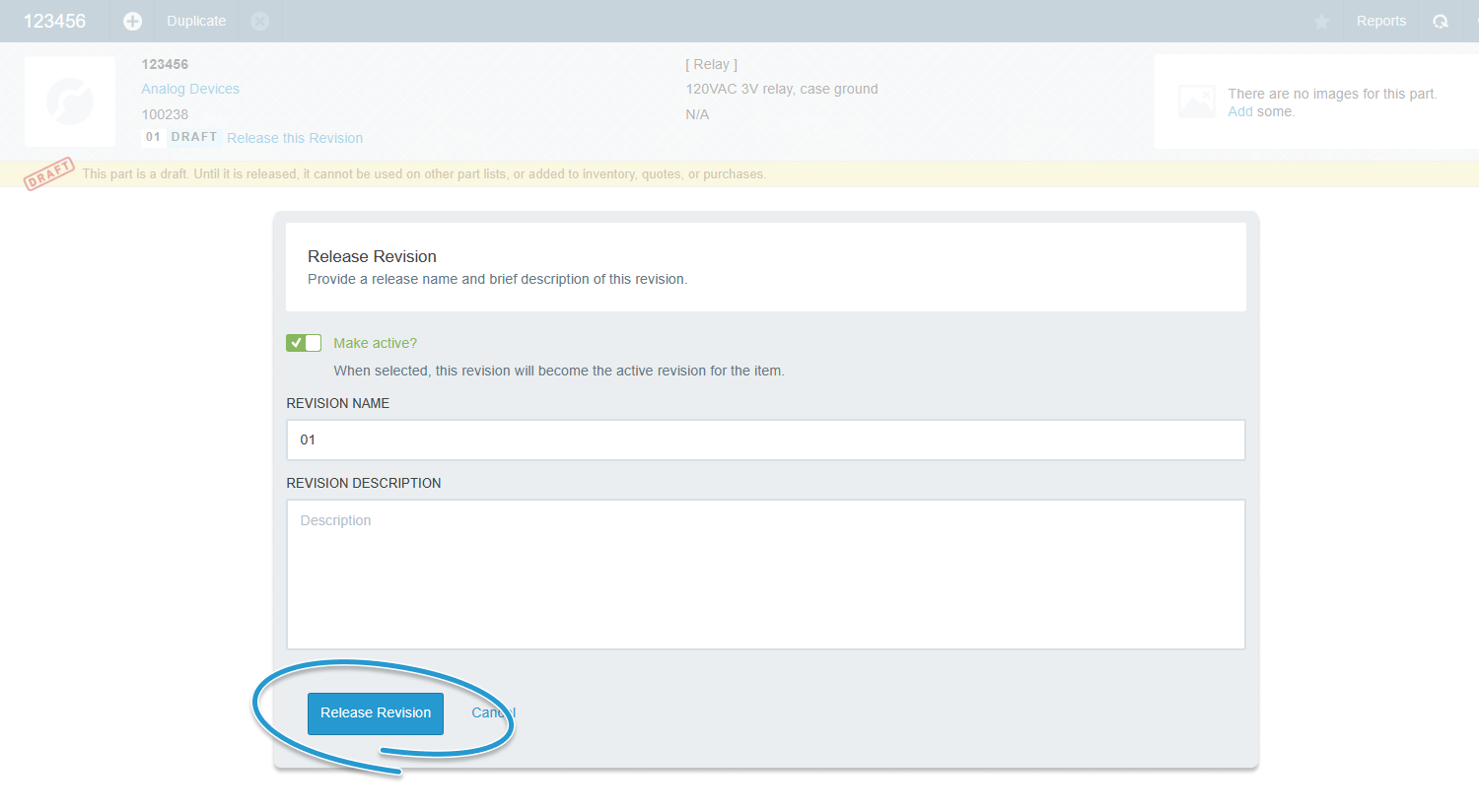
Finish!
Now the part is active in the system, as can be confirmed in the upper left-hand corner.

Finding your Part
Step 1
There are several ways to locate the new part in the Aligni system. For this guide we will start at the Inventory dashboard.
Clicking on the ‘Find Parts’ button, brings up Aligni’s advanced search screen. Here you can search for parts by several characteristics.
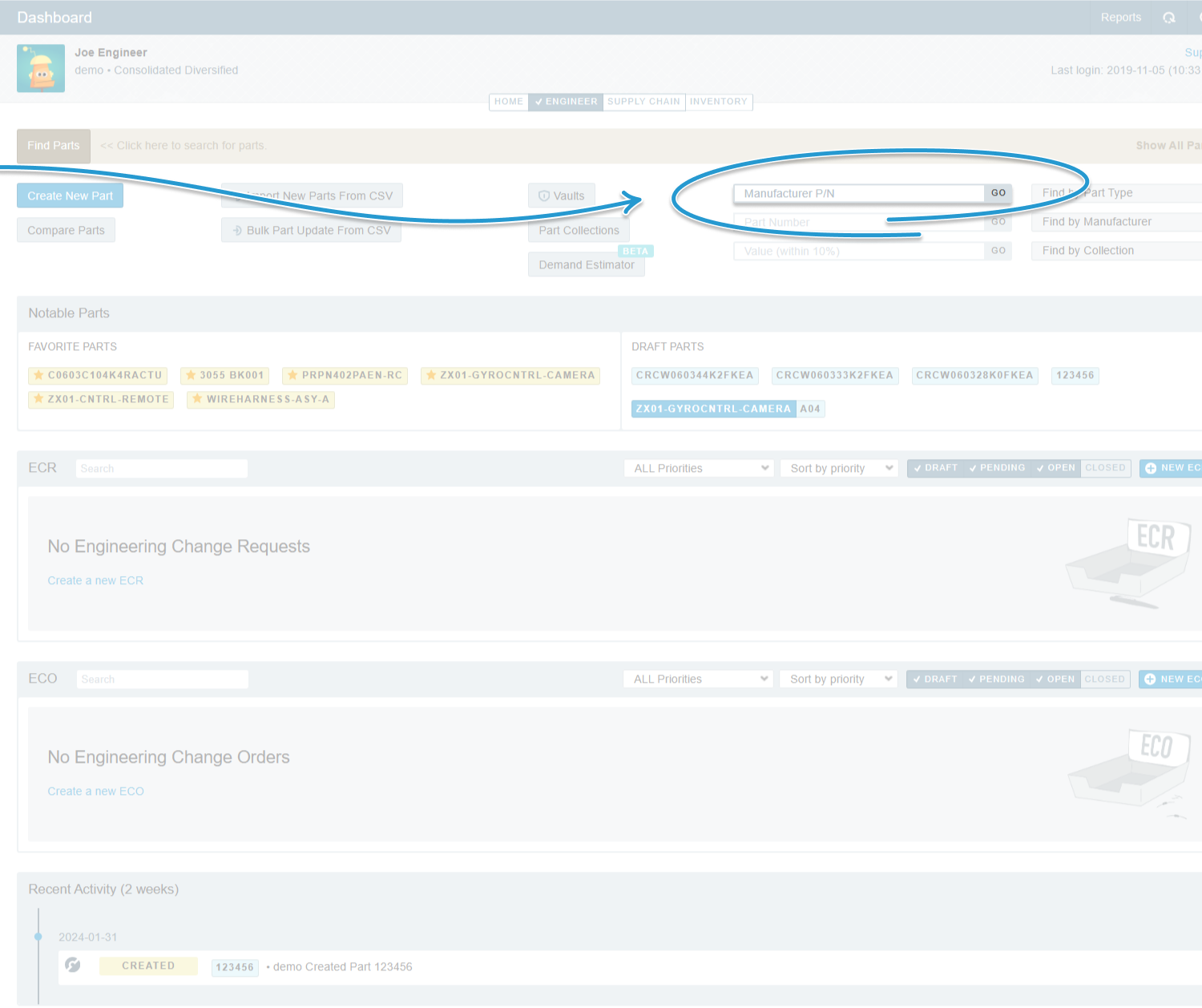
Step 2
To find the new part, we will use the part’s part number.
As it’s typed in the search field, Aligni already starts to match it to parts already in the system until it shows the part being searched for.
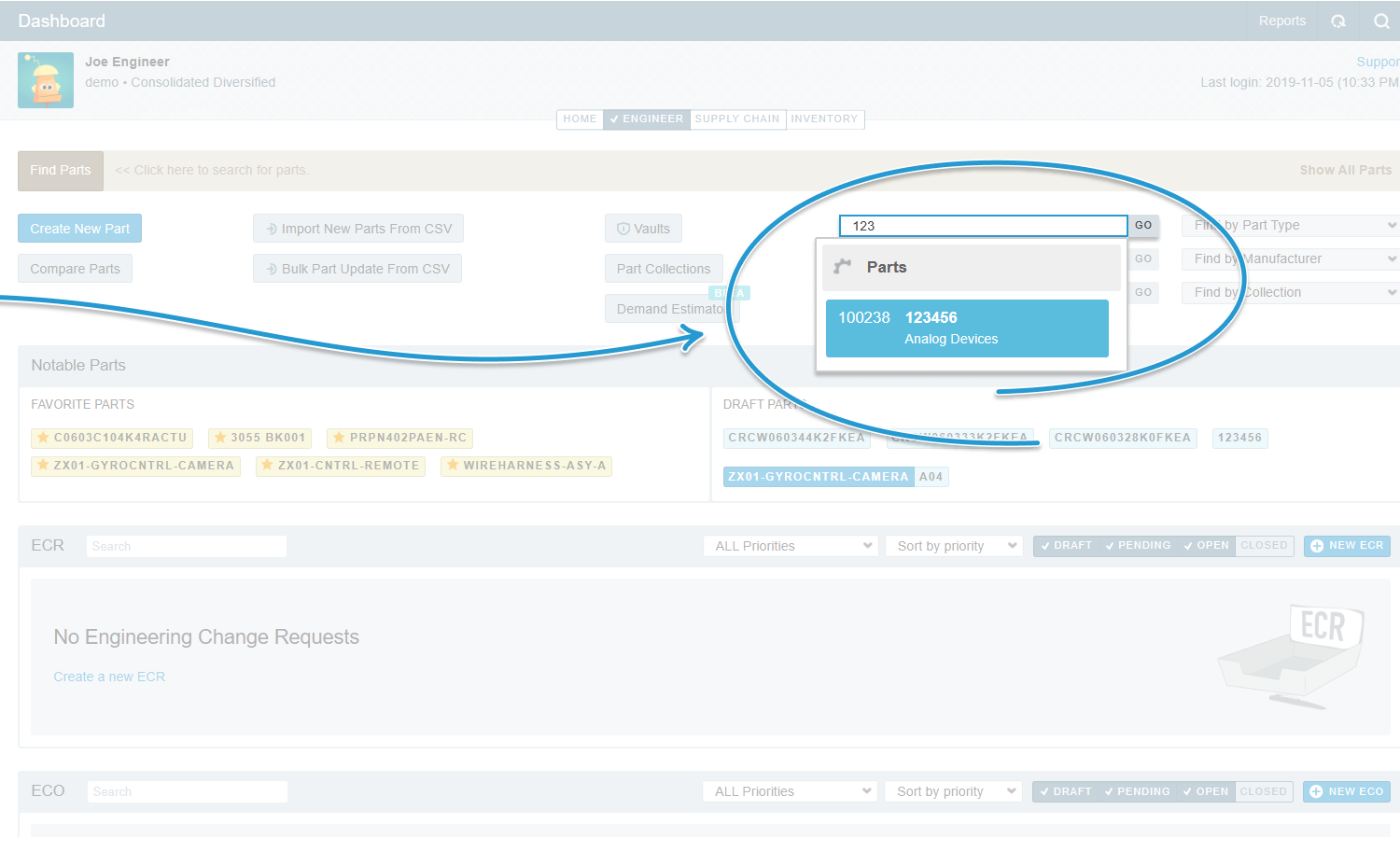
Step 3
Clicking on the result brings the user to the part’s page
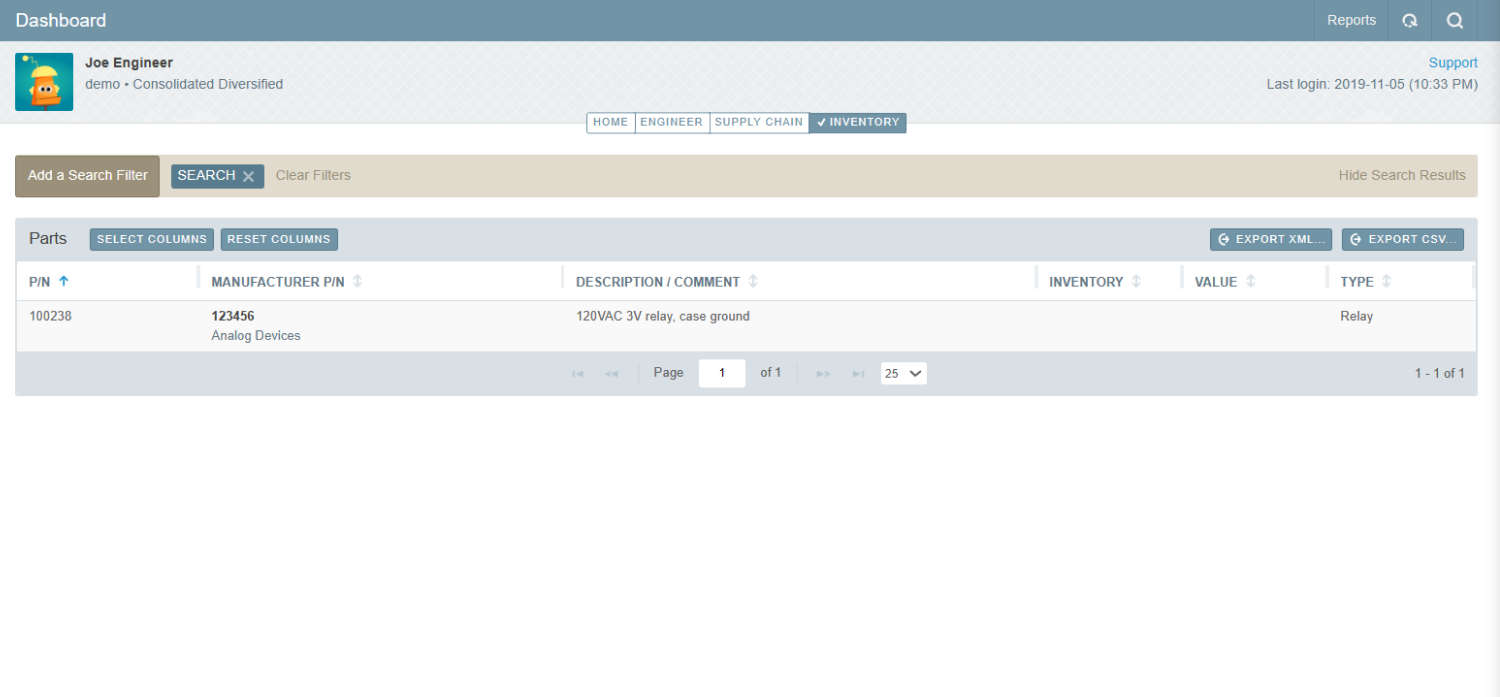
Learn more about parts in the Aligni system
Indepth information on creating parts in Aligni
Introduction to part management in Aligni
Managing part versions and part revisions in MRP
How to manage product specifications in a PLM system
What data does an MRP system manage?
What data does a PLM system manage?
Other Pages in Quick Start Guide: Create a new part
- Basics
- Bespoke Support
- Engineering Change Management
- Free Aligni for Open-Source Hardware Projects
- FusePLM Migration
- GraphQL API
- Parts & Vendors Conversion
- Privacy Policy
- Quality Control
- Quick Start Guide: Create a Bill of Materials
- Quick Start Guide: Create a new part
- Quick Start Guide: Create a new vendor
- Quick Start Guide: Create a production build
- Quick Start Guide: Create a Request for Quote (RFQ)
- Spreadsheets Migration
- Vendor
- Parts
- Guides
- API
- ActiveQuote
- Support