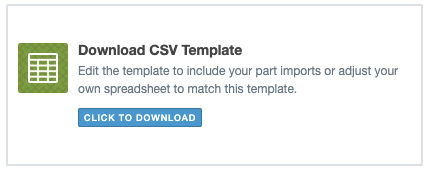If you currently have an ad-hoc PLM system or item master built from one or more spreadsheets, we can help migrate your data to Aligni’s purpose-built database-backed software.
How to Migrate Your Data
The easiest way to migrate spreadsheet data to Aligni is to use the onboarding process when you first start with Aligni. Several record sets will need to be imported:
- Manufacturers
- Vendors
- Linecards (manufacturer / vendor relationships)
- Part Types
- Units of Measure
- Unit Conversions
- Custom Part Parameters
Importing each of these records is a three-step process.
Aligni’s record exporters and importers use CSV (“comma-separated values”) a format related to (and often confused with) spreadsheets. To learn more about CSV, please visit our CSV Information Page.
Step 1: Download the Template
Since ad-hoc systems are all different in their own way, you will first need to massage your data into a format that fits a prescribed template that is compatible with Aligni’s import.
Download the CSV template and load that into your favorite spreadsheet application (Excel, Google, OpenOffice, etc.).
Step 2: Populate the Template
While keeping the template column order intact, populate the rows of the template with your data. Each row will be imported as a separate record in Aligni. In some cases, Aligni allows multiple records to attach to each of these. For example, Aligni allows you to add any number of address or phone records to each manufacturer. The template will get you started but you will be able to add more after the onboarding process.
When the update is complete, save the file as a CSV file.
Step 3: Import the Template
The final step for each record set is to import the template into Aligni. Aligni will then review the data and indicate any issues that may make the records invalid. You can then make changes to the data set and attempt the import again.