Introduction
The essence of product lifecycle management (PLM) is to engage with the life of your product throughout its entire lifecycle – from conceptualization to development, from prototype to production, through maintenance and ultimately obsolescence. It’s hard enough for one person to build one product and remember all the twists and turns that brought them through today. Introduce more products and add more team members and the institutional memory would challenge a Beowulf poet. ECM is the documentation process that tells this story for you.
Engineering Change Requests

An engineering change request (ECR) describes an identified problem or suggested enhancement with a product. The ECR is used to record the discussion surrounding the issue, determine the affected parts, and evaluate the impact of the required changes. Once closed, the ECR persists as a permanent record to help tell the story of the development and evolution of a product.
Engineering Change Orders
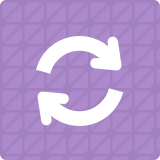
An engineering change order (ECO) is a collection of documentation that details the changes required to implement a change proposed in an associated ECR. Included in the ECO are discussions among affected individuals responsible for approving and/or implementing the change. Finally, the ECO includes a list of affected parts and revisions realizing the changes.
Aligni keeps track of the relationships among the part revisions, ECO, and ECR even after all changes have been made. This detailed, easy-to-follow record keeping can be very useful for historical review of the evolution of a product.
Engineering change orders do not actually effect changes to parts or other records in Aligni. The engineering change management system is strictly for documentation purposes.
Welcome Dashboard
ECR and ECO dashboards are located on the engineering perspective of the welcome page. Here you’ll find an ECR and ECO index to quickly find and access existing records. Create a new ECR using the “New ECR” button on the ECR index.
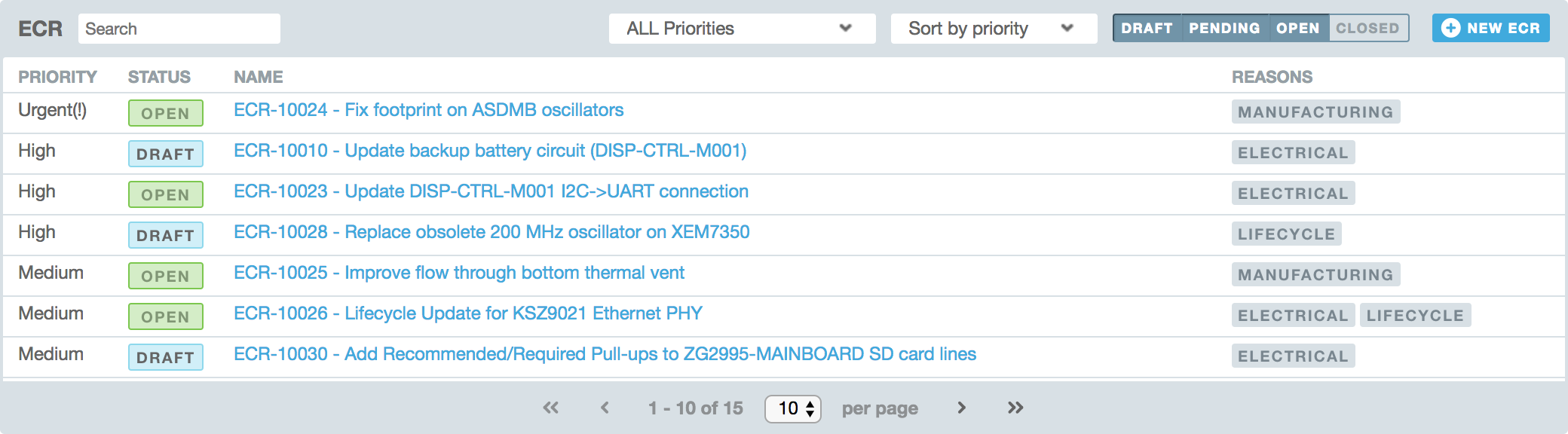
Workflow
The typical ECM workflow starts once a change requirement has been identified. In response to this, someone creates an ECR and here’s where we pick that up.
- Create an ECR
- Add a thorough description, attributes, assign affected parts, add relevant participants.
- Discuss, refine, solicit consensual agreement.
- Get approval (if approval workflow is enabled)
- Create ECO from ECR
- Create part revisions as necessary to include changes.
- Discuss, refine, solicit consensual agreement.
- Get approval (if approval workflow is enabled)
- Release affected part revisions.
- ECO is closed.
- ECR is, thereby, also closed.
Status
The lifecycle of an ECR (or ECO) includes four phases as defined below.
- Draft – All aspects of the ECR/O may be edited.
- Pending – The ECR/O has been submitted for review and is awaiting approval.
- Approved/Open – The ECR/O has been approved and is open or active.
- Closed – The changes represented by the ECR/O have been applied and the issue is now closed.
If Approval Workflow is disabled or unavailable, then the phases are a bit different.
- Draft – All aspects of the ECR/O may be edited.
- Committed – Attributes of the ECR/O are locked and may not be edited.
- Closed – The changes represented by the ECR/O have been applied and the issue is now closed.
| DRAFT | PENDING | APPROVED / OPEN | CLOSED | |
|---|---|---|---|---|
| Details | ✓ | |||
| Participants | ✓ | ✓ | ✓ | ✓ |
| Discussion | ✓ | ✓ | ✓ | ✓ |
| Positions | ✓ | ✓ | ||
| Attachments | ✓ | ✓ | ✓1 | ✓1 |
| Affected Parts (ECR) | ✓ | |||
| Part Revisions (ECO) | ✓ |
1 – Once the ECO/ECR has been approved, attachments may only be added. They may not be removed.
ECR Workflow
The Approval Workflow (beta) is only available in the PLM Pro and MRP Pro subscription plans.
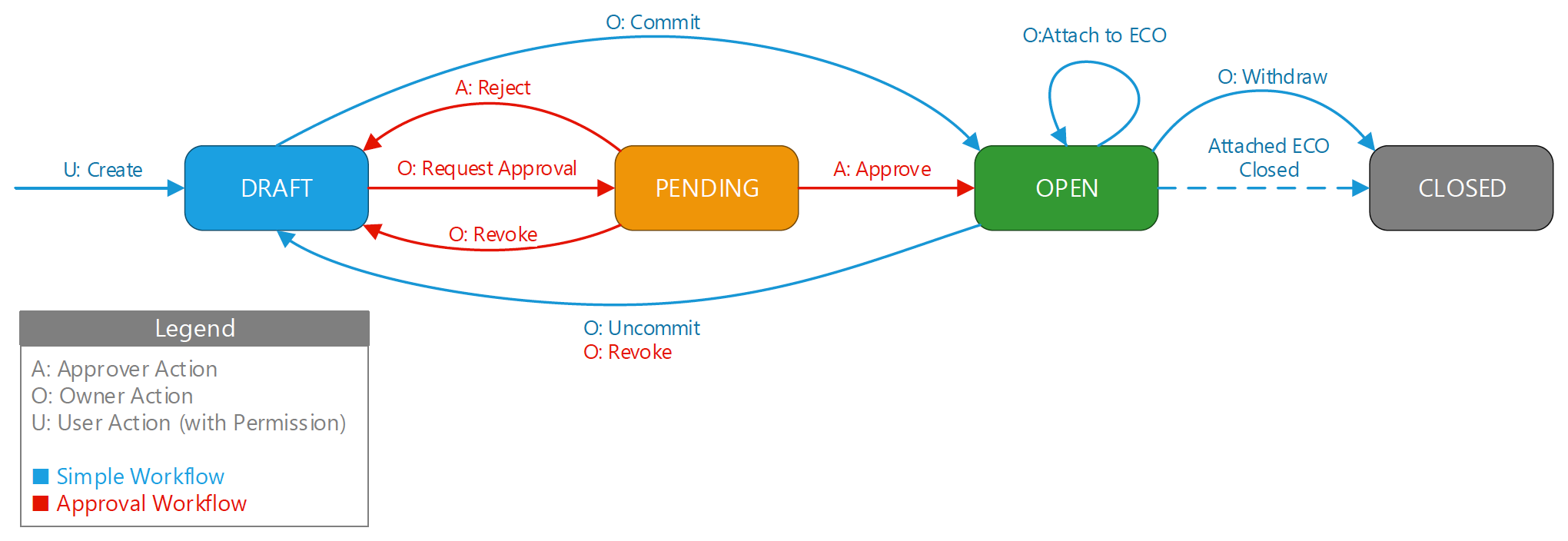
ECO Workflow
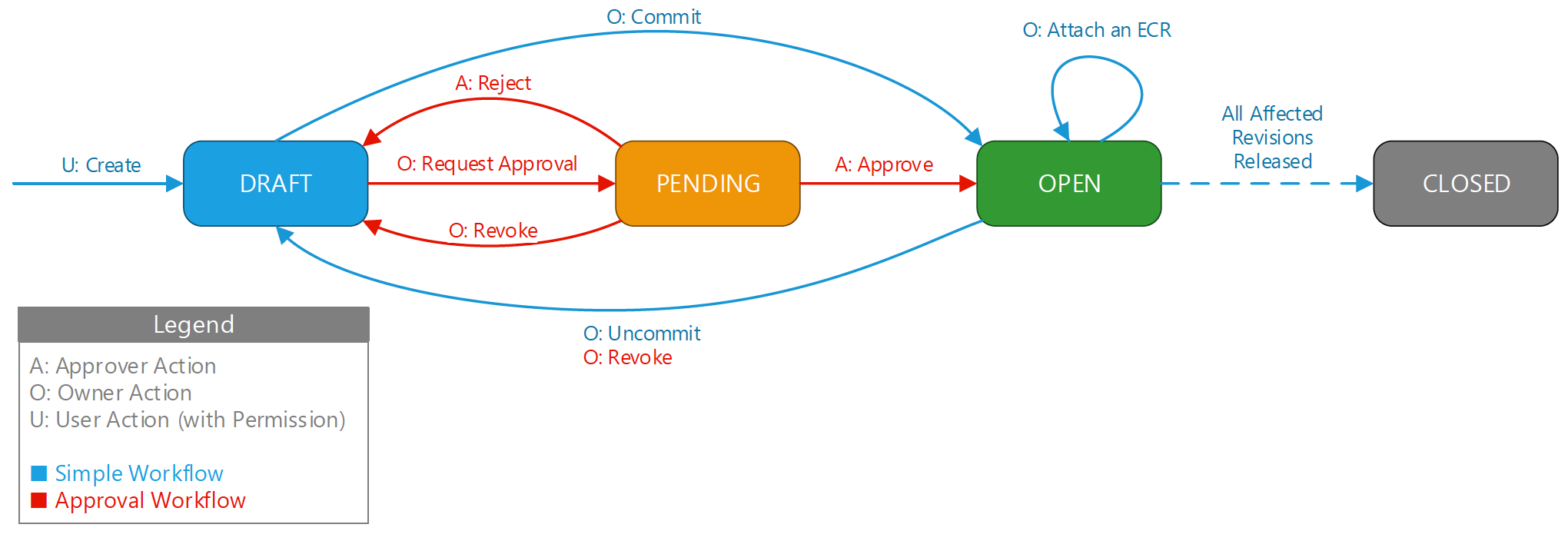
ECM Essentials
Attributes
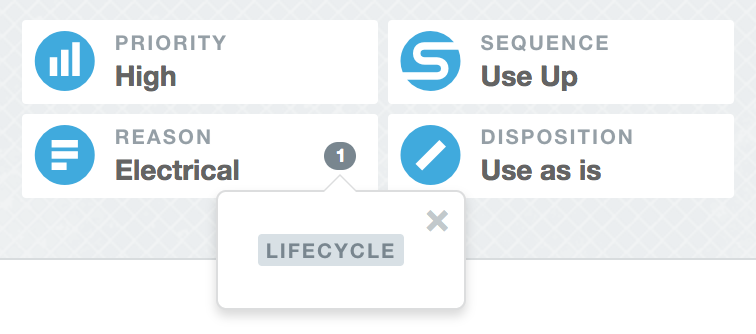
Engineering change documents (requests, orders, and notices) have multiple descriptors to help describe and categorize them in a few dimensions. These are: priority, reason, sequence, and disposition. Defaults options for each of these attributes have been pre-loaded with your site, but we encourage you to add, remove, or change these options to be best suited for your organization, the types of products you build, and the workflows your team uses. Your site administrator can manage these options in the settings pages.
Note that these are simply documentation attributes and have no bearing on how the records are used in Aligni.
- Priority – An indicator of the urgency of a change. (examples: urgent, high, low)
- Reason – The rationale for requesting and implementing the change. (examples: compliance, mechanical, safety)
- Sequence – Indicates desired handling and sequencing of the change implementation. (examples: immediate, use up, next revision)
- Disposition – How material should be disposed of after the change is completed. (examples: use as is, rework, scrap)
Affected and Related Parts
In most cases, an engineering change is related to one or more parts in your database. For example, a component on a subassembly may no longer be available from a supplier due to an end-of-life or obsolescence event. The component may be listed as an affected part to the ECR or a related part to the ECO.
There is a special relationship between the ECO and the parts and revisions listed on the “Parts and Revisions” tab. This relationship is visible from the parts’ “Revisions” tab. For listed parts that have a revision specified, the ECO is listed below the corresponding revision. For parts that do not have a revision specified, the ECO is listed above as an “unattached” ECO.
In order for an ECO to exit the draft phase, all revisions on the “Parts and Revisions” tab must be assigned. An ECO may only be closed when all of the corresponding revisions are released.
Items on the Parts and Revisions tab may only be edited in draft. Related parts may be edited at any time until the ECO is closed.
Attachments
Attachments may be added to the ECR/O during the draft phase. Once the ECR/O has been committed / approved, attachments may not be added or removed.
ECM Visibility on the Part Revisions Tab
ECM information for a part is available on the part’s Part Revisions tab. ECOs and their corresponding ECRs are shown beneath the revision to which they are attached. ECO that are presently unattached to a revision are shown in a staging area above the revisions listing. ECR that have not yet been attached to an ECO are also shown in this staging area.
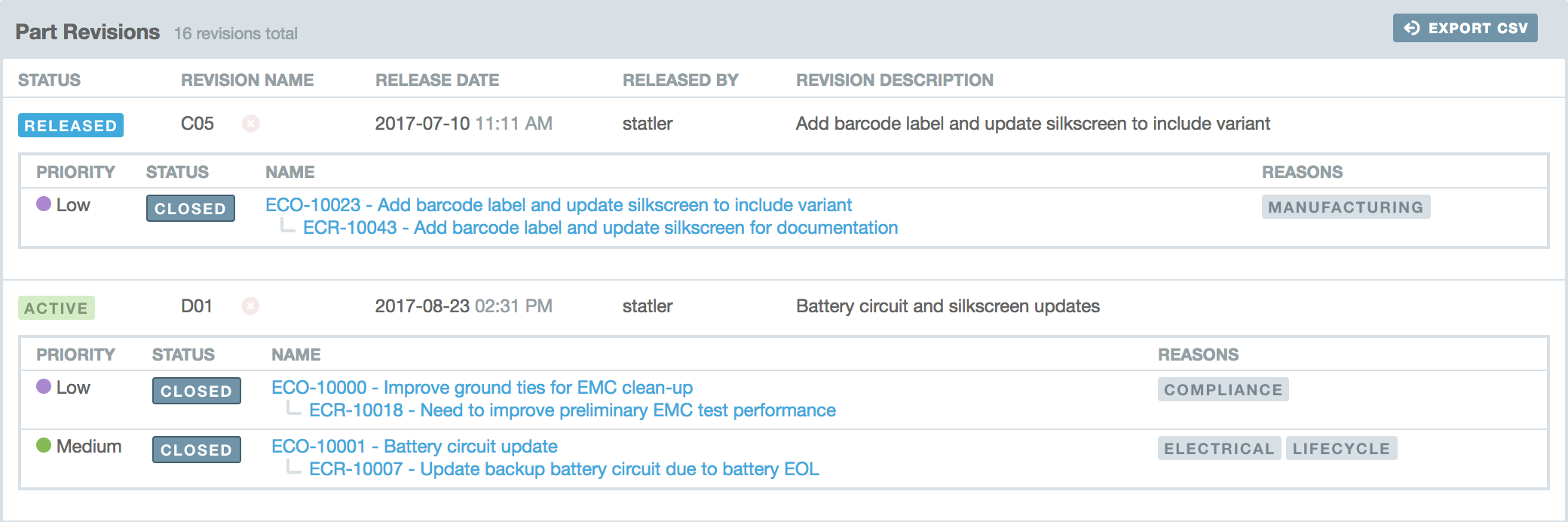
Participants
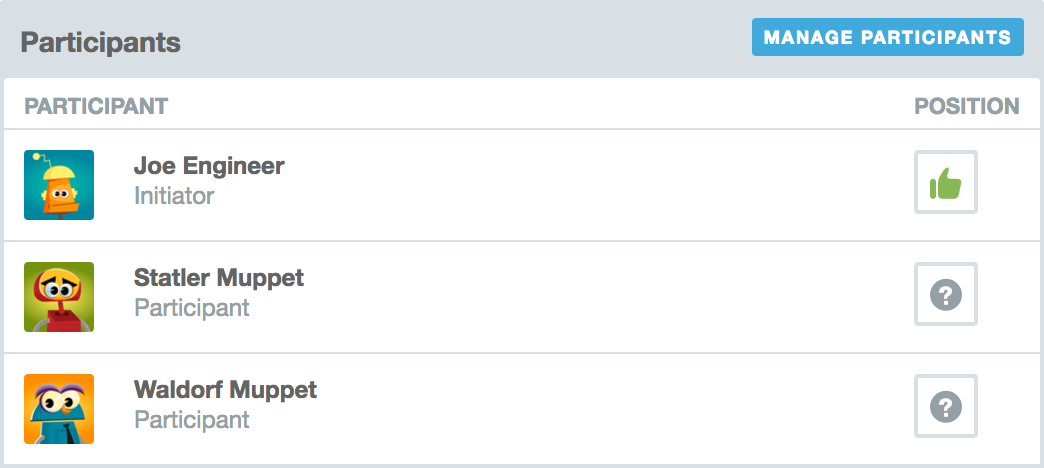
The individual that creates an ECR or ECO is called the initiator of the ECR/O. The initiator (and the site administrator) is granted some exclusive permissions for the ECR/O including:
- Edit the description and attributes.
- Add and remove participants.
- Add and remove affected parts or part revisions.
- Revoke an approved ECR/O (Approval Workflow only).
- Link and unlink ECR to their ECO.
While anyone with permission to view ECM is able to visit any ECR/O in the system, only participants will receive notifications when activity is posted to an ECR/O. Additionally, only participants are able to take part in the discussion and register their position on it.
With Approval Workflow, the participants list can also include approvers – individuals setup with approval permissions. These permissions are assigned by your site’s administrator through the use of permission sets. At least one participant will need to be an approver. Note that the site administrator is an implicit approver.
Collaborators
Any participants you flag as a collaborator are granted the same permissions as the initiator (including adding and removing collaborator rights). This allows you to specify collaborators that can edit the ECR/O details, manage participants, manage attachments, manage affected parts, and so on.
Positions
On the discussion tab, participants are able to register a position on a given ECR/O. This acts as a representative vote but does not have any bearing on whether or not the ECR/O will be implemented or approved. A participants position is intended to be a quick way to determine how that participant feels about the ECR/O. Participants may change their position at any time while the ECR/O is in draft state. Once the ECR/O leaves the draft state, all positions are locked and may not be changed.
Note that, with Approval Workflow, only approvers are able to approve an ECR/ECO.
Timeline and Discussion
The discussions tab is a venue where participants can post messages related to the analysis and performance of the ECR/O. These messages appear on a timeline along with other important events related to the ECR/O such as attachment events, workflow updates (approval, rejection, etc), and participant position changes.
Participants are able to edit their own discussion comments for 15 minutes after posting it. The site administrator may edit any participant’s comment for up to two days.
Email Notifications
Participants will receive email notifications whenever the following events occur:
- The user is added or removed as a participant.
- A new message is posted to the discussion.
- A participant changes their position on the ECR/O.
- An attachment is added or removed.
- The ECR/O changes workflow state (Draft, Pending, Open, Closed).
Working with ECRs and ECOs
Withdraw an ECR
In some cases, an ECR will be proposed but withdrawn before being attached to an ECO or reaching a final implementation. For example, it may be the case that the proposed ECR is unacceptable or denied for some reason. In this case you can either delete the ECR altogether or withdraw it. If you will not require a lasting record of the ECR, simply delete it. If you need to keep the documentation of the ECR, withdrawing the ECR will close it but keep the ECR in the system as a lasting record.
Only an ECR in the draft state may be deleted. An ECR that has been attached to an ECO may not be deleted.
Closing an ECO
An ECO is linked to part revisions on the Parts and Revisions tab. An ECO will automatically close when all linked draft revisions are released.
Note: This functionality is likely to change as we’ve recognized a need for more flexibility in the ECO closing procedure.



