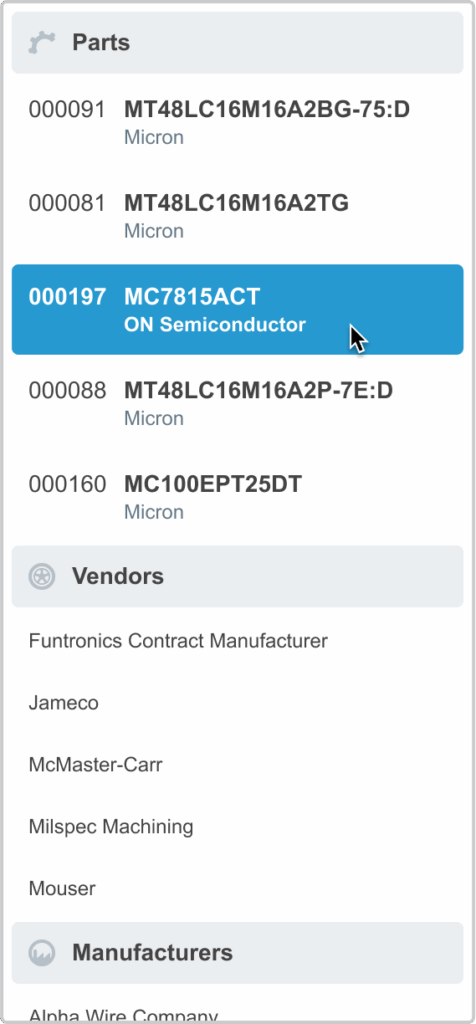Most browsers support tabs, allowing you to open multiple pages in your browser window simultaneously. Often, clicking on a link with your middle mouse button will open a page in a new tab. This is a great way to use Aligni to have lots of information at your fingertips. The middle mouse button also works in QuickSearch!
Part Search
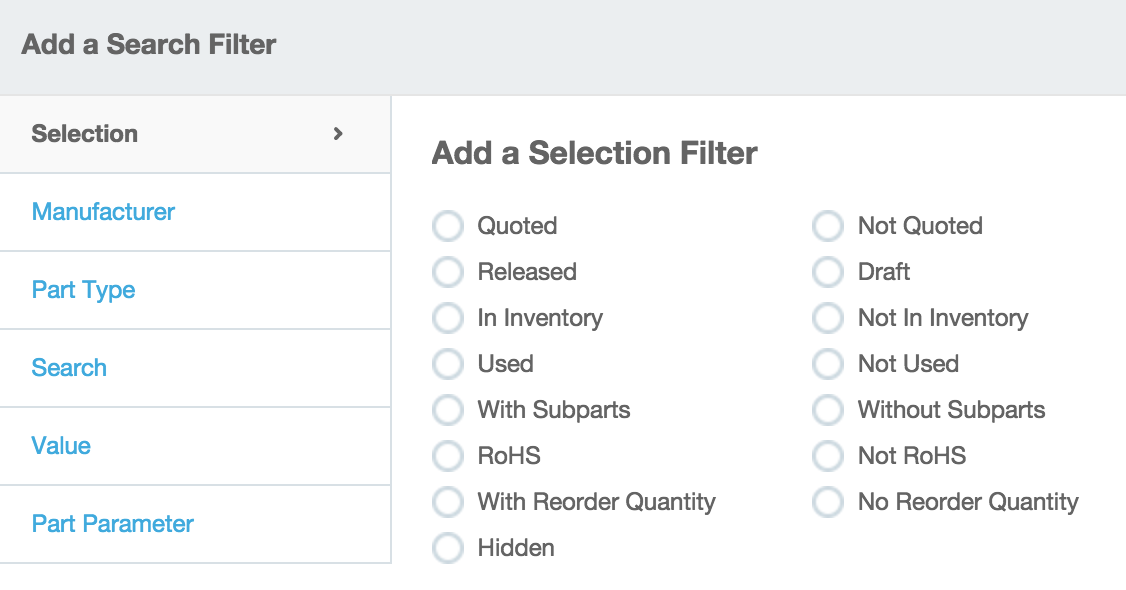
The primary (and most capable) part search is available on the Welcome Page in the Engineering perspective. Search filters configured through this interface may accumulate to help narrow results.

These filters remain active and the results may be summoned any time by clicking on the “Show Search Results” link at the right. Also note that this search is the only way to find hidden parts.
Below is some additional description of some of these filters:
- Used – An item is considered used if it is present on any other item’s BOM.
- Quoted – An item is quoted if there are any quotes (either entered manually or via ActiveQuote) associated with the item.
- With Demand – An item has demand if the item is either planned, allocated, or reserved on any active builds.
- On Order – An item is considered “on order” if it is present on any open (active) purchase and has not yet been received in full.
QuickSearch
Settings
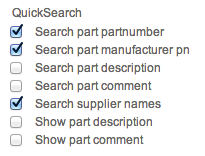
By default, QuickSearch is setup to search part numbers, manufacturer part numbers, and supplier names. You can configure the search capabilities and results display from your account profile settings.
Search Fields
Select each field you want QuickSearch to search when you enter text. Options are:
- Part Number
- Manufacturer Part Number
- Part Description
- Part Comment
- Supplier Name (Manufacturers, Vendors, and Contacts)
Results Presentation
Depending on how you enter your part data, you may want QuickSearch to include part description and/or comment information. By checking these fields, QuickSearch will include that information when presenting results.
Value Search
Aligni is fully aware of SI Prefixes for value fields, so you can use value strings such as “2.1k” or “0.01u”. Aligni will display values in the form you’ve chosen. For example, “0.1u” is the same as “100n” but Aligni will convert a part’s value to the units you’ve entered in QuickSearch.
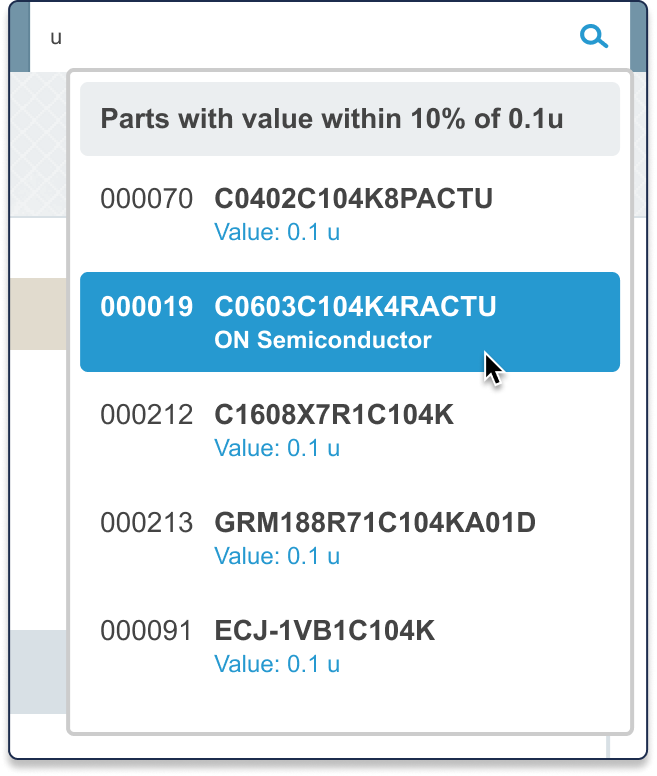
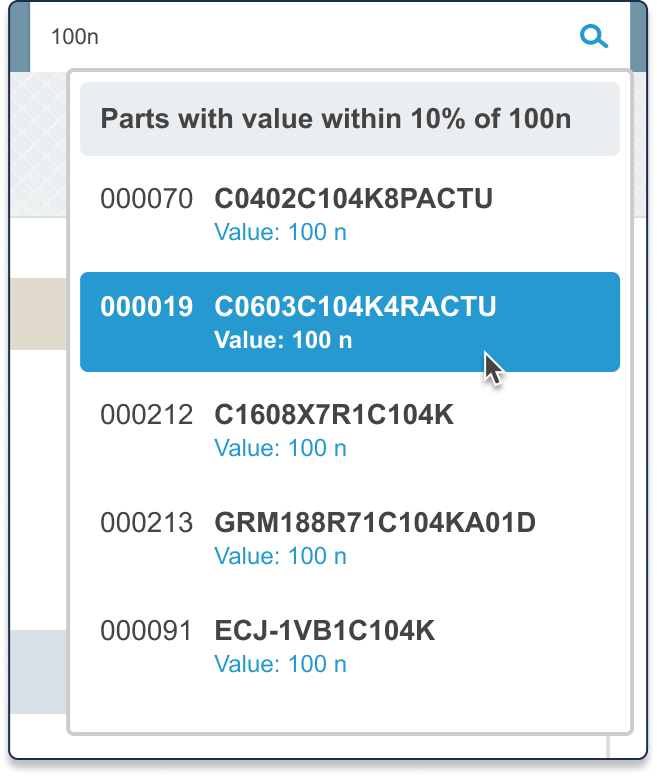
Text Search
Text you enter is quickly searched against your existing parts (and, optionally, suppliers). Results are presented in categories as shown.
If you’ve opted to search supplier names, vendor names, manufacturer names, and contact names are all searched as you enter text.
As expected, you can use the mouse or arrow keys to select an item and click or press enter to go directly to that item’s detail page in Aligni.