An organization has one or more owners. The owners of the organization are the only members of the organization that may update subscription and billing information. To ensure data integrity, it is important that these individuals be responsible for and responsive to all Aligni correspondence regarding the subscription and billing. Should there be any issues with billing, our support staff will only coordinate with an owner account.
Organization Ownership
All of your Aligni settings and data (item master, builds, quotes, purchases, etc.) are all collectively known as your Aligni “Organization”. This collection of data is either personally owned and managed by the sole administrator or owned by an entity such as a business or corporation and managed by the administrator. Your ownership selection has important considerations for the continuity and access to the data.
Choice of ownership type is made when you create the organization. You may change to corporate ownership at a later date. If you need to change from corporate ownership to personal ownership, please contact our sales team.
Personal Ownership
Personal ownership subjects the organization to our standard Terms of Use that is also the governing agreement for user accounts.
Personal ownership implies that a single person owns and managed the organization. This person may transfer ownership at any time to another person by reassigning the administrator role to another collaborator within the organization. This person may also transfer ownership to a corporation by agreeing to the Customer Agreement and having authority within the corporate entity to do so.
Corporate Ownership
Corporate ownership subjects the organization to our Customer Agreement which means that the company, business, or institution own the organization and delegate management of the organization to the administrator. The administrator may transfer the administrator role to another collaborator at any time, but the ownership of the organization remains the same.
Account Recovery
Recovery is an important consideration for continuity of access and integrity of your organization. If a business owns the data, it is very important that you assign corporate ownership. This allows Aligni personnel to transfer administrative control to another collaborator with permission from the organization rather than the individual. If personal ownership is in place, we can only recover or make changes with permission from that individual.
Per-User Billing
Access to private organizations is provided by purchasing seats and then filling them with owners, collaborators, or viewers. You can add seats to your account by visiting your Organization Settings, then Subscription & Billing. You will first need to add a seat to your organization before you can invite a new collaborator.
If you are paying for more seats that you are using, you may remove these seats from your plan by visiting the Subscription & Billing page and clicking on “Remove Seats”.
Adding Seats
You may add seats to your plan at any time. When you add seats, you will be billed immediately for the prorated cost of the seat through the end of your current billing period.
Removing Seats
You may remove seats any time a seat is not occupied. The change will be reflected on your next billing cycle. Refunds are not issued for unused seats. Prorated refunds are not made for seats removed through the billing cycle.
Alternate Billing Address
By default, subscription invoices are emailed to the organization administrator. You may optionally provide an alternate billing email address in the Subscription & Billing settings. This can be helpful to send invoice copies for accounting purposes, for example. Only the administrator is able to manage the subscription and billing settings for the organization.
Public Organizations

Public organizations are established as a way to share your projects and the data associated with them with the world. This is a great way to share your BOM, schematics, and other associated information with colleagues, customers, and hobbyists. For example…
- Open Source Hardware – Makers and creators can share their designs with the world in an open, organized environment. Bill of Materials (BOMs), part data, revisions, design files, and change management information is all available in one place.
- Evaluation Boards – Share your company’s evaluation board designs in a consistent presentation. You can include part alternates, supply chain information, and design documentation to make it easy for your customers to access and easy for your design team to maintain the information.
- University Labs – Many universities have departmental labs or student stores. These labs can share their parts database, inventory, BOMs, and other project materials with students and the public.
Public organizations are published for all internet viewers to see without an account on Aligni. Visitors will not be able to change any data but can view most information on your site. In order to download attachments from your organizations, visitors are required to have an Aligni account.
Role-Based Access Control (RBAC)
Aligni provides role-based access control (RBAC) for user accounts. RBAC allows site administrators a compromise between simplicity and flexibility when granting user access to their data without sacrificing data integrity or security. The Aligni RBAC is built on a foundation of a few pre-determined roles in addition to user-configurable roles to add additional access.
Owners
Each organization may have multiple owners that, collectively, share all permissions for the organization. All owners maintain complete control of the organization and are granted all permissions.
In addition to data management and visibility permissions, the owners are granted the following exclusive permissions:
- Add or remove additional owners
- Manage subscription (including adding and removing seats) and billing
- Cancel the subscription
- Manage all organization settings
- Manage backup settings
- Manage user account access
- Manage roles
User Account Administration
By way of permissions and roles, the organization owners control each individual user’s access to the organization. Owners are not able to control a user’s account in any way (e.g. reset their password, etc.); users are solely responsible for the control, security, and maintenance of their account. Since a user may have access to more than one organization, it would be inappropriate for an owners to have any control over the user’s account.
Inviting and Promoting New Owners
Any current owner may invite additional owners by selecting “Owner” when creating a new invitation in the Team Members & Roles settings. If there are no other organization members, then you will first need to purchase a seat, add the member, then transfer administration. Owners are billed as collaborators so you must first create a collaborator seat to invite them.
You may also promote an existing collaborator by visiting their account record from the Team Members & Roles section and click on Upgrade to Owner.
IMPORTANT: The security of your organization’s data is important to Aligni. For the security and continuity of your organization’s data, we strongly recommend that you assign multiple owners. We are unable to recover any data or restore ownership if your owner(s) somehow lose access.
Owner Notifications
Relevant subscription changes may trigger a notification that is sent to all owners as documentation of the change. This notification is typically sent daily as a digest of all changes that have recently occurred. Changes include:
- Quantity of collaborator or viewer seats
- Quantity of warehouses, active builds, item master entries and other usage-based limits
- Data retention settings
- Enablement or disablement of usage-based pricing features (e.g. quality control)
- Updates to credit card information
- Subscription plan changes
Access Recovery
We are unable to recover any data or restore ownership if your owner(s) somehow lose access.
Should you need to recover administrative control of your Aligni organization, you must request assistance from our support team and follow the process. For example, if someone leaves your organization and was the administrator of your organization.
The administrative control recovery process differs depending on who is established as the “owner” of Aligni organization.
- If you selected “My personal account” as the owner under the standard Terms of Use, then recovery of administrative control is possible with permission from the email address that is established as the administrator and appropriate identification (e.g. driver’s license or passport).
- If you selected “My business or institution” as the owner under the Aligni Customer Agreement, then recovery of administrative control is possible with permission from the email address of an owner.
Billing Management
A “Manage Billing” permission is available to both viewers and collaborators. This permission enables individuals to perform the following actions:
- Update credit card information
- View invoices
- View organization usage
- View subscription and billing history
- Receive billing-related emails
- View organization subscription settings
This permission does not provide the following actions (see Owners above):
- Add or remove collaborators or viewers
- Manage roles
- Manage subscription settings
- Manage any other organization settings
Collaborators
Collaborators are additional users with access to your organization. They occupy collaborator seats and may be granted permissions that allow them to change data.
Viewers
Viewers are additional users with access to your organization. In contrast to collaborators, however, viewers are limited to being able to view data and participate in discussions. They may not be granted permissions to change data.
Account Permissions
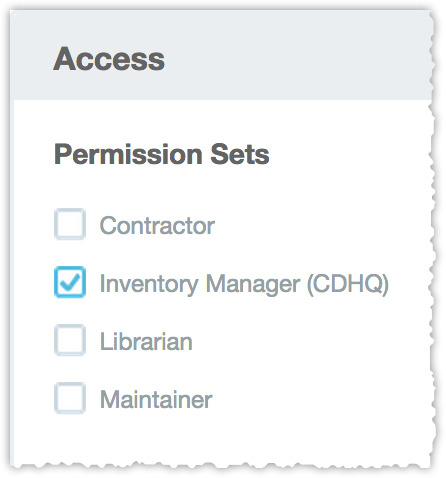
Accounts are granted permissions by enrolling them in one or more roles (described below) from the account’s settings page. Roles grant permissions additively. One role cannot remove access that has already been granted by another.
Organization Managers
One important permission that is often granted its own role is Can Manage Organization. This permission grants fairly broad management access to a number of items in your Aligni database:
- Units of Measure
- Part Types
- Part Display Styles
- Custom Part Parameters
- Engineering Change Management attribute configuration
- Quality Control attribute configuration
Roles
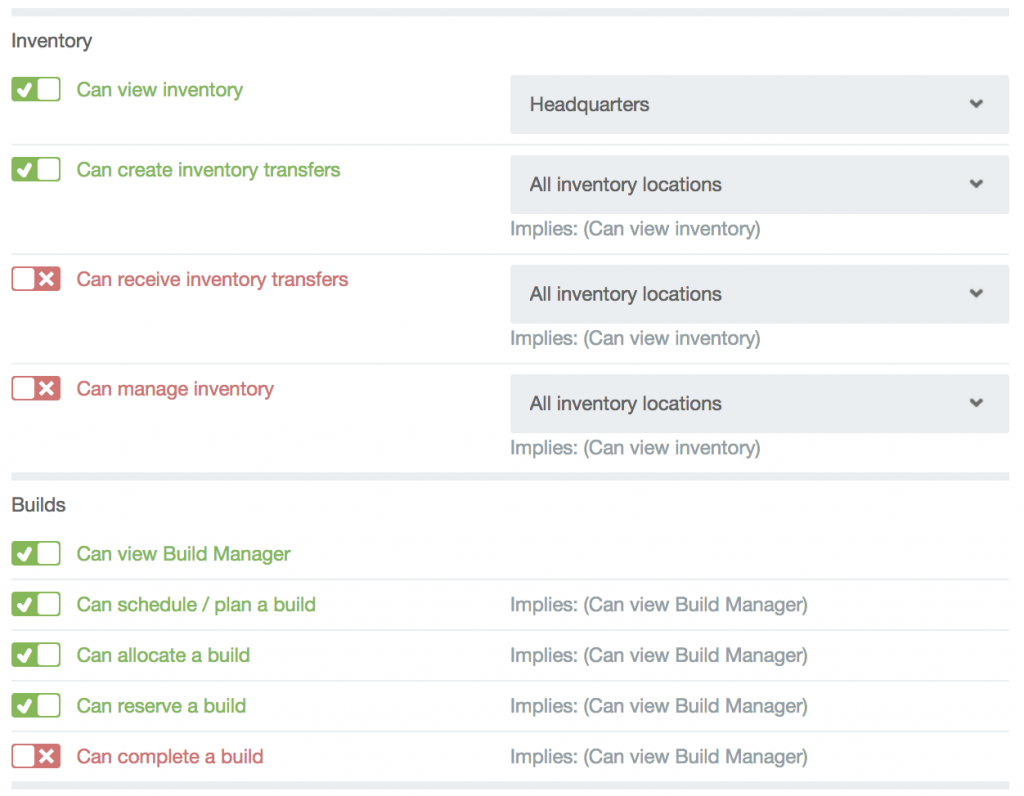
A Role is a collection of discrete permissions that can be additively granted to users. One or more roles may be granted to each user. The user is then granted all granted permissions from each role.
Qualifiers
Several permissions have optional qualifiers that allow the permission to apply only under certain conditions. For example, you can grant the permission to view inventory at all inventory locations or at one specific location. To grant permission to view inventory at multiple inventory locations, you will need to create a role for each inventory location, then apply all of these roles to the user.
Implied Permissions
Also note that many permissions imply the grant of some other permission. For example, to grant permission to manage inventory will also, necessarily, grant permission to view inventory. These implied permissions are indicated in the permission list and will automatically take effect when the role is saved.
View-Only Roles
View-Only roles allow user accounts to be granted permissions that do not affect your data. These roles are read-only for data although these roles do permit comments within certain discussions such as engineering change management. View-only seats may be available on your subscription plan at a lower cost per seat. These seats may only be populated with accounts that have only view-only roles.
Permissions
The tables below contain a comprehensive list of available permissions and the abilities they provide.
| GENERAL | |
|---|---|
| Manage Organization | Management of organization-wide data such as units of measure, part types, part display styles, custom part parameters, ECM attributes, and quality control attributes. |
| Manage Billing | |
| Manage Reports | Management of reports allows a user to create and edit report configurations. (e.g. inventory reports and purchase reports) Only the administrator may edit reports created by other users. |
| Manage Watch Lists | Management of build watch lists. |
| PARTS | |
|---|---|
| Create New Parts | Create new parts. |
| Release Parts | Release a draft part or part revision. |
| Create Draft Revisions | Create new drafts from existing parts. |
| Edit Released Parts | Edit the non-revisioned parameters for a released part. |
| Edit Released Part Revisions | Override the draft/release process to make edits to revisioned parameters for a released revision without creating a new revision. This applies to custom parameters as well as part lists. |
| Delete Parts | Delete a released part as long as it is not in inventory and is not used on any assemblies. |
| View Attachments | View part and revision attachments. |
| Add Attachments | Add attachments to parts and draft revisions subject to the attachment handling setting. |
| Manage Attachments | Edit and remove existing attachments. |
| Manage Alternate Parts | Add, edit, or delete alternate parts. |
| Manage Approved Vendors | Add, edit, or delete approved vendors. |
| Manage Vendor Part Numbers | Add, edit, or remove vendor part numbers. |
| Edit Lifecycle Parameters | Edit parameters specified as “lifecycle parameters” at any time. |
| Participate in Discussions | Post to part discussions. |
| Change Management | |
|---|---|
| View ECR, ECO, ECN | View change management records. |
| Create ECR | Create new ECR. |
| Approve ECR | Approve ECR. |
| Create ECO | Create new ECO. |
| Approve ECO | Approve ECO. |
| Manage ECR, ECO, ECN | Manage change management records. |
| SUPPLIERS, CUSTOMERS, CONTACTS | |
|---|---|
| View Suppliers | View supplier details. |
| Manage Suppliers | Create and edit supplier information and attachments. |
| View Customers | View customer details. |
| Manage Customers | Create and edit customer information and attachments. |
| View Contacts | View contact details. |
| Manage Contacts | Create and edit contact information and attachments. |
| COST | |
|---|---|
| View Costs | View cost information (inventory cost, quotes, pricing history, etc). |
| Enter Quotes | Manually enter a quote for a part. (not ActiveQuote) |
| ACTIVEQUOTE | |
|---|---|
| View ActiveQuotes | Visit the ActiveQuote system to view quote requests and responses. |
| Create ActiveQuotes | Create quote requests, edit and delete their own, and submit them for approval. |
| Delete ActiveQuotes | Delete active and completed quotes. Without this permission, users may only delete their own draft or pending quotes. |
| Submit ActiveQuotes | Submit quote requests to vendors. |
| Approve ActiveQuotes | Approve quote requests for submittal. |
| Visit RFQ Link | View and submit responses via the vendor’s ActiveQuote portal. |
| PURCHASING | |
|---|---|
| View Purchasing | Visit the purchasing system. |
| Create Purchasing | Create purchases, edit their own, add/delete attachments, and delete them. |
| Manage Purchases | Manage open and completed purchases even if they’re not their own. This includes adding / removing items, adding removing attachments, and deleting purchases. |
| Submit Purchases | Submit purchases for approval. This permission may optionally be qualified by a maximum purchase amount. |
| Approve Purchases | Approve pending purchases. This permission may optionally be qualified by a maximum purchase amount. |
| Visit PO Link | View and submit responses via the vendor’s Purchase Order portal. |
| BUILDS | |
|---|---|
| View Build Manager | View the build manager and see builds in progress. |
| Discuss | Create participate (comment) in build discussions. |
| Create Build | Create new builds (planned or scheduled). |
| Allocate Build | Allocate items on a build. |
| Reserve Build | Reserve items on a build. This permission may optionally be restricted to a single inventory location. |
| Complete Build | Complete builds. This permission may optionally be restricted to a single inventory location. |
| INVENTORY | |
|---|---|
| View Inventory | View inventory. This permission may optionally be restricted to a single inventory location. |
| Create Inventory Transfers | Initiate inventory transfers. This permission may optionally be restricted to a single inventory location. |
| Receive Inventory | Receive inventory on transfers and purchase orders. This permission may optionally be restricted to a single inventory location. |
| Manage Inventory | Manually add, adjust, and move inventory as well as change safety stock targets. This permission may optionally be restricted to a single inventory location. |
| Manage Safety Stock | Update status and status messages in the safety stock manager. This permission may optionally be restricted to a single inventory location. |
| EQUIPMENT | |
|---|---|
| View Equipment | Required for users to view the equipment index or equipment records. |
| Create Equipment | Permits users to create new equipment. |
| Manage Equipment | Required to edit characteristics of an equipment or configurations such as name, description, etc. |
| Create Logbook Entries | Create logbook entries and add attachments to them. |
| Approve Logbook Entries | Approve draft logbook entries. |
| Create Snapshots | Create a new snapshot configuration. |
| Add Equipment Addenda | Add addenda to configuration snapshots. |
| Manage Equipment Addenda | Edit or delete logbook entry addenda. |




